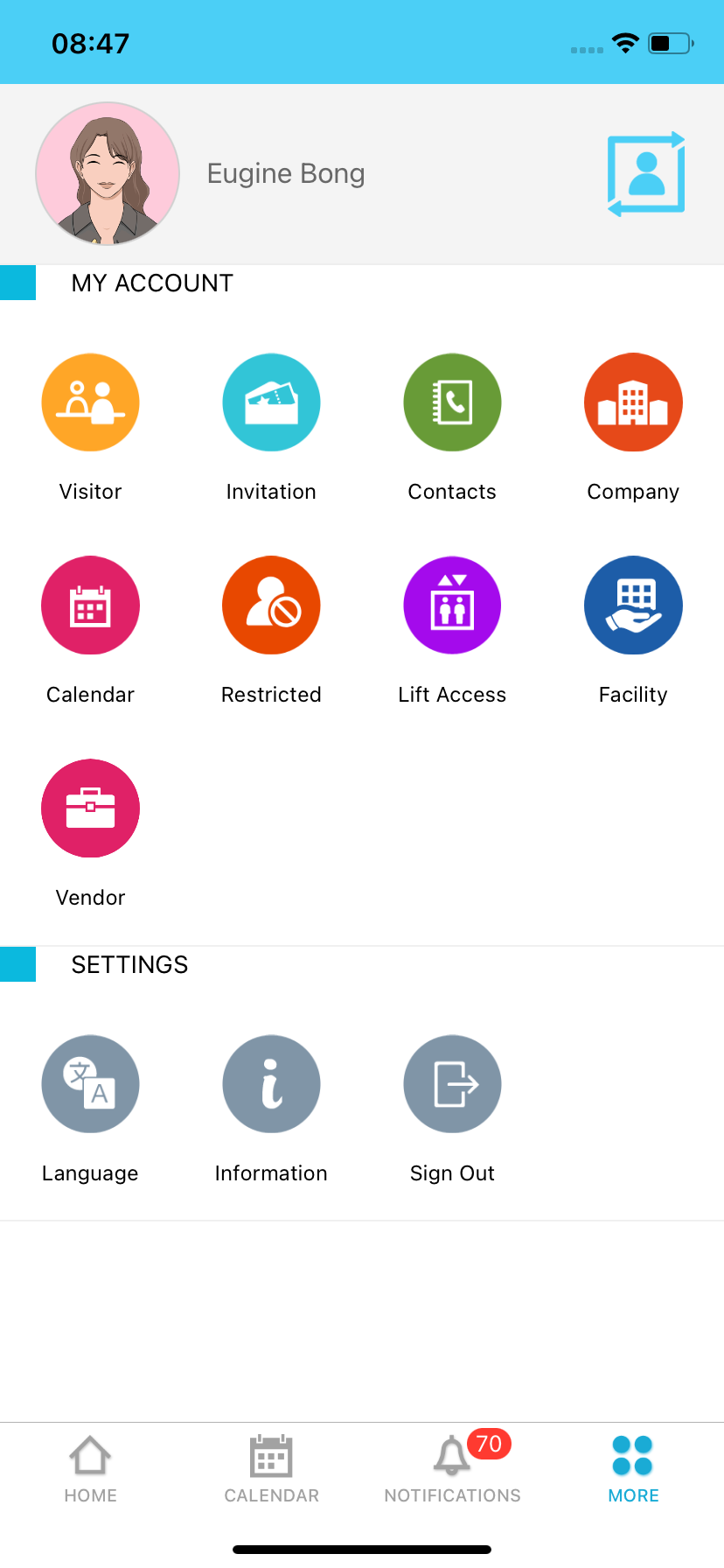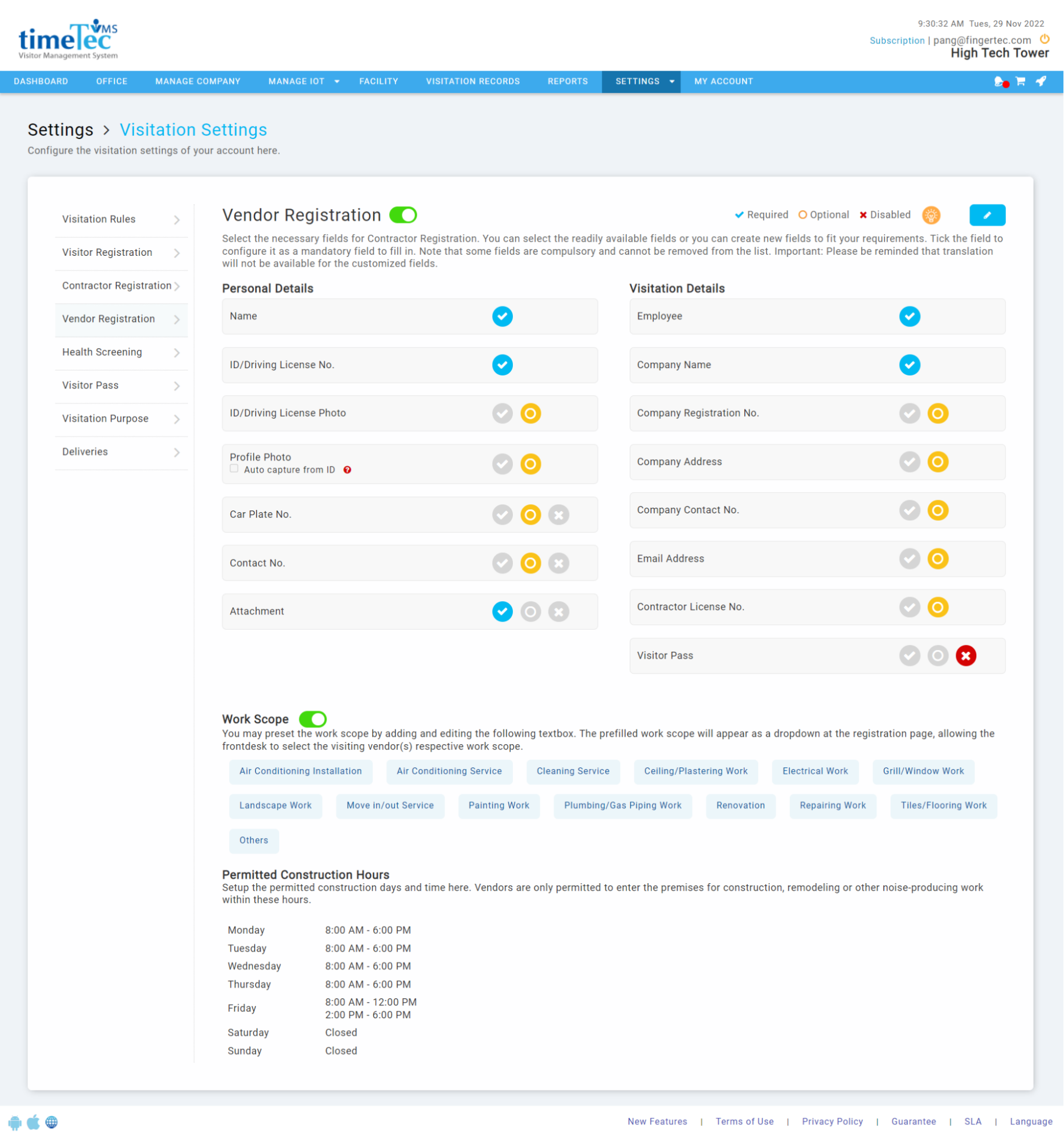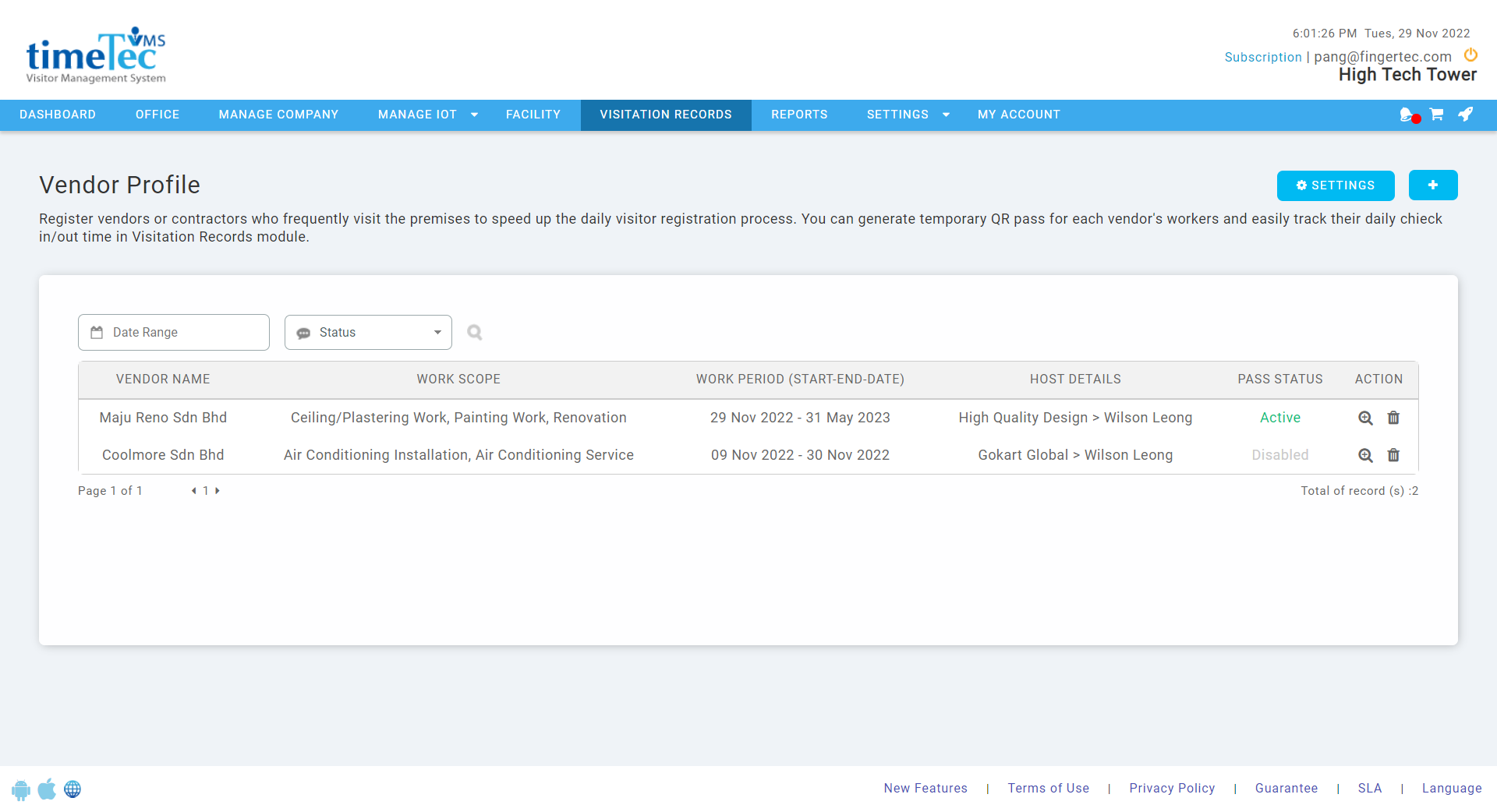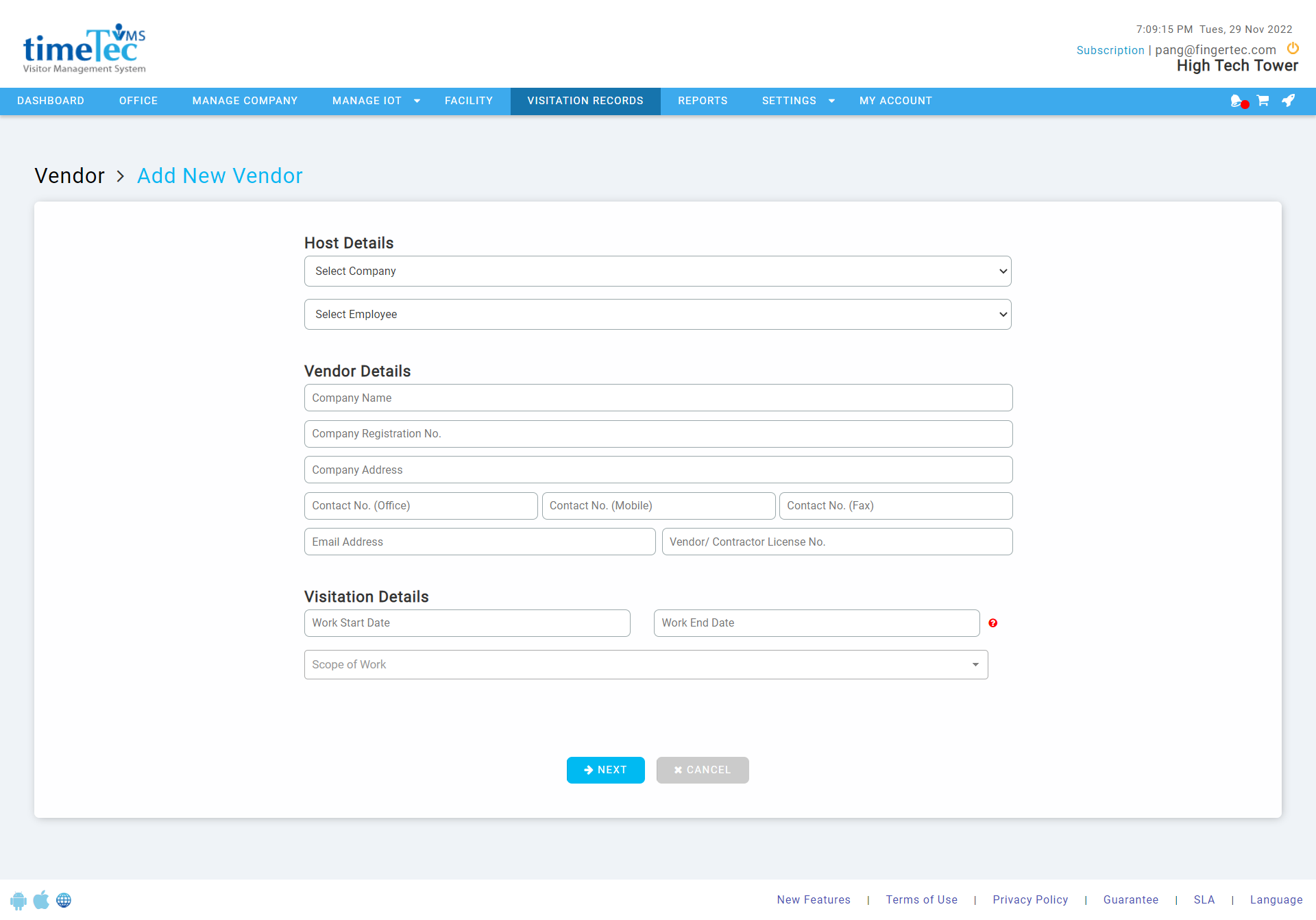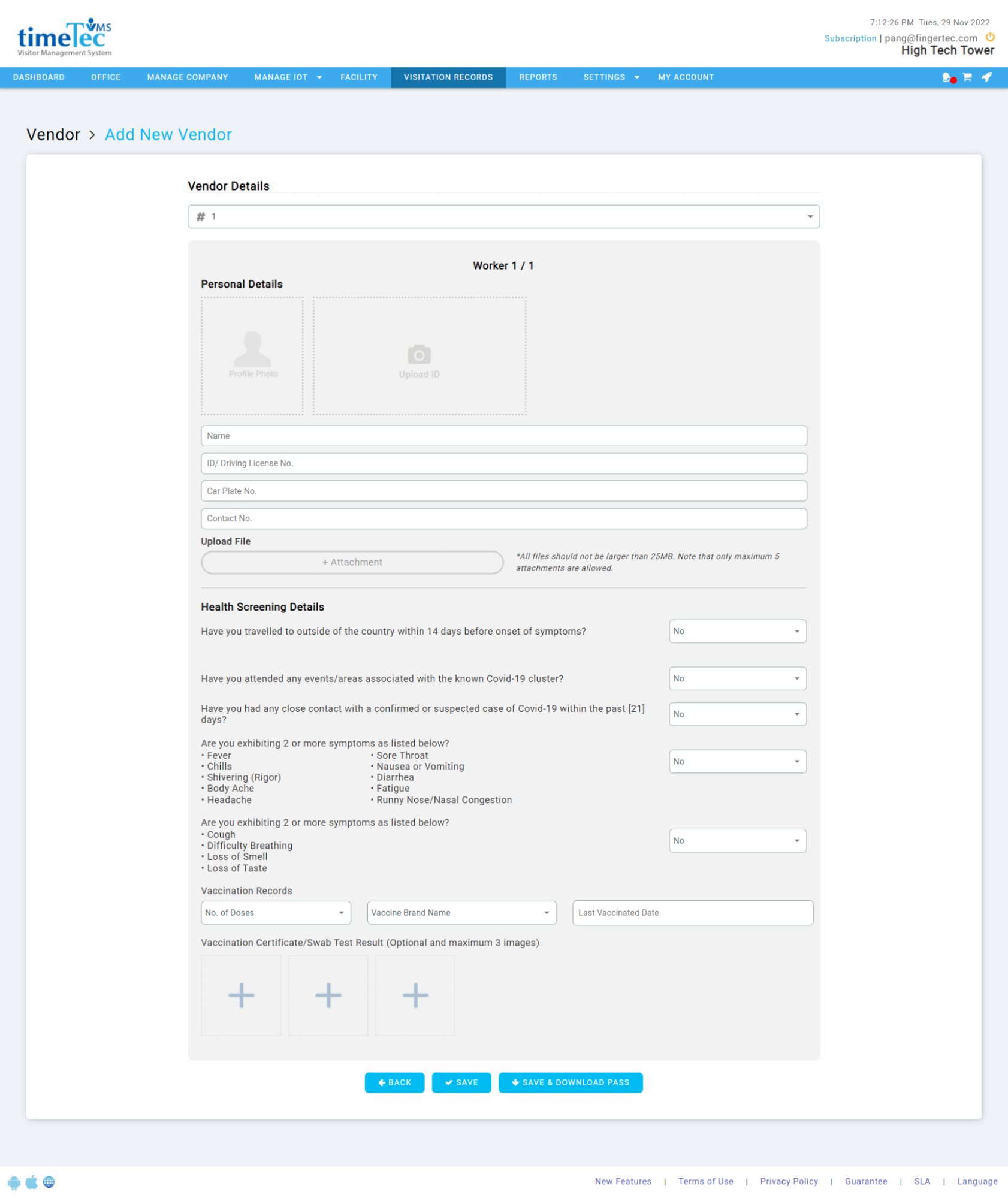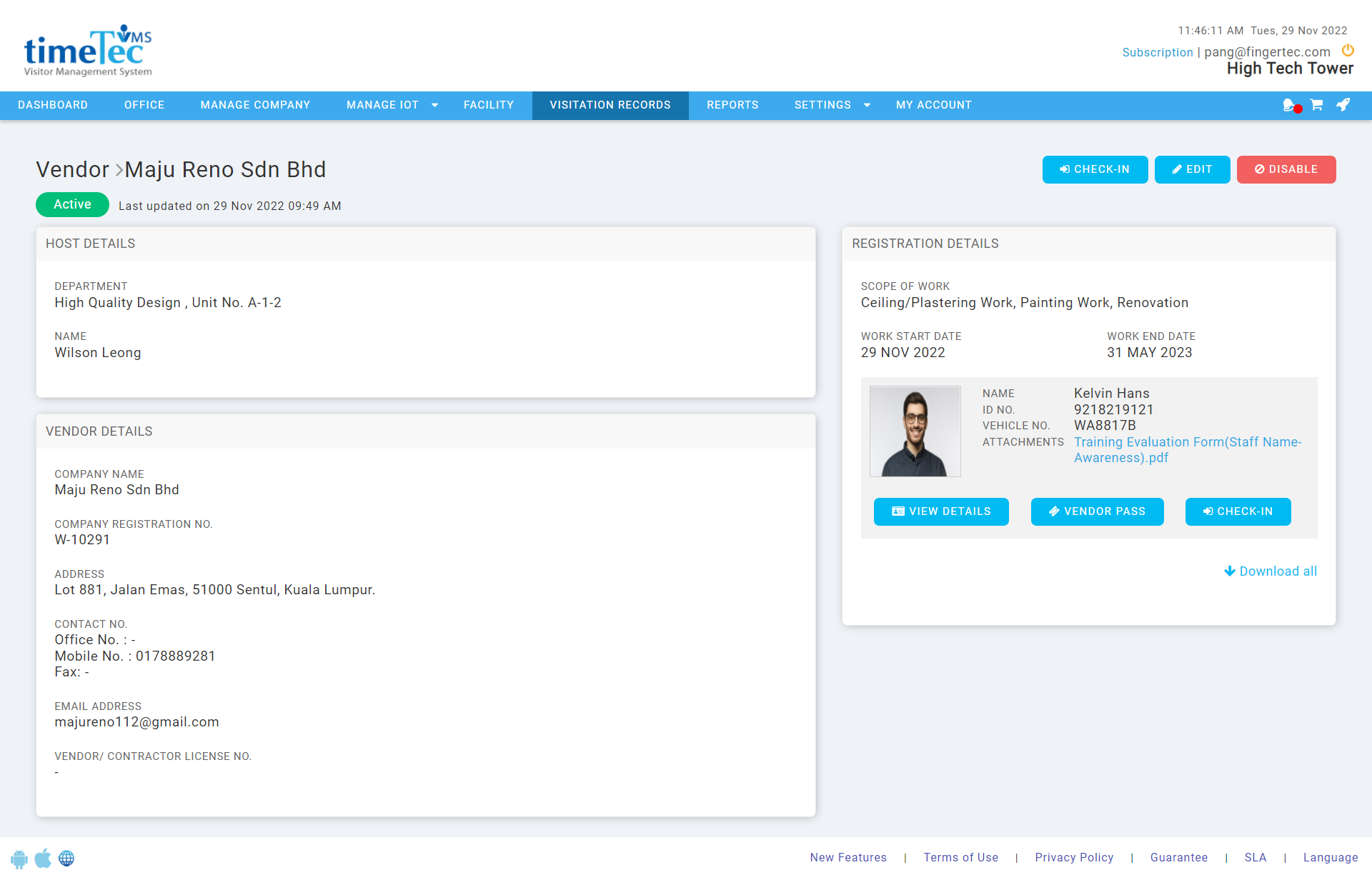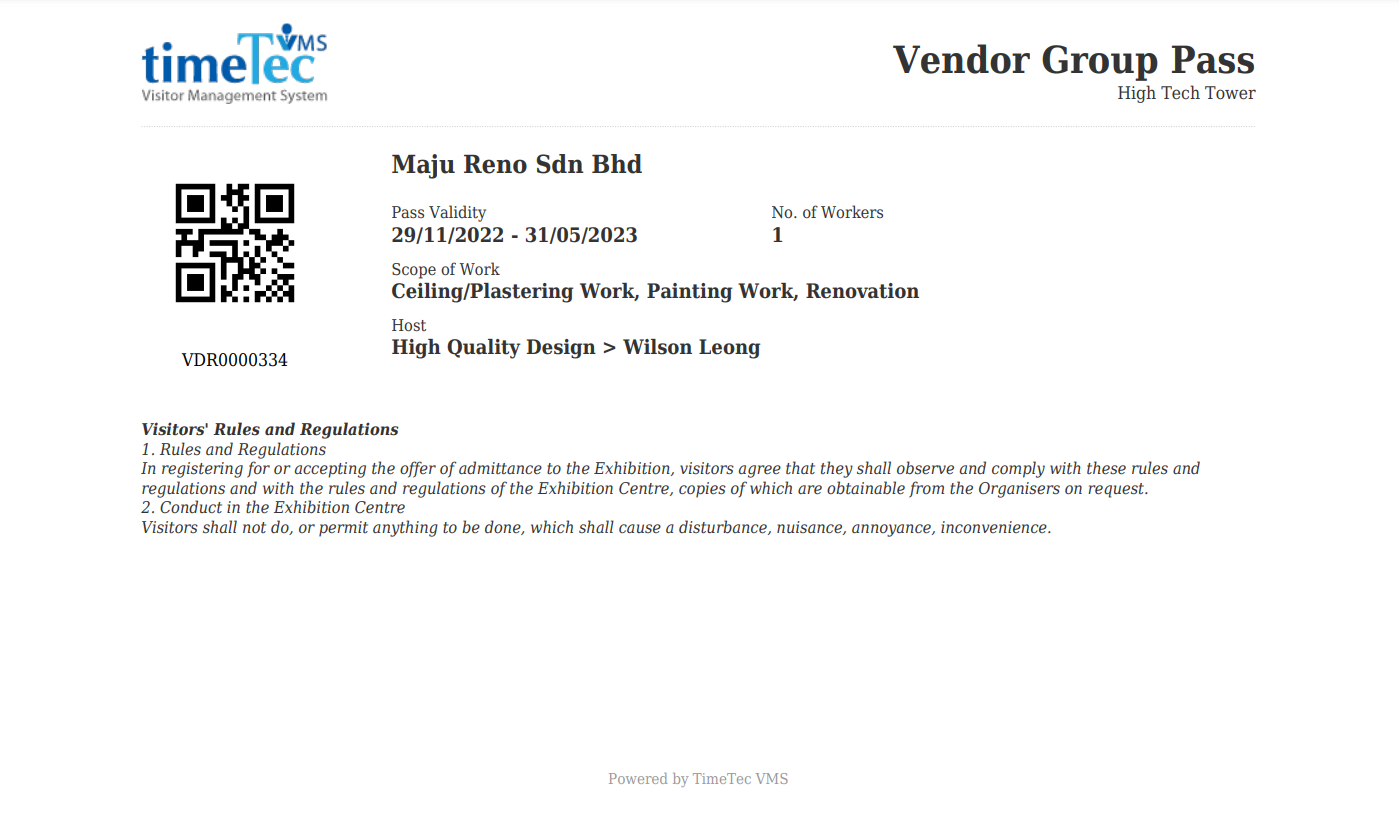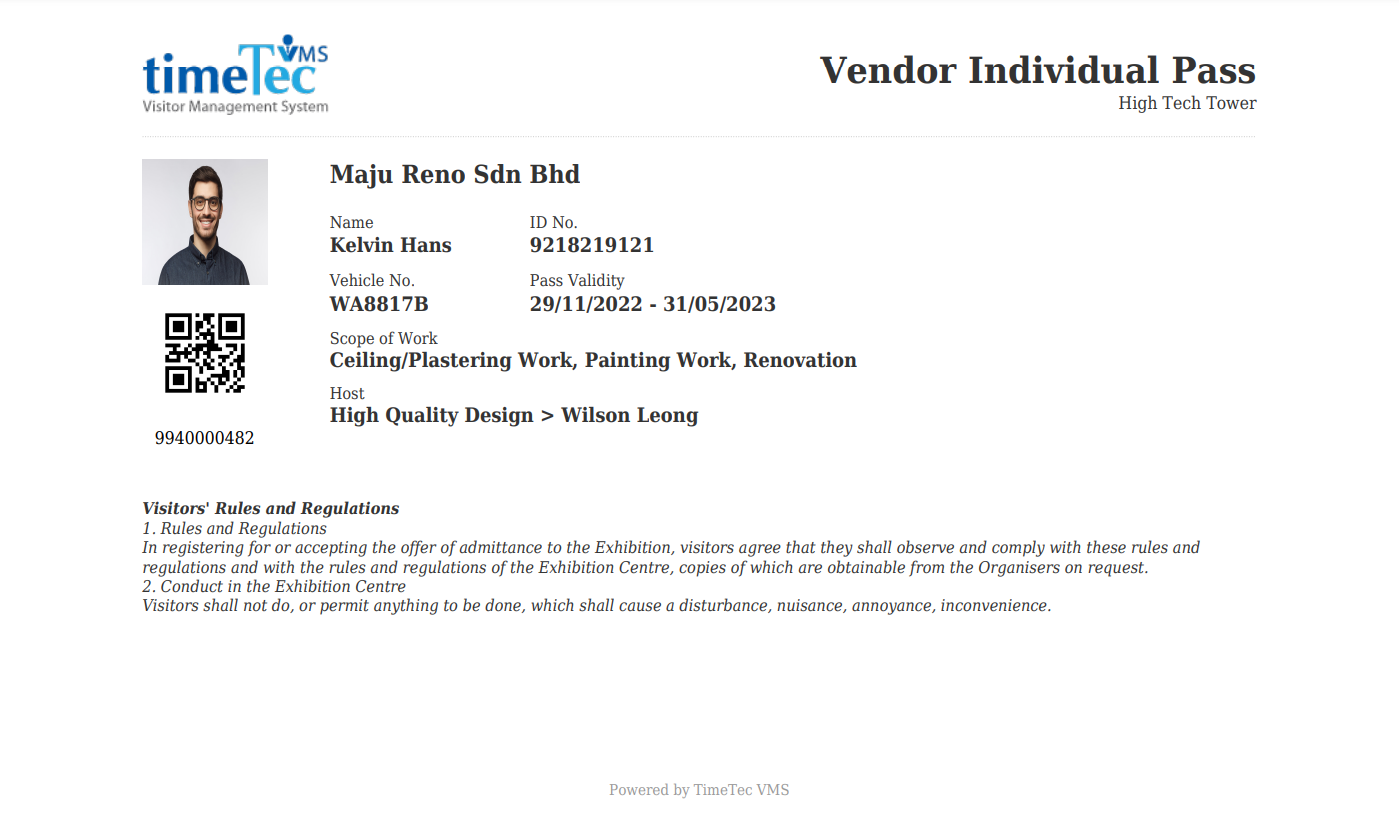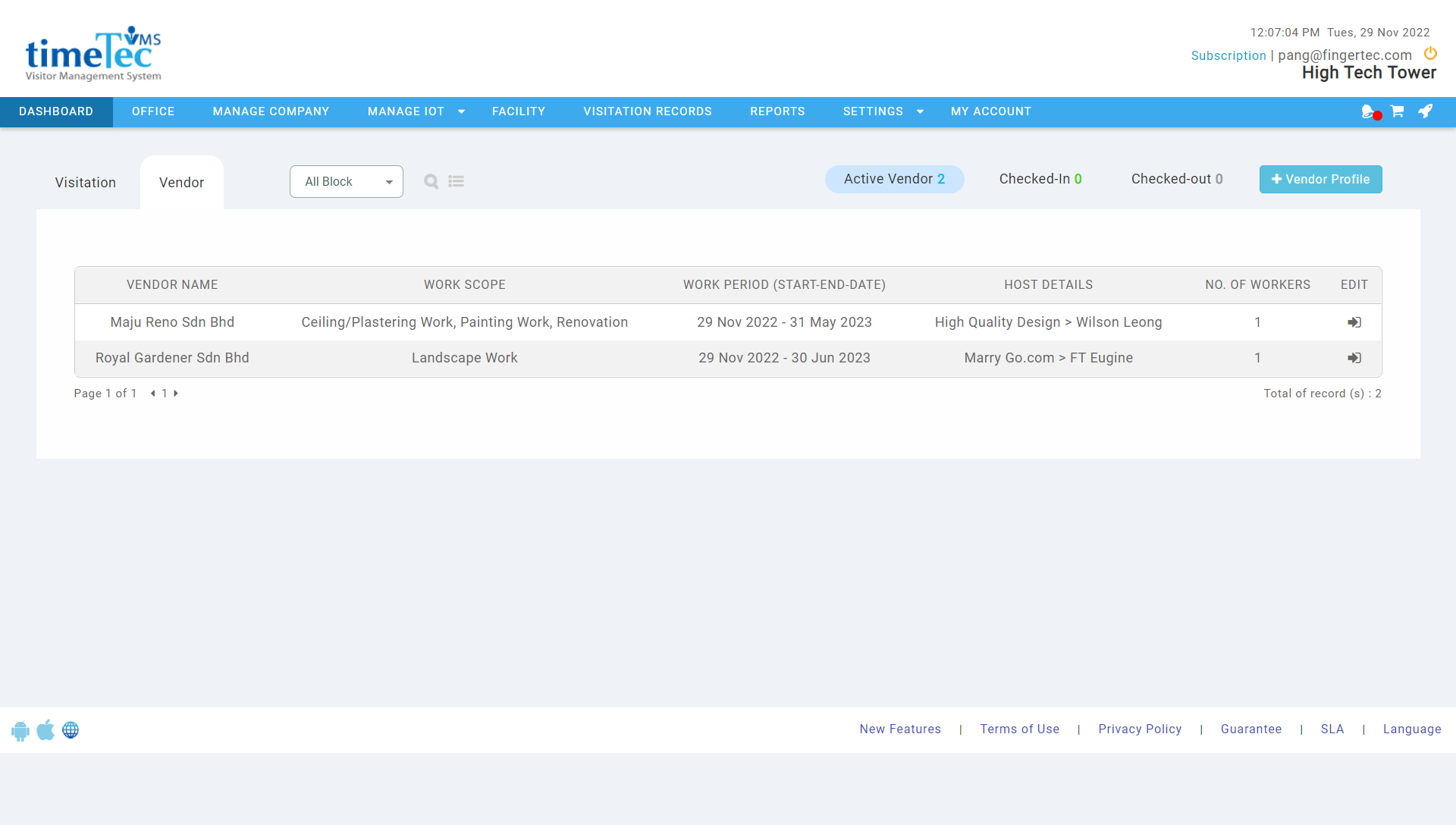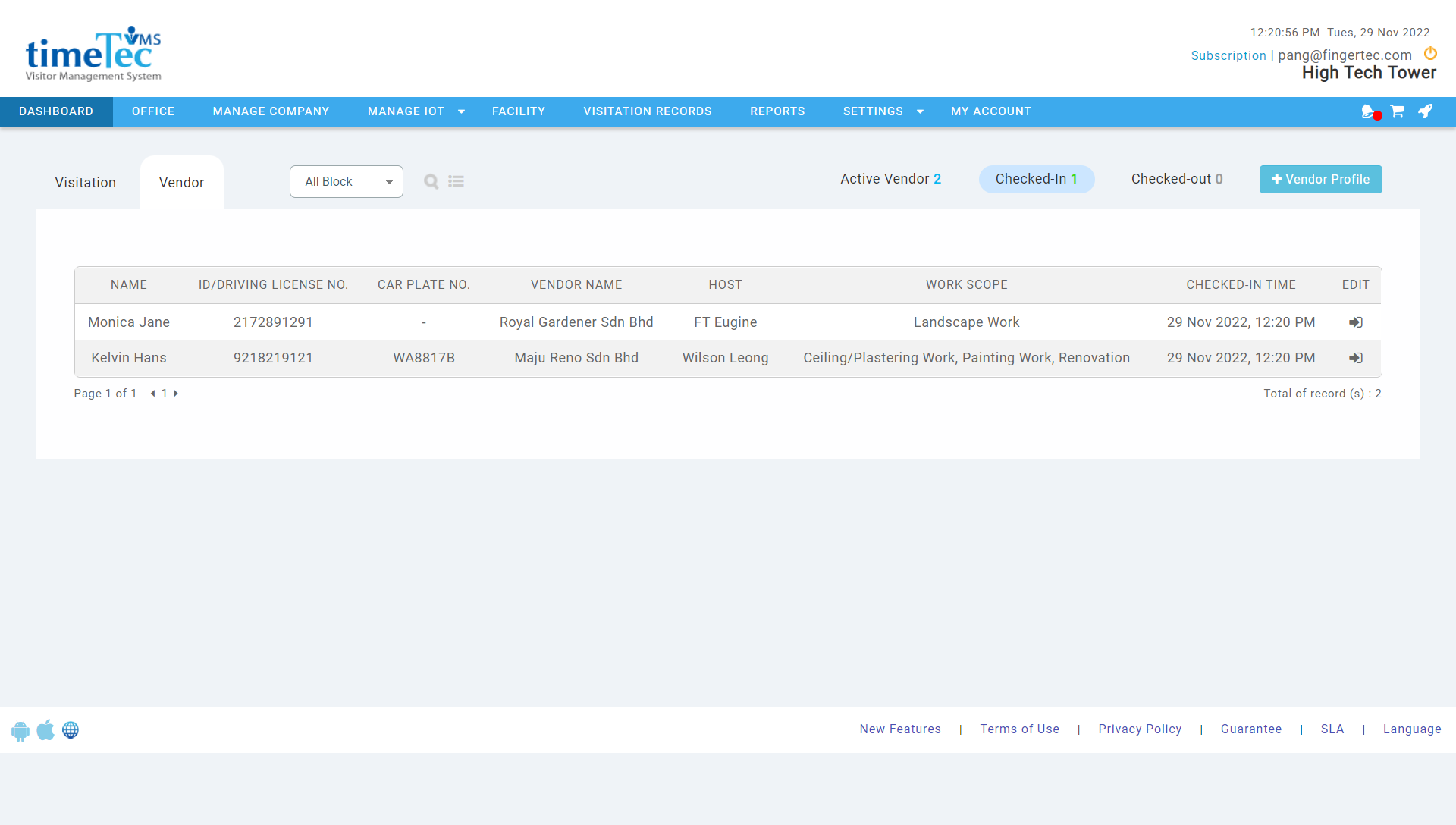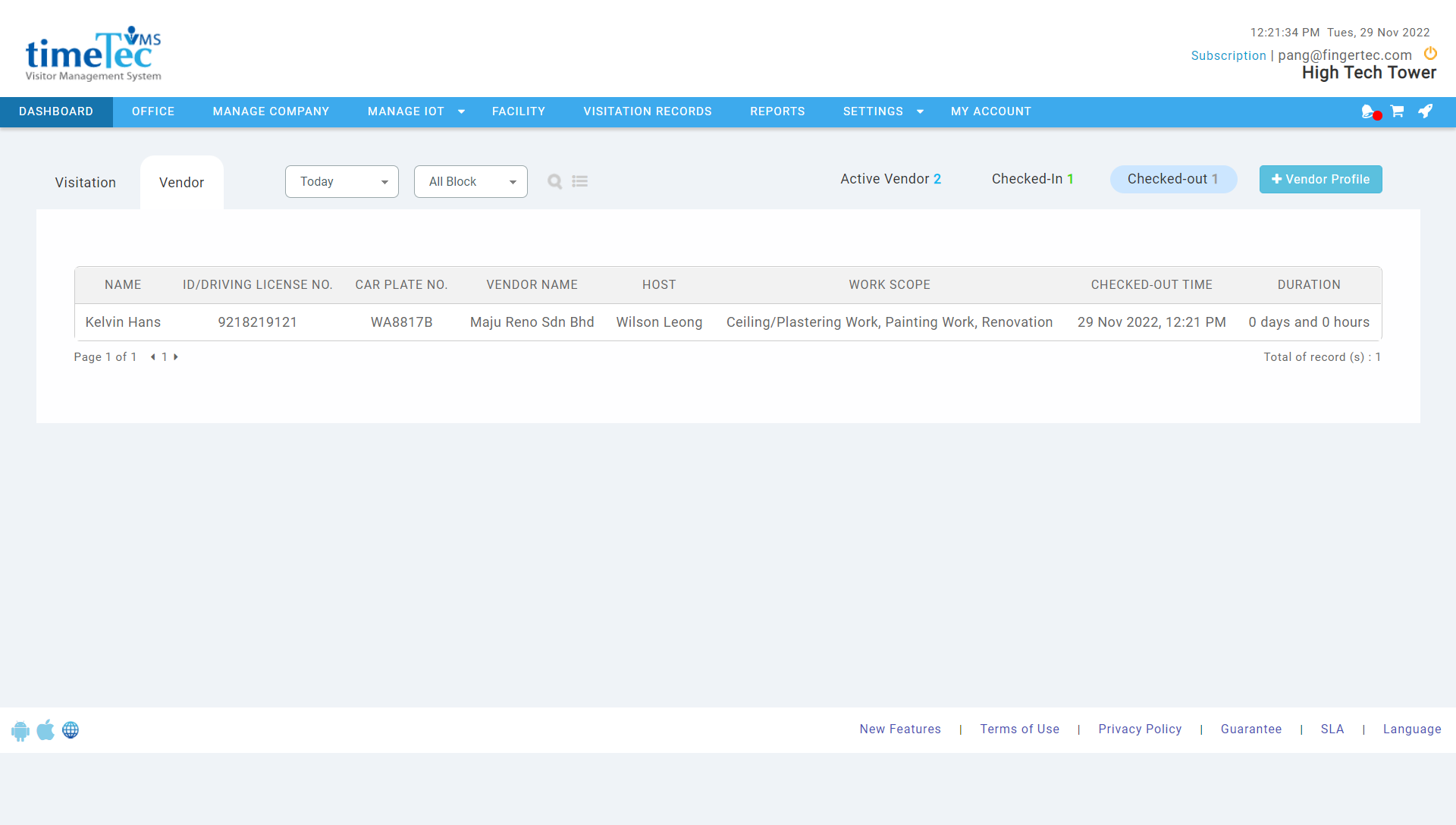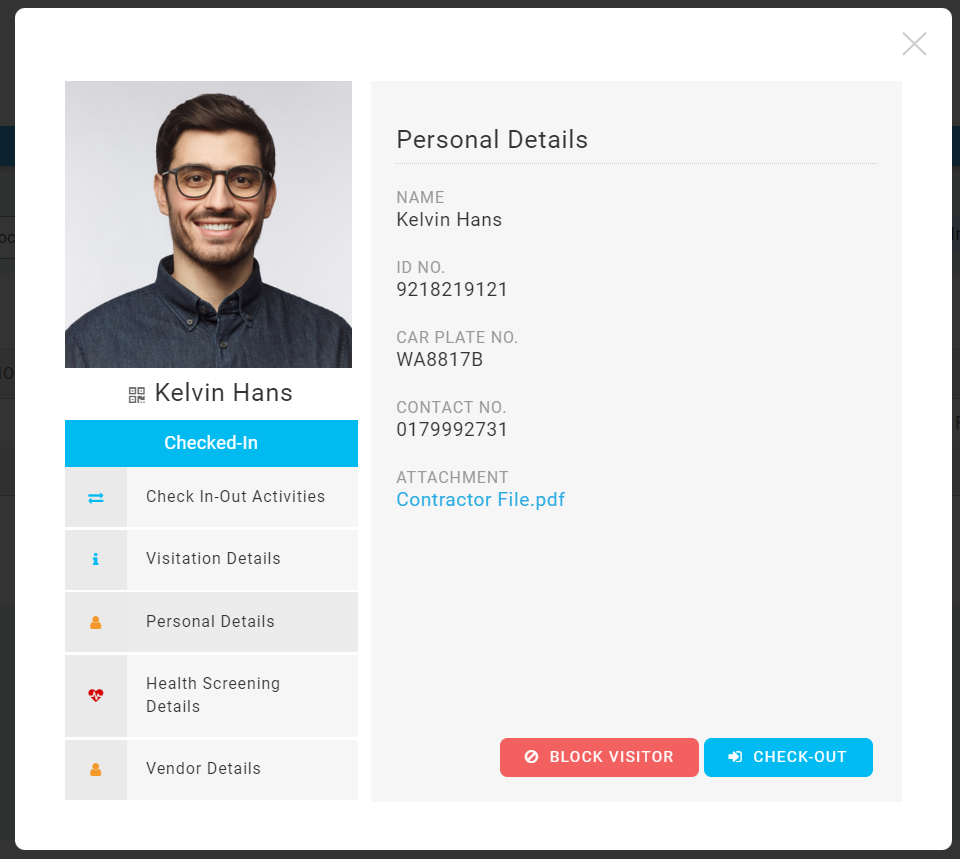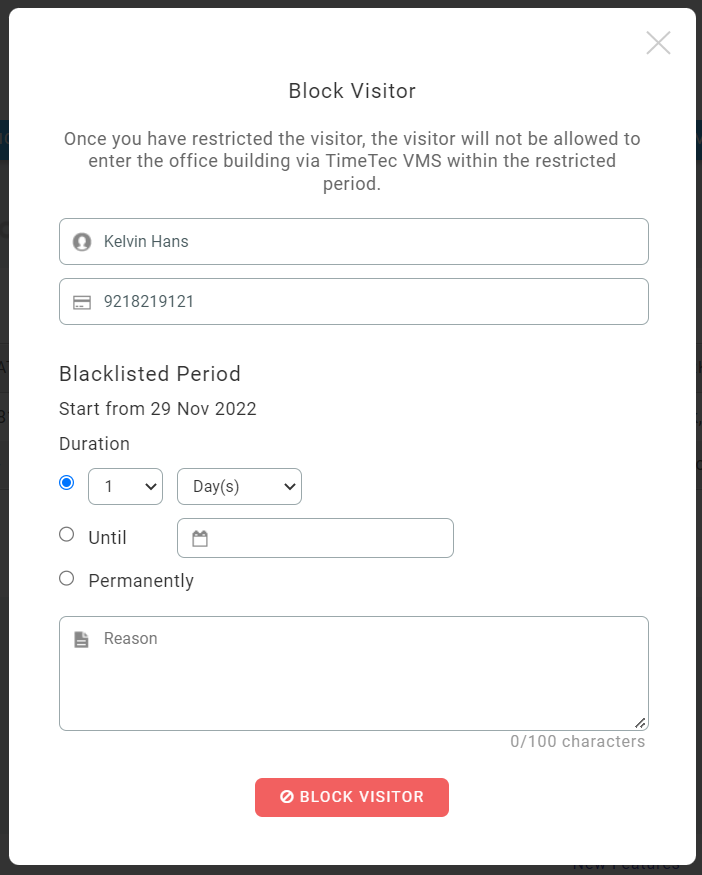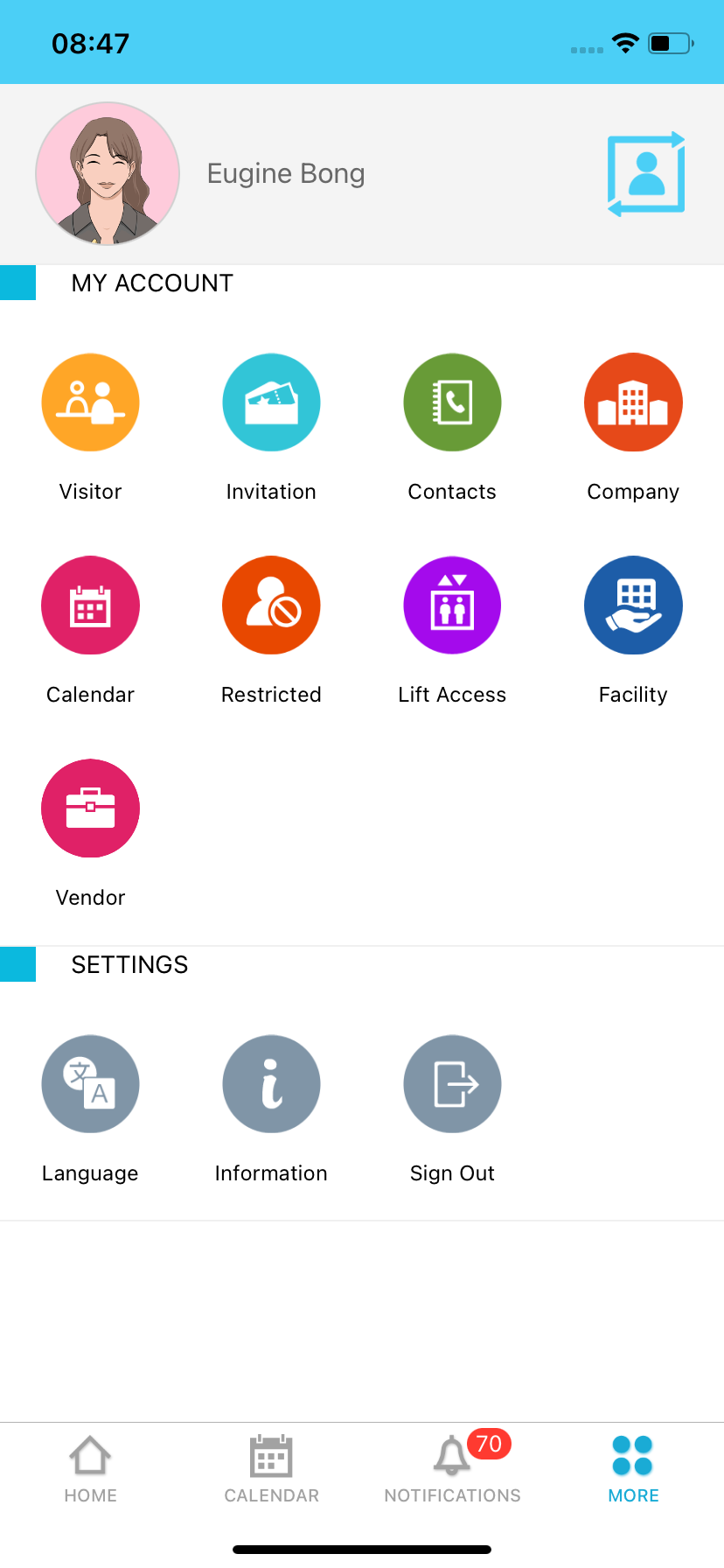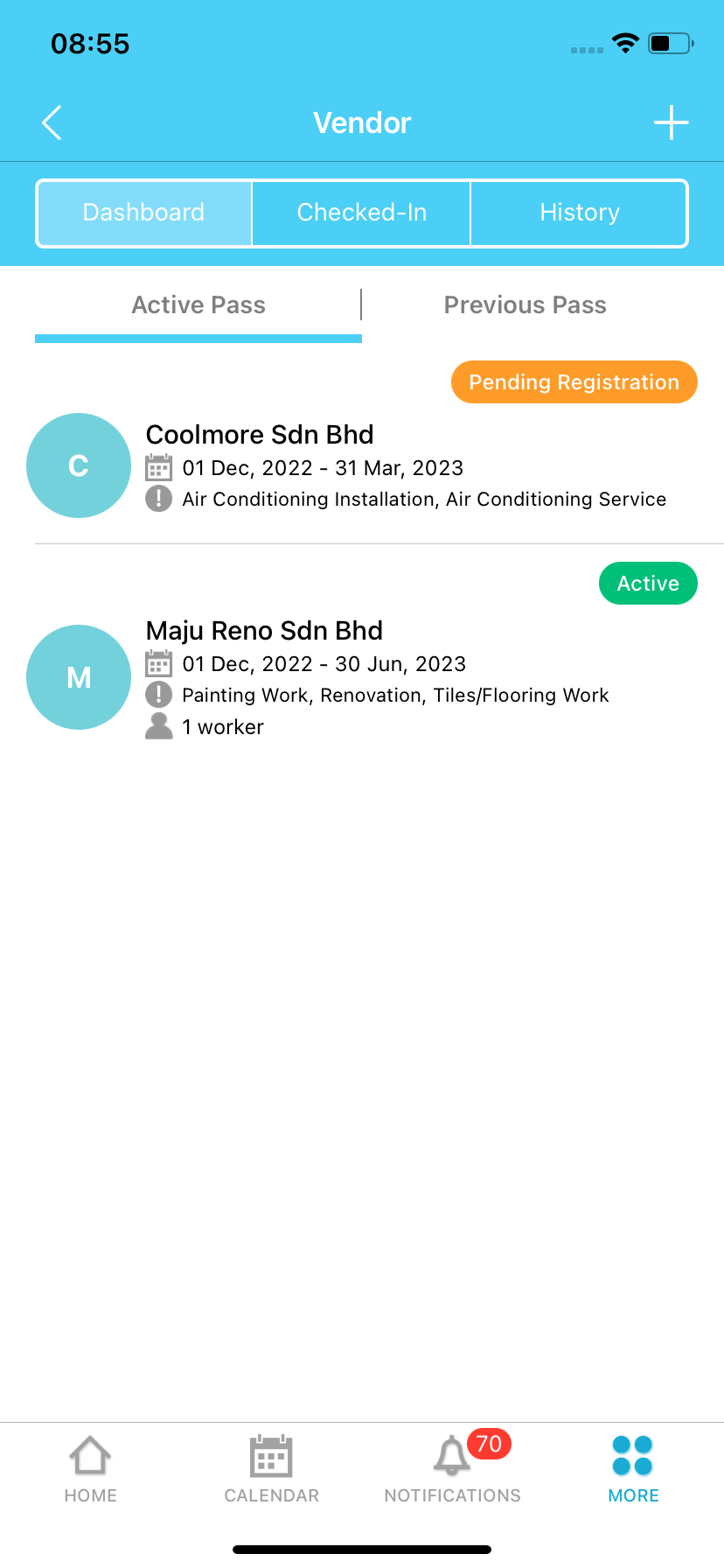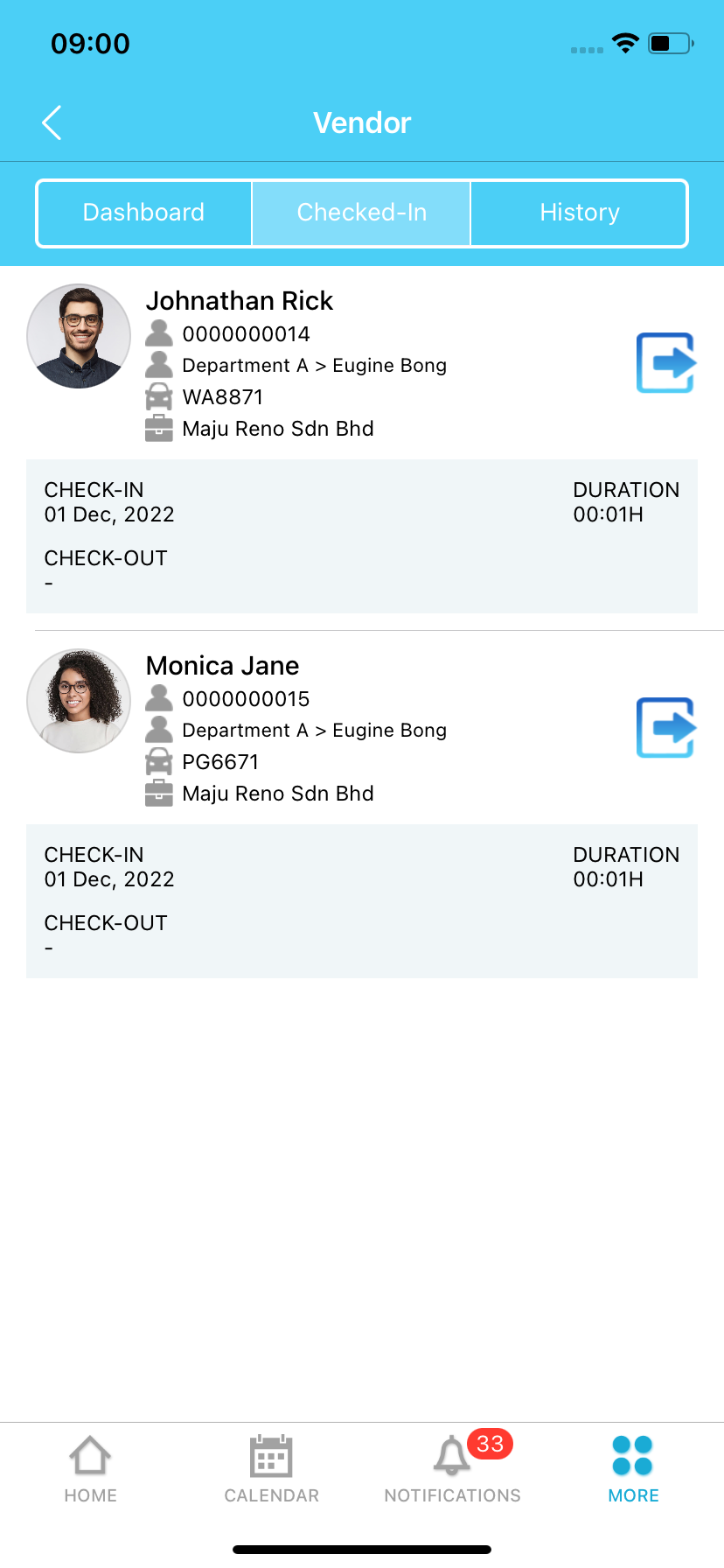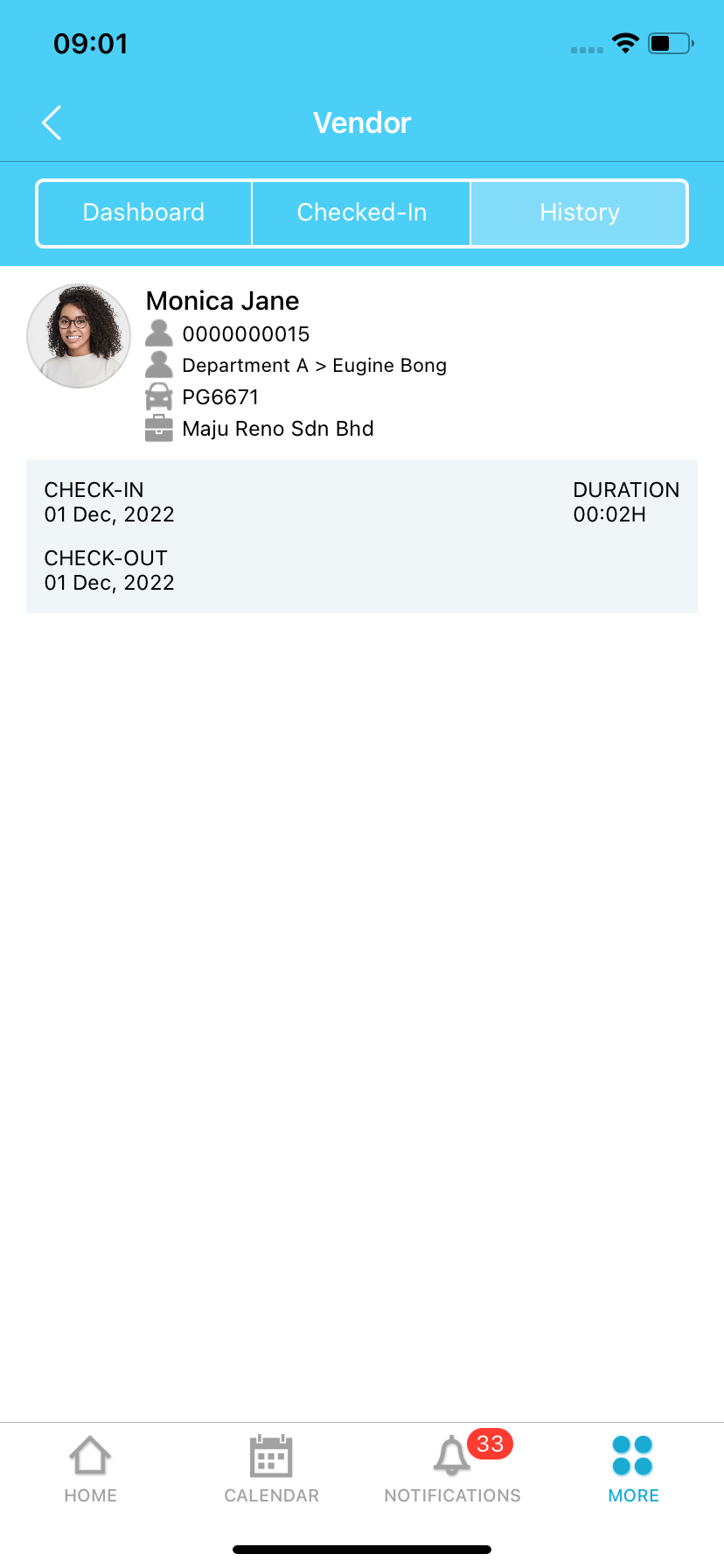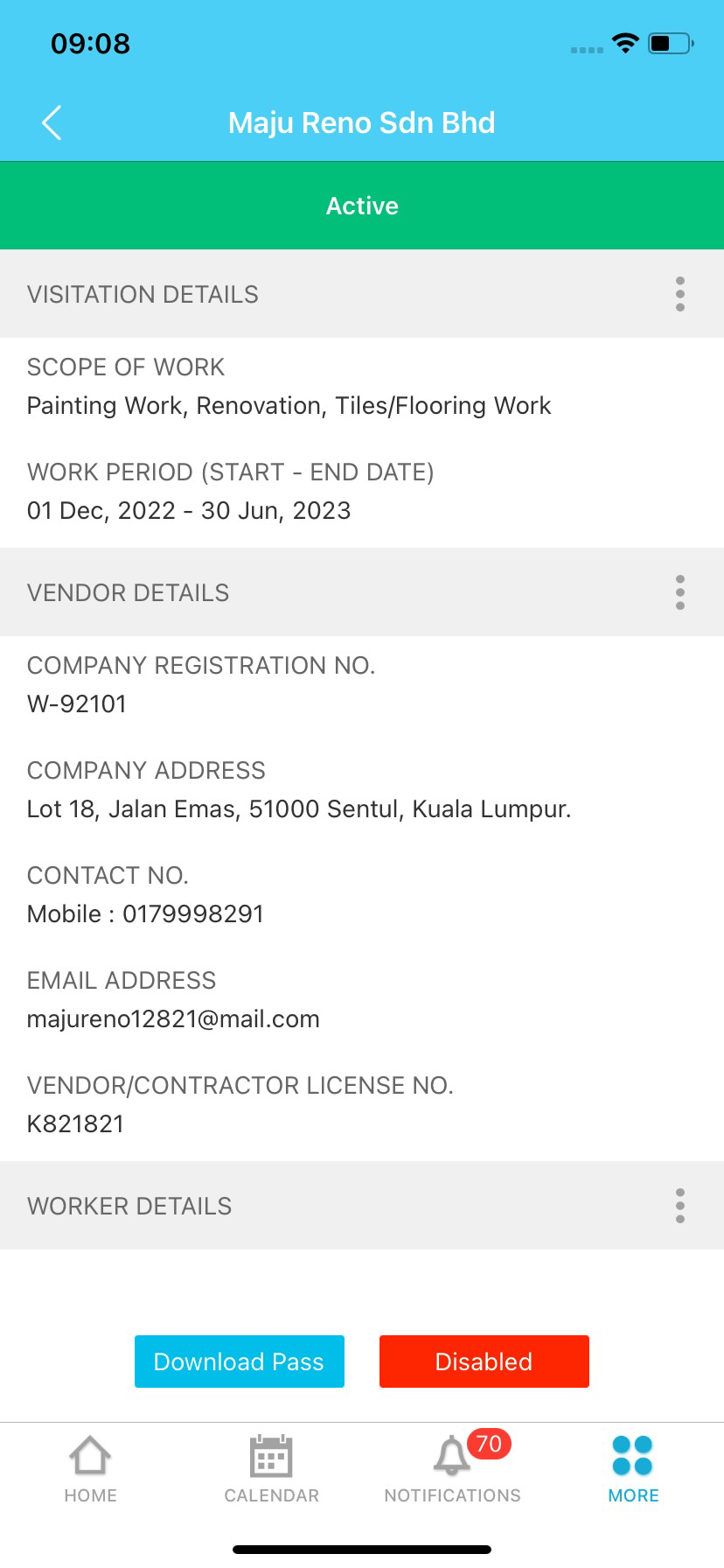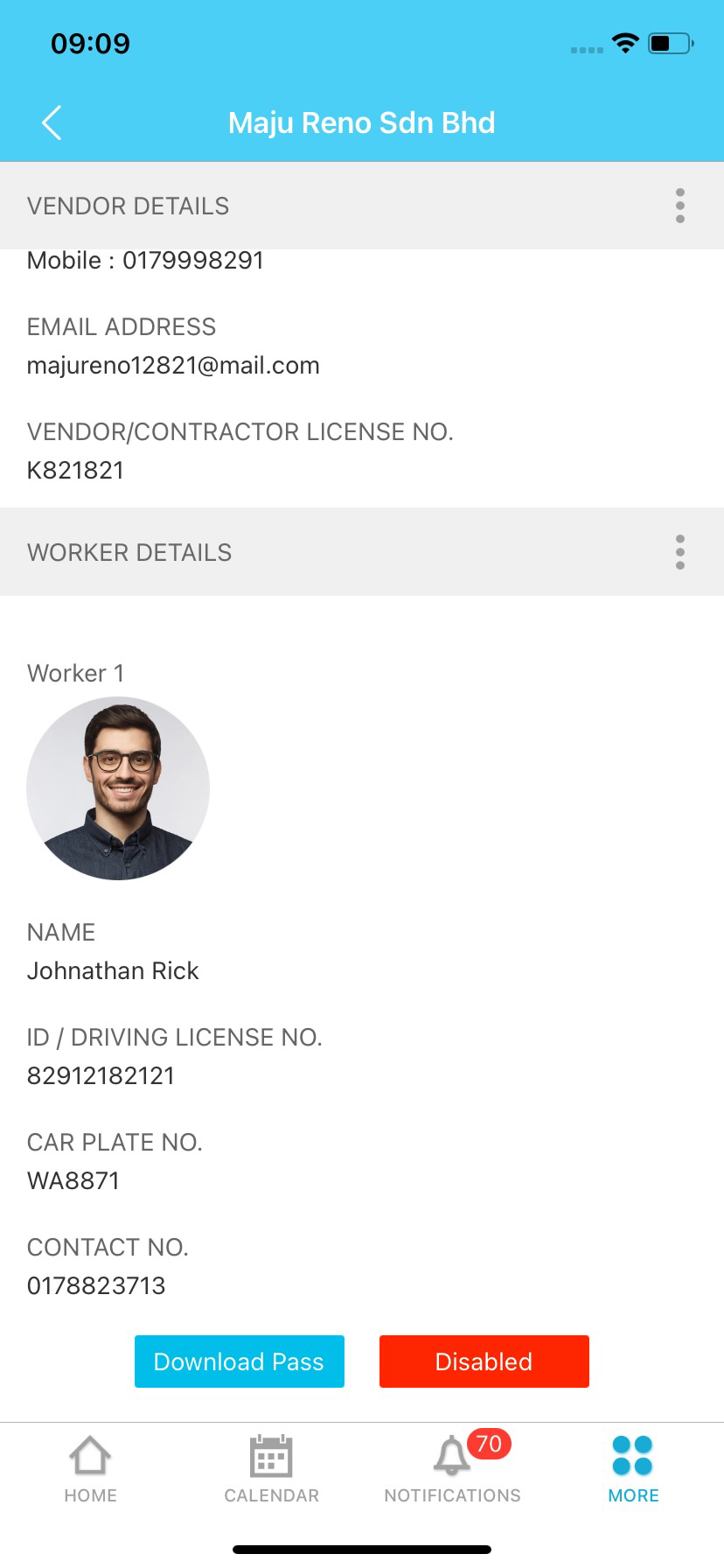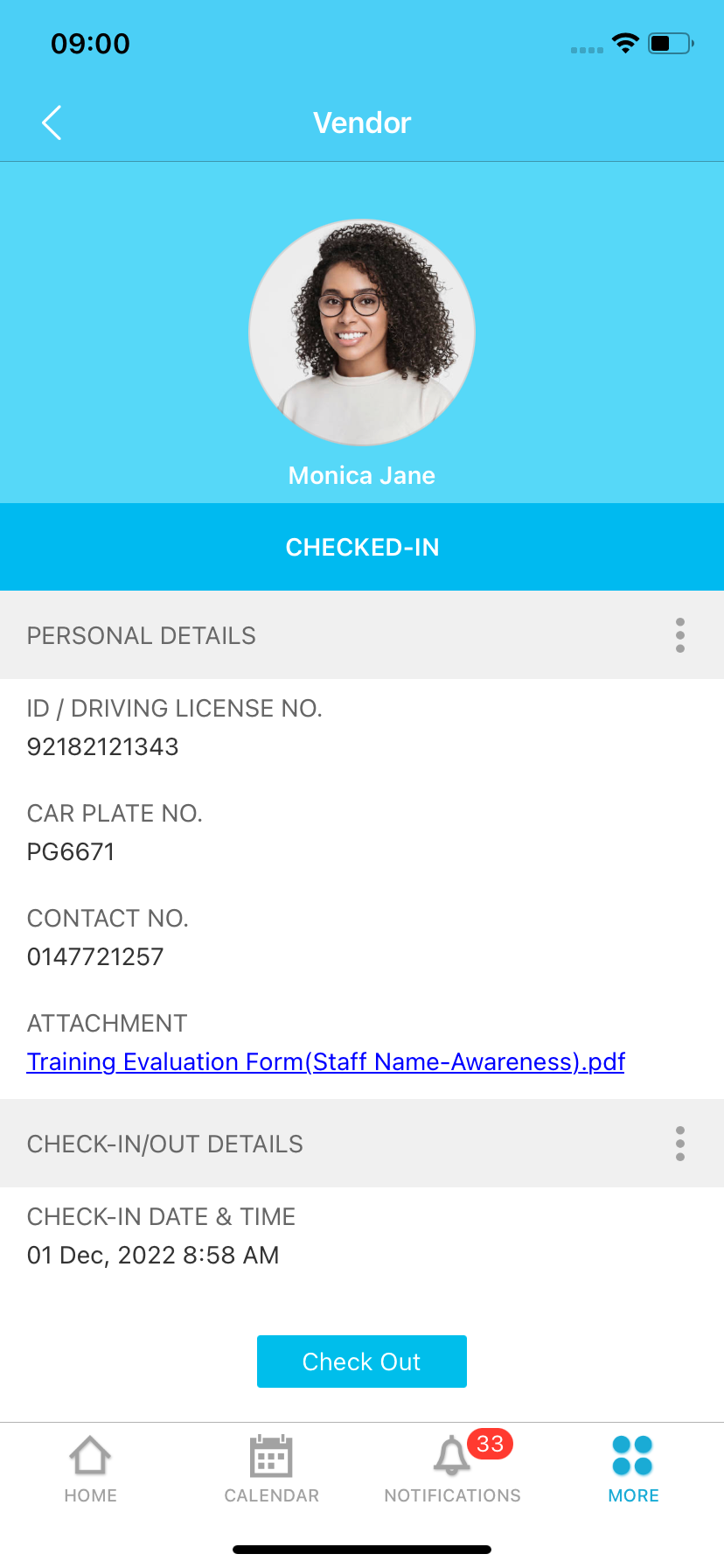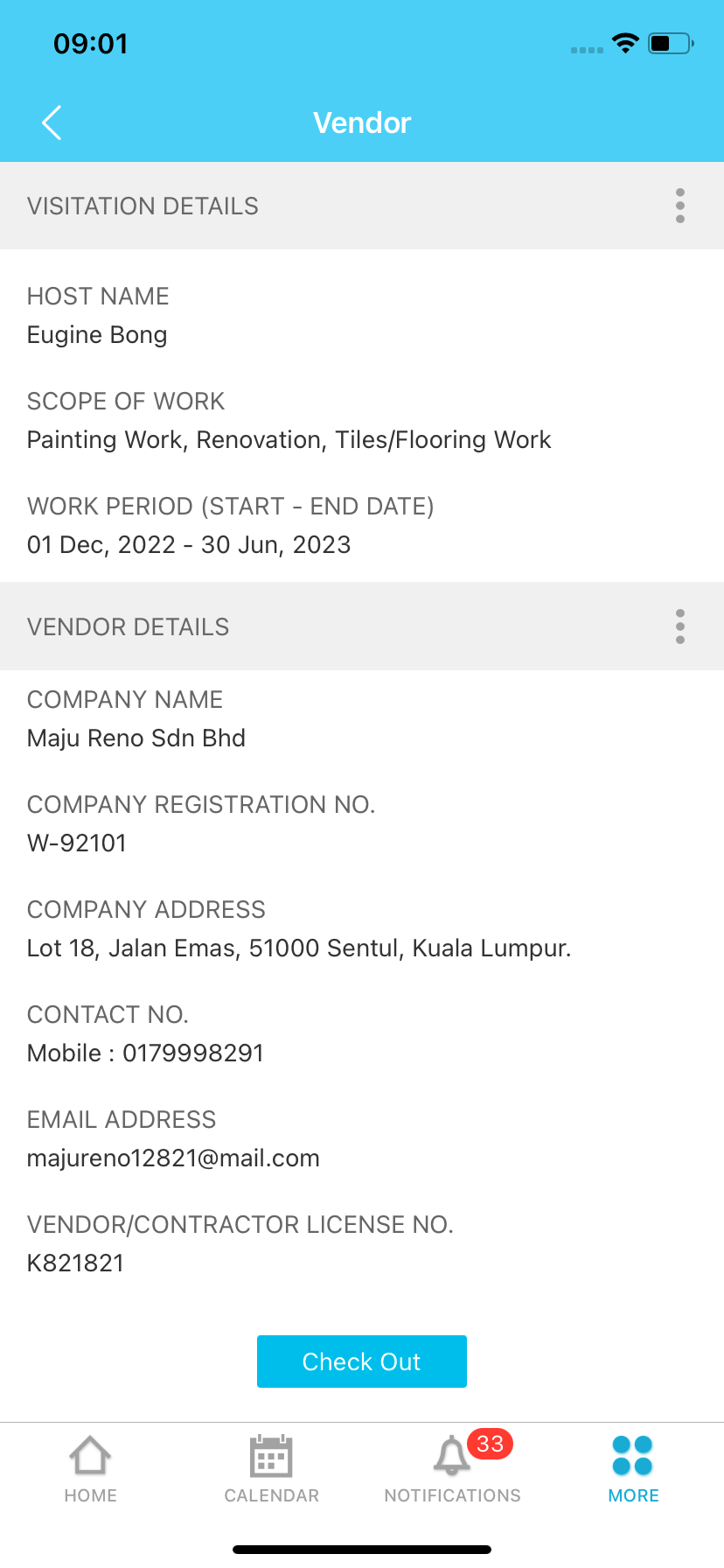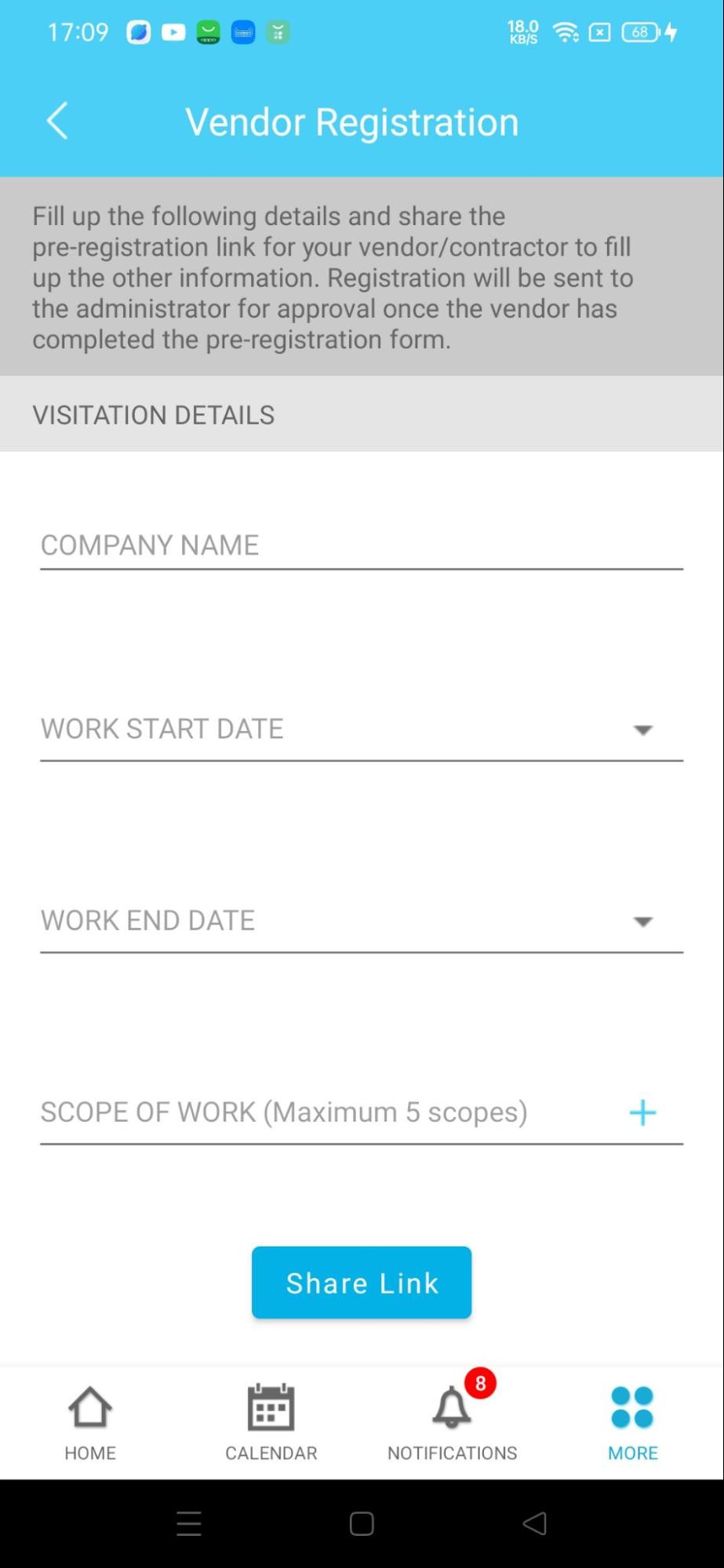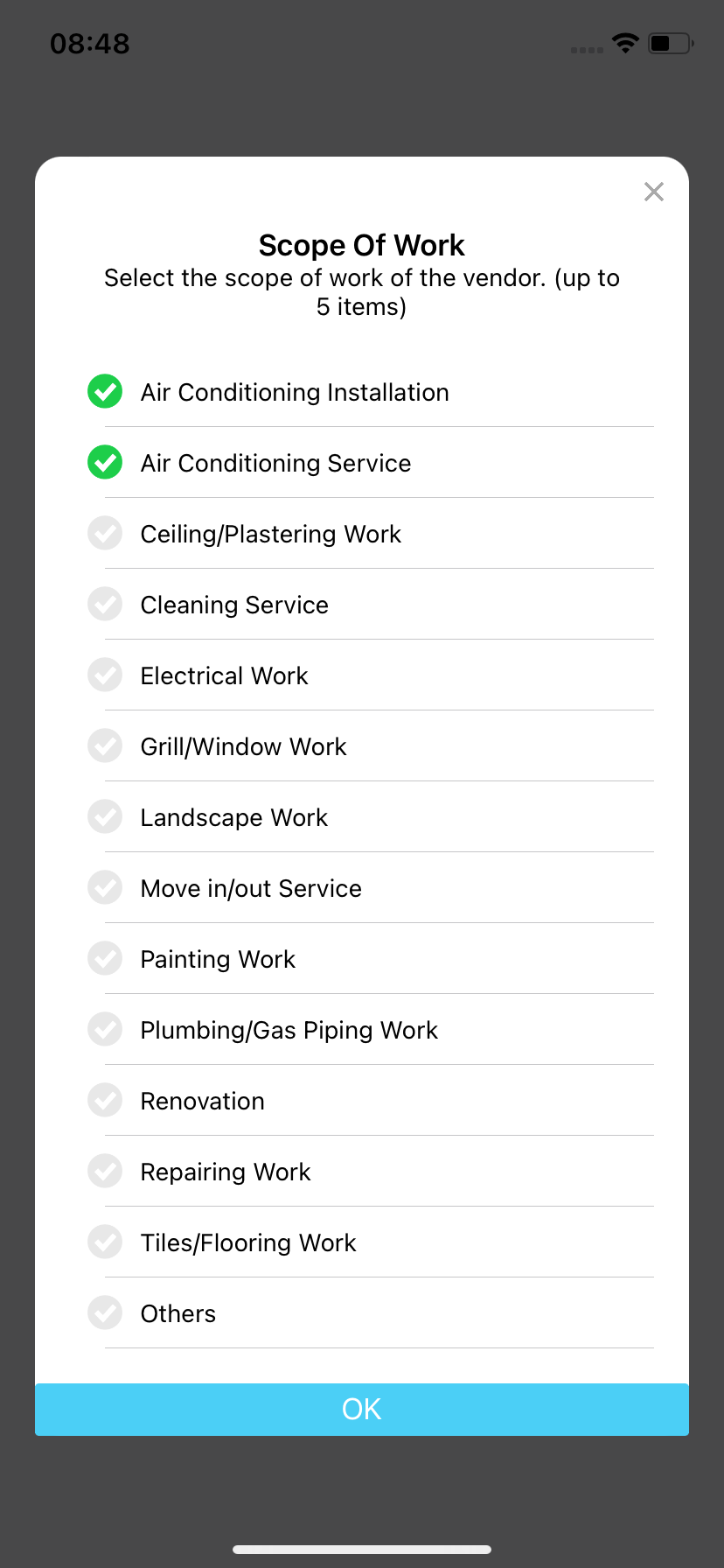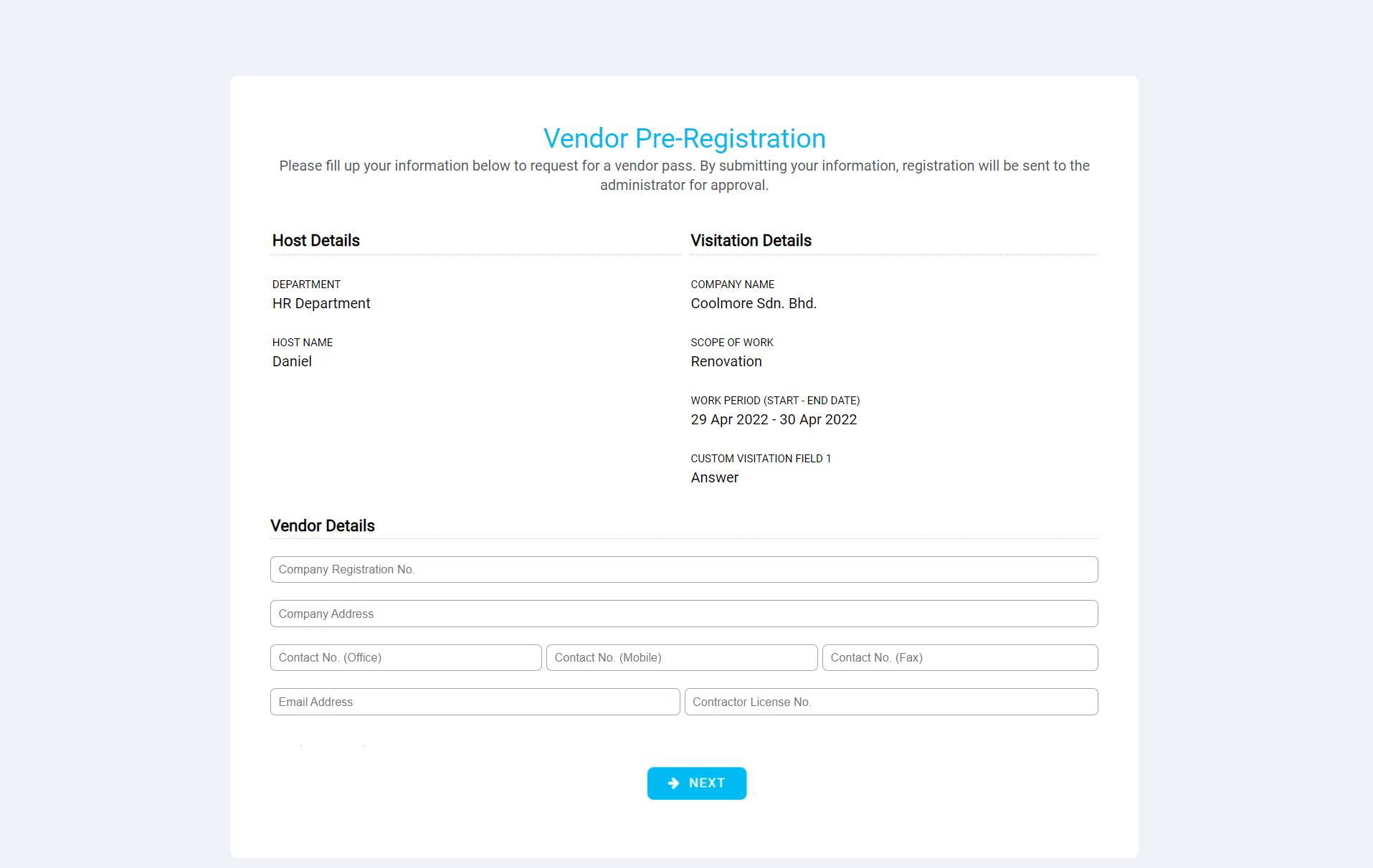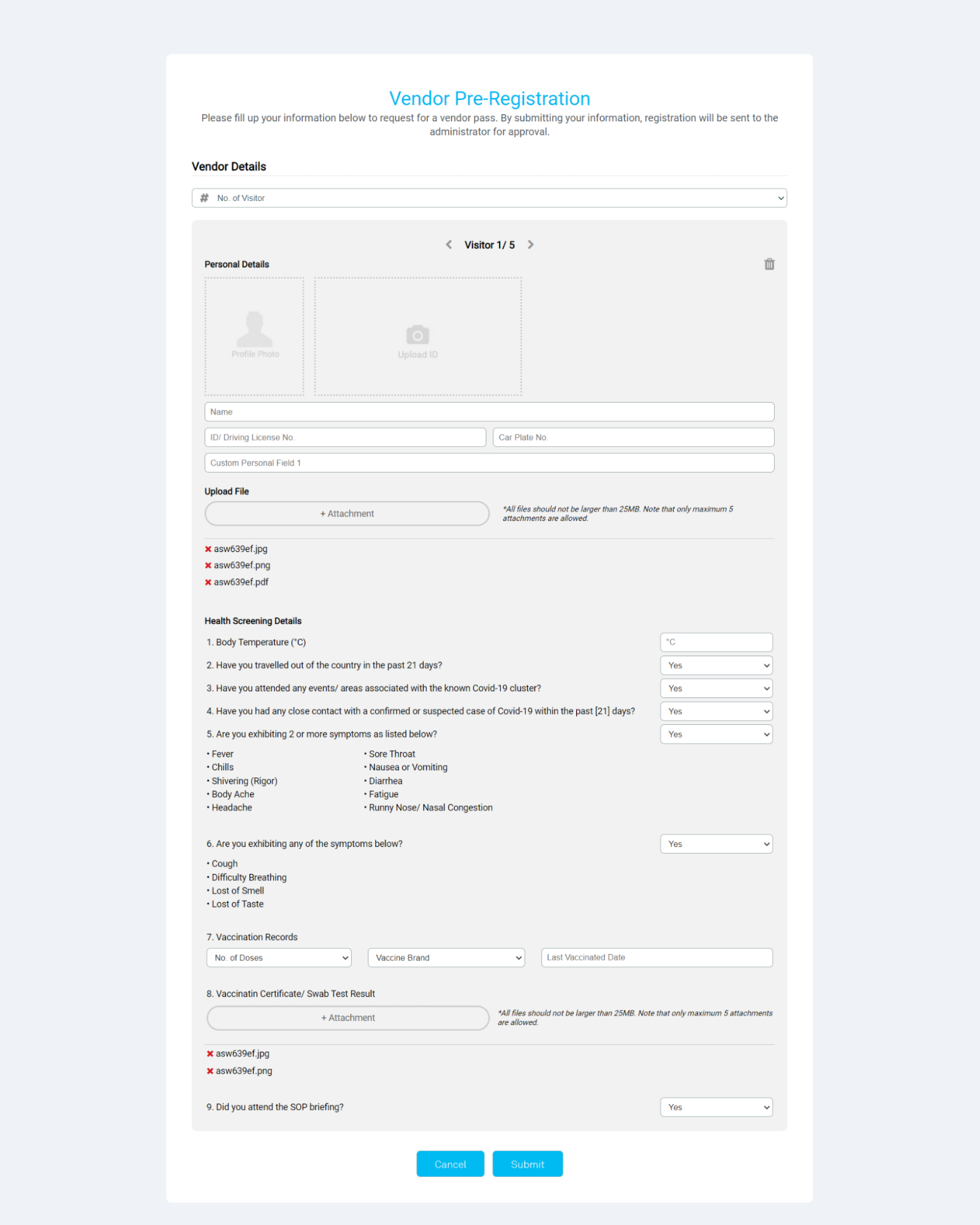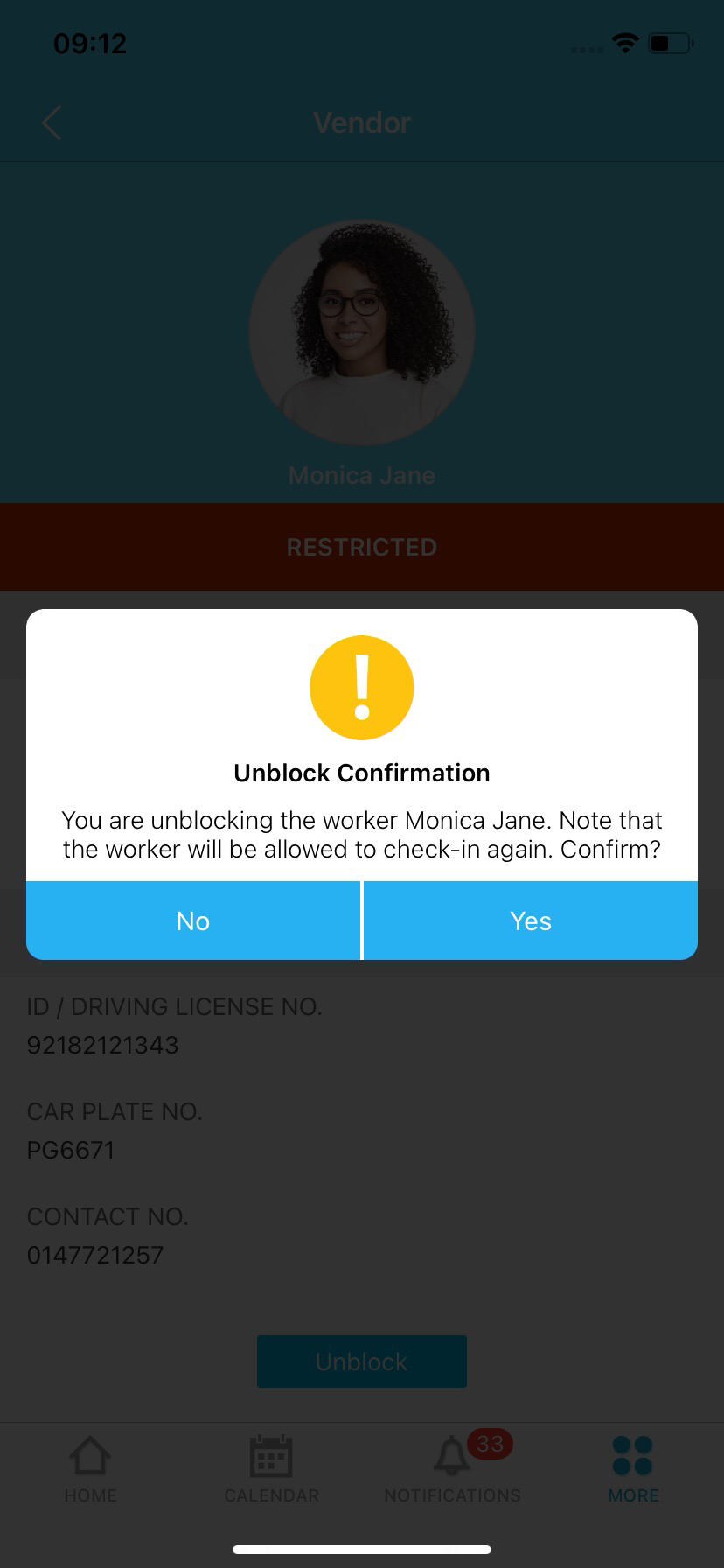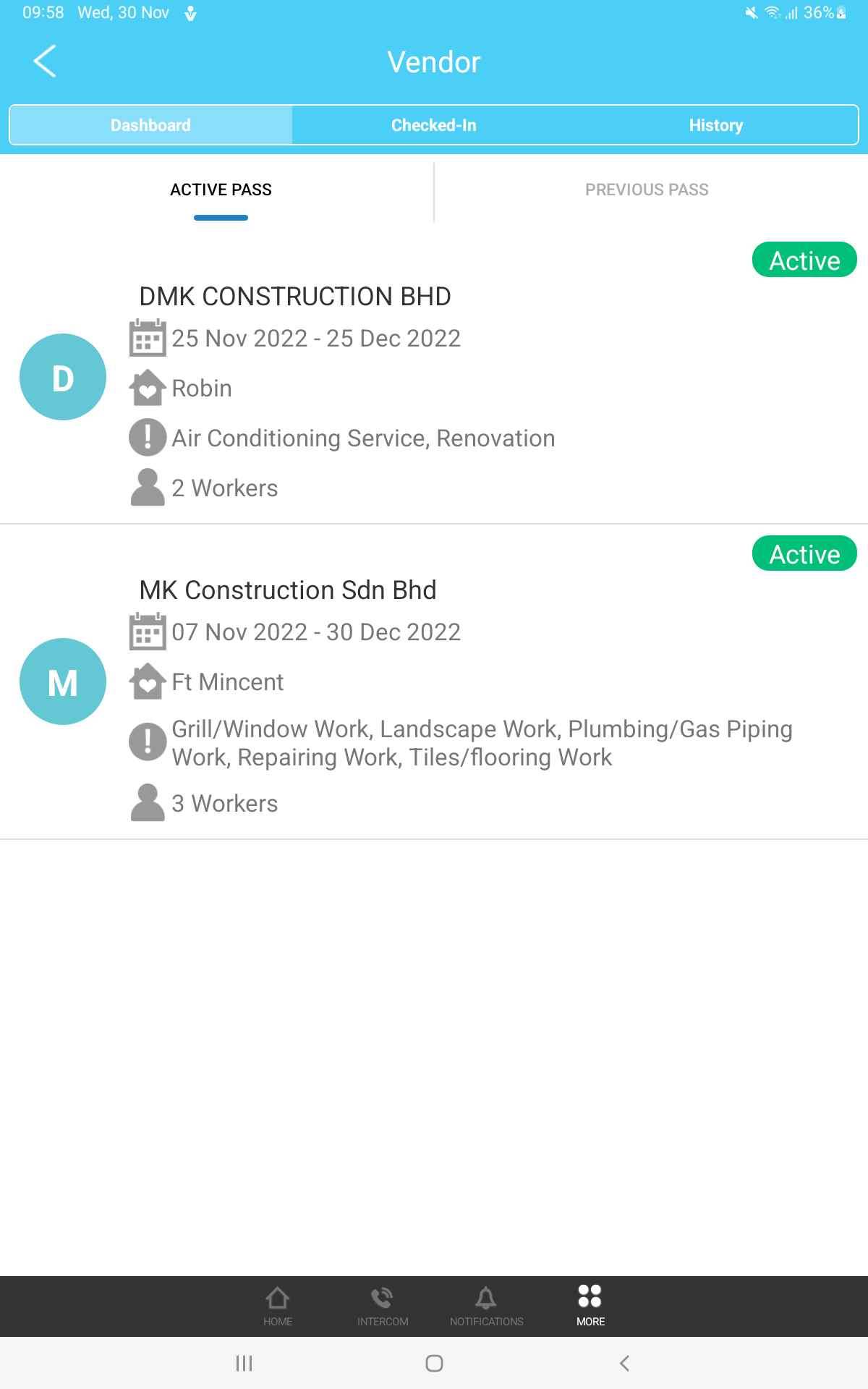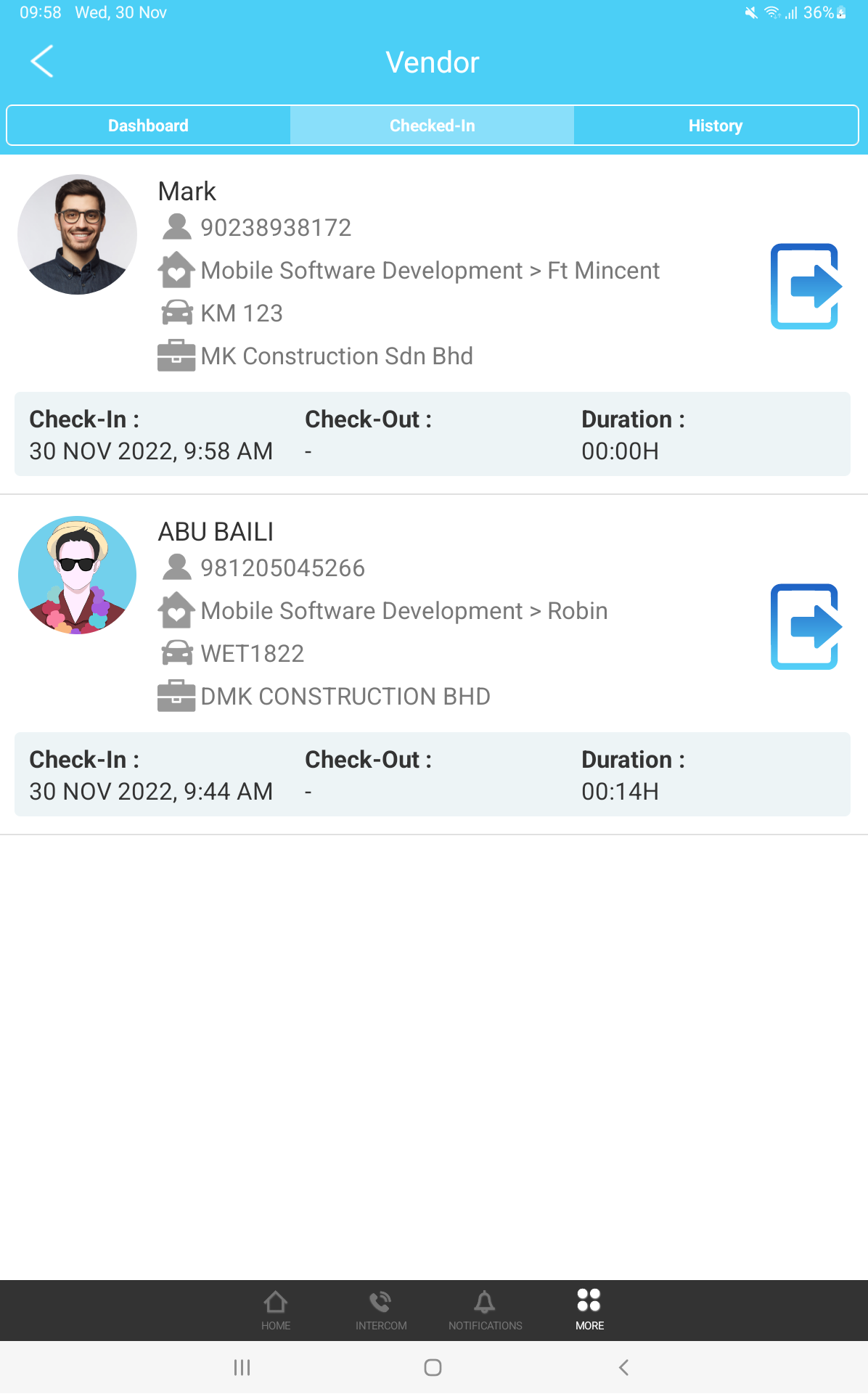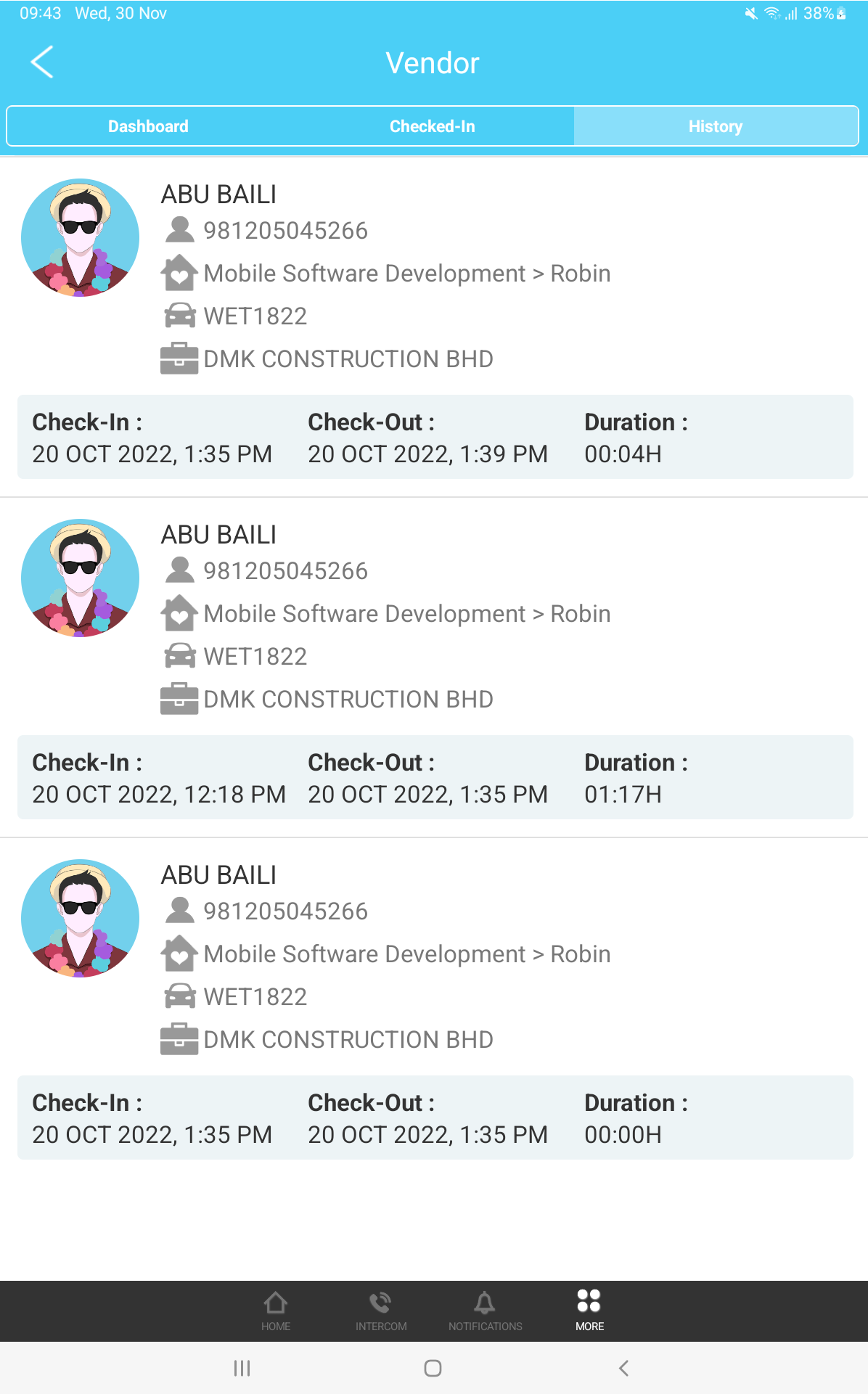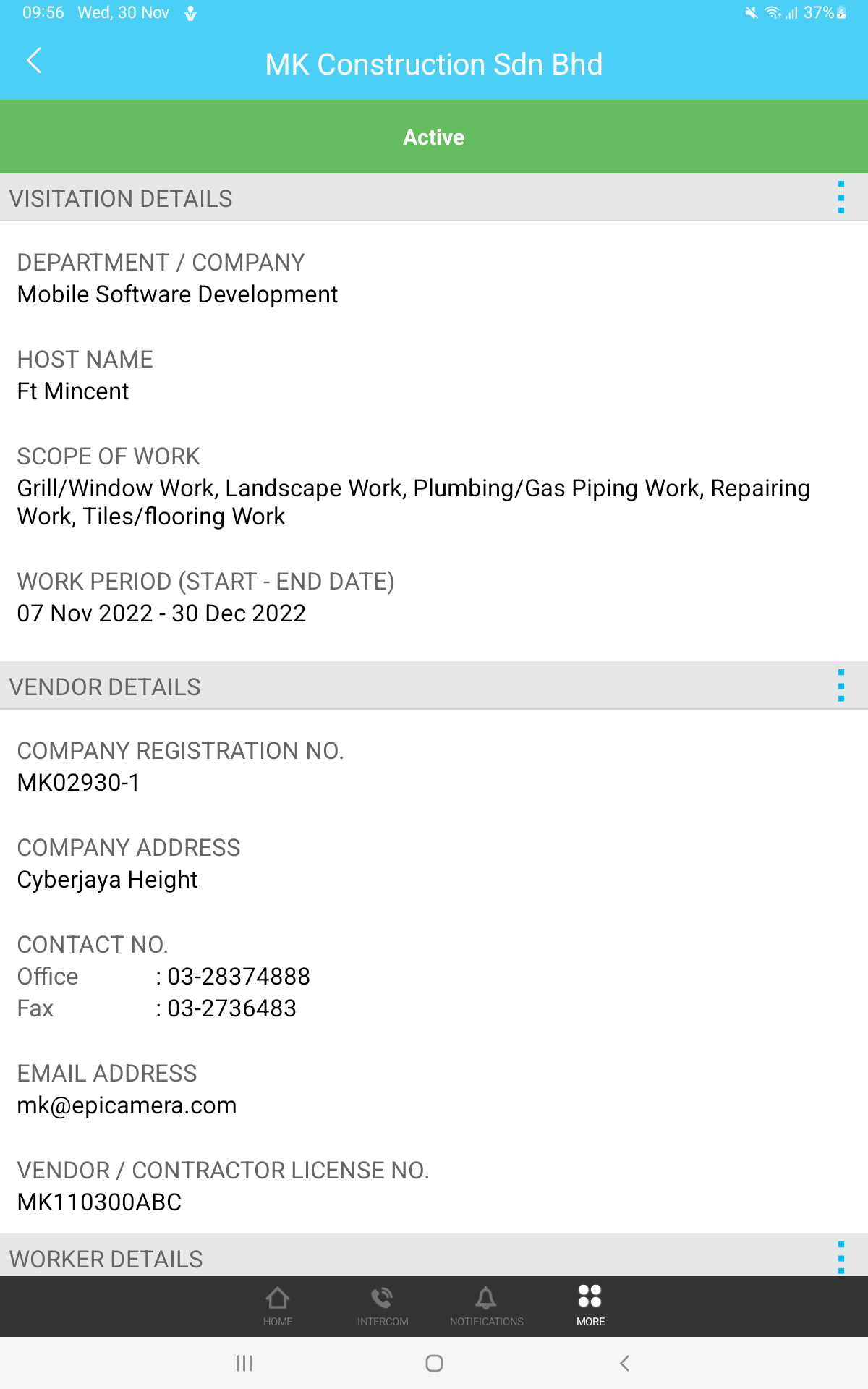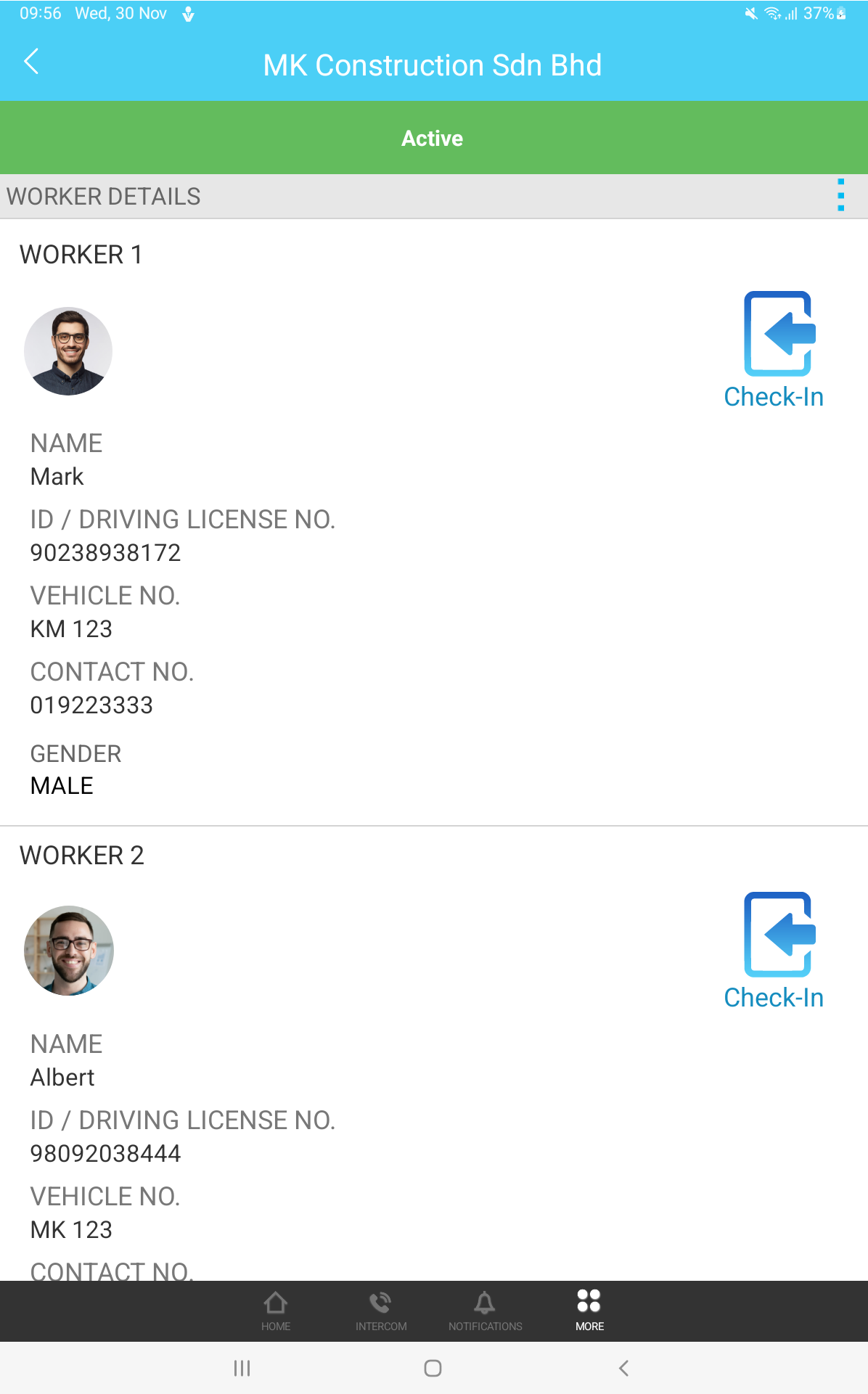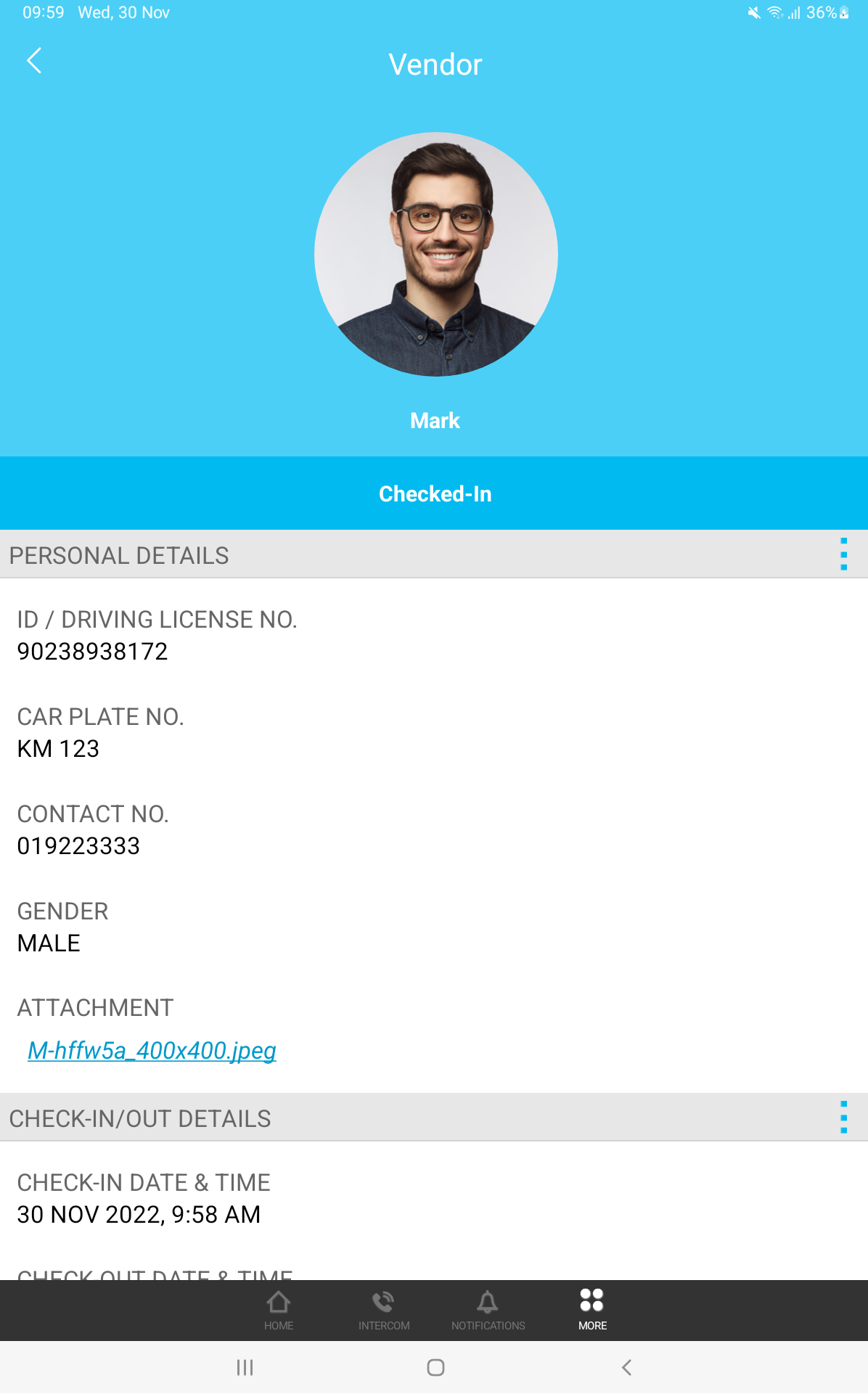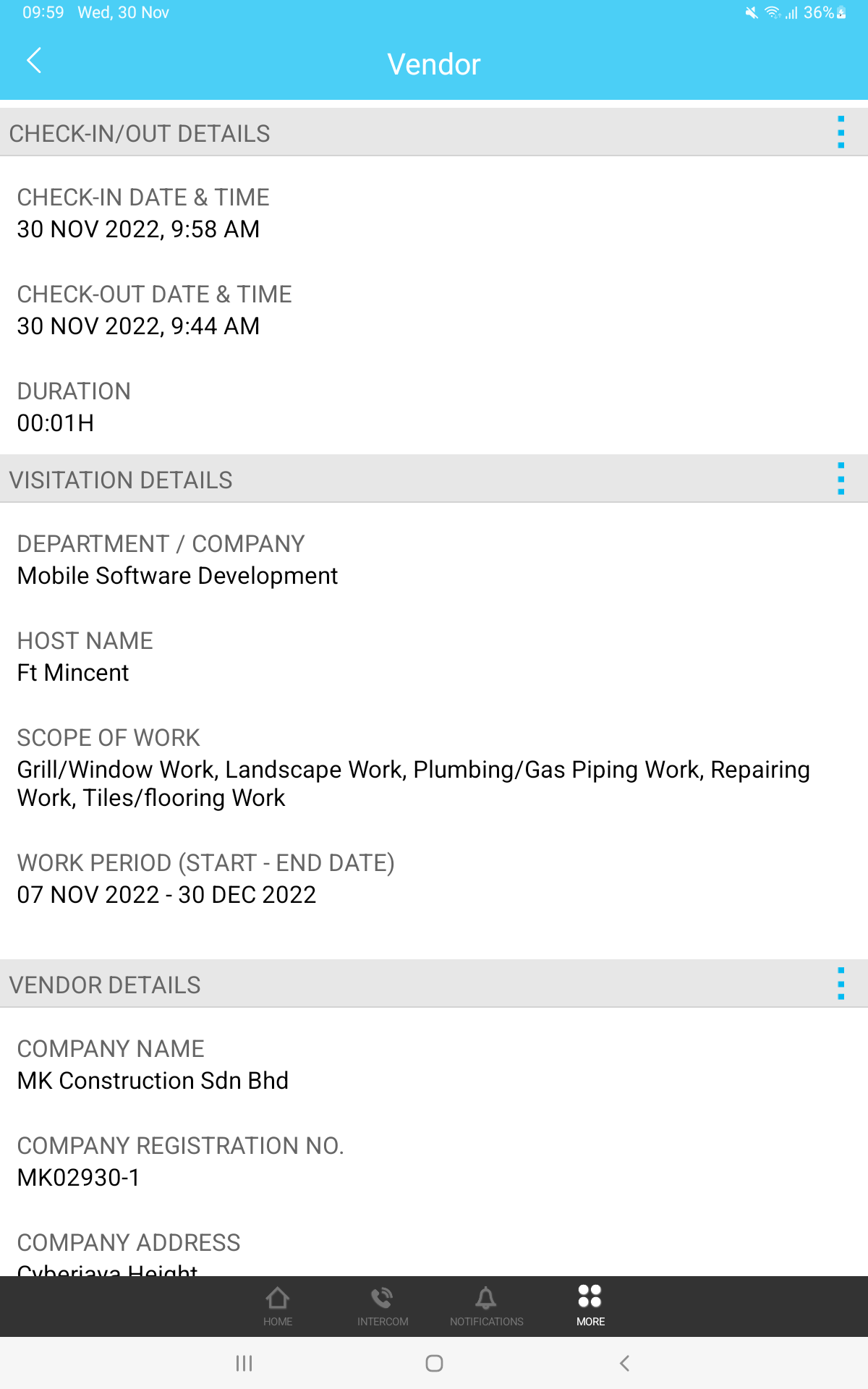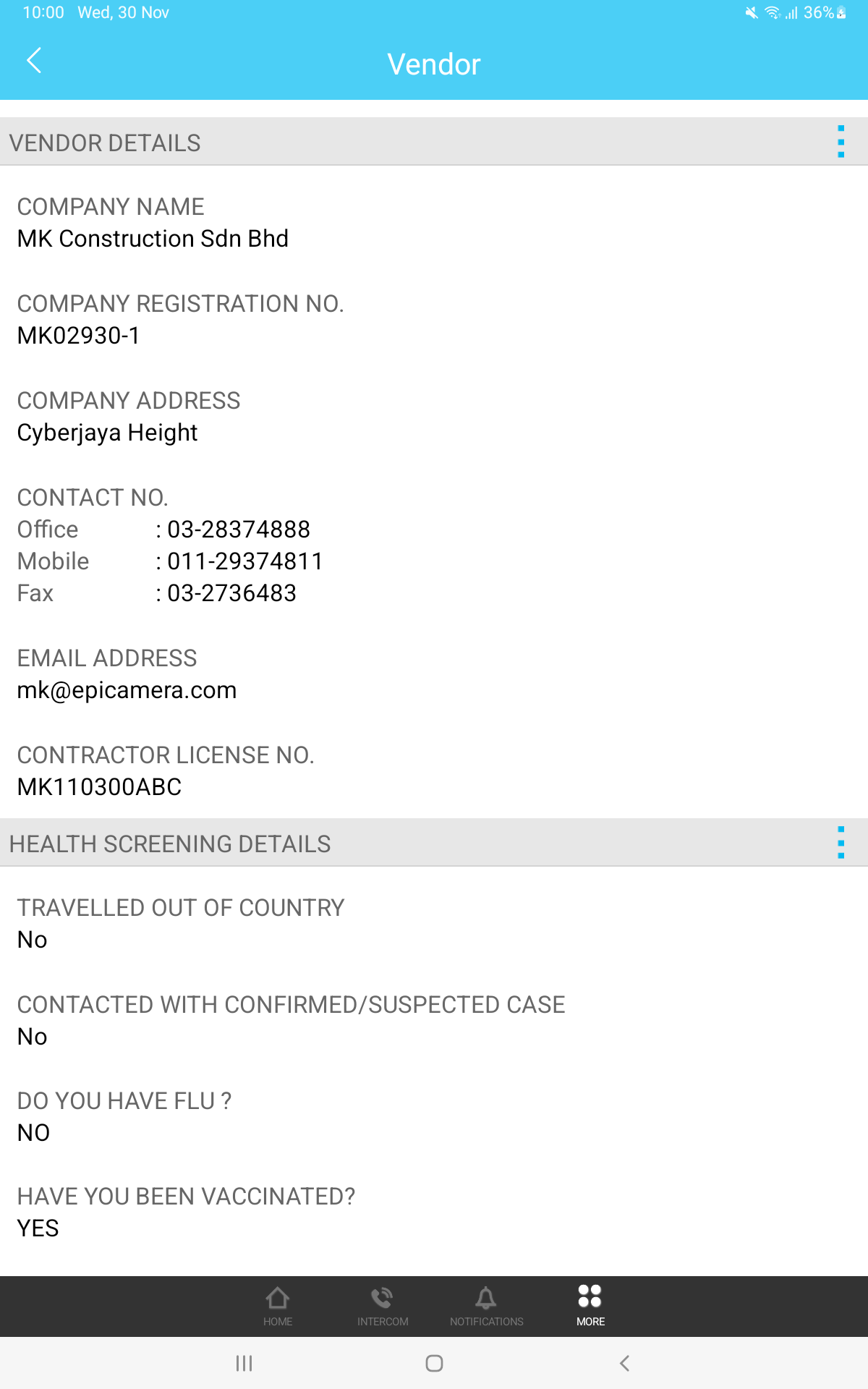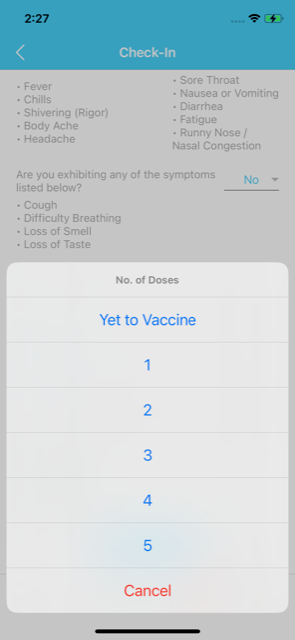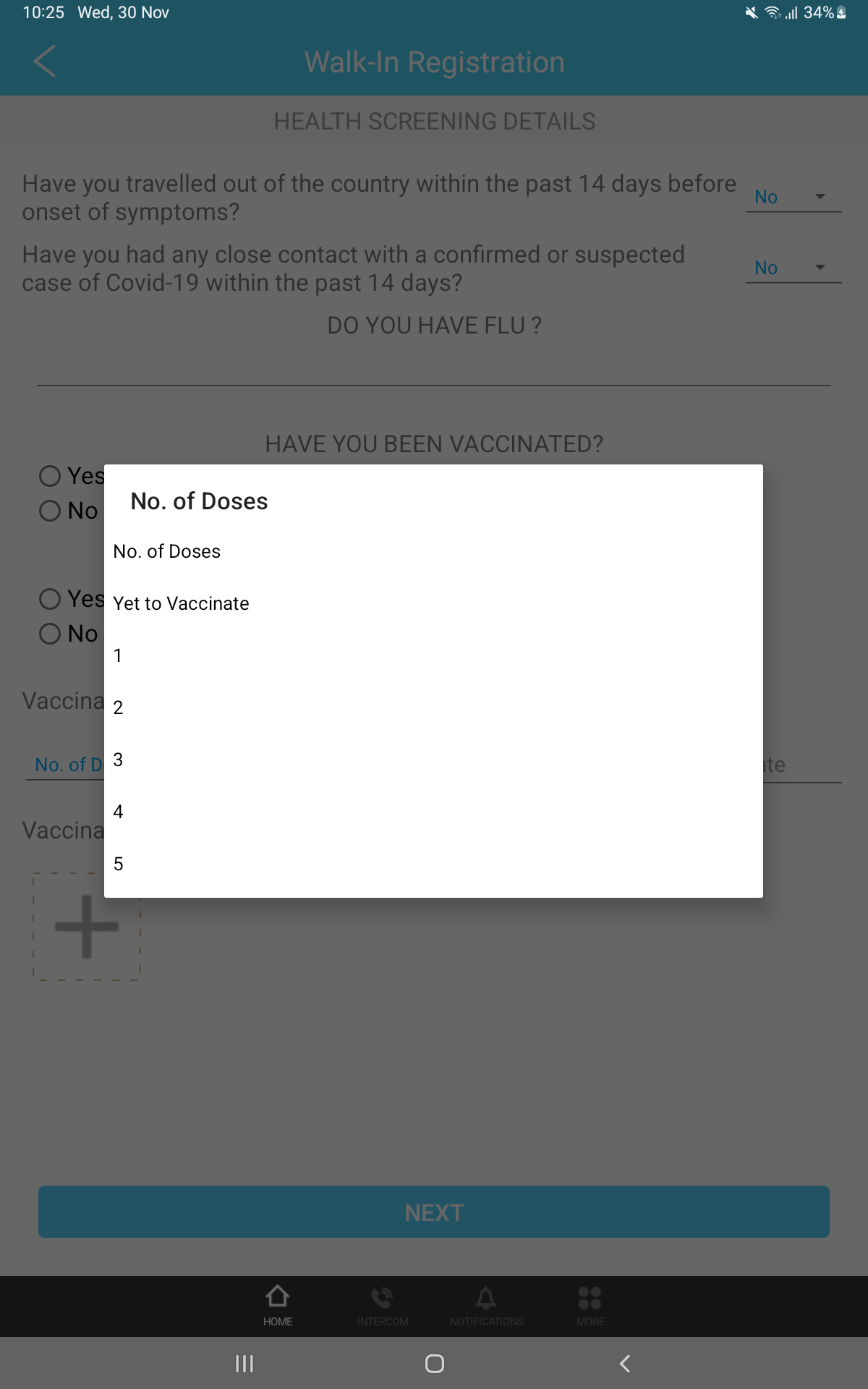The wait is over! This month, we finally launched our vendor module for TimeTec VMS. With this feature, the admin may pre-register vendors or contractors and be able to approve/reject/block the vendors invited by the host.
Web Portal
To use this feature, the admin may enable it from the Visitation Settings page. On the settings page, the admin may customise the vendor registration fields to suit their company's operation. Admin may even configure the list of work scope and permitted construction time. Vendors are only permitted to enter the premises within these hours.
|
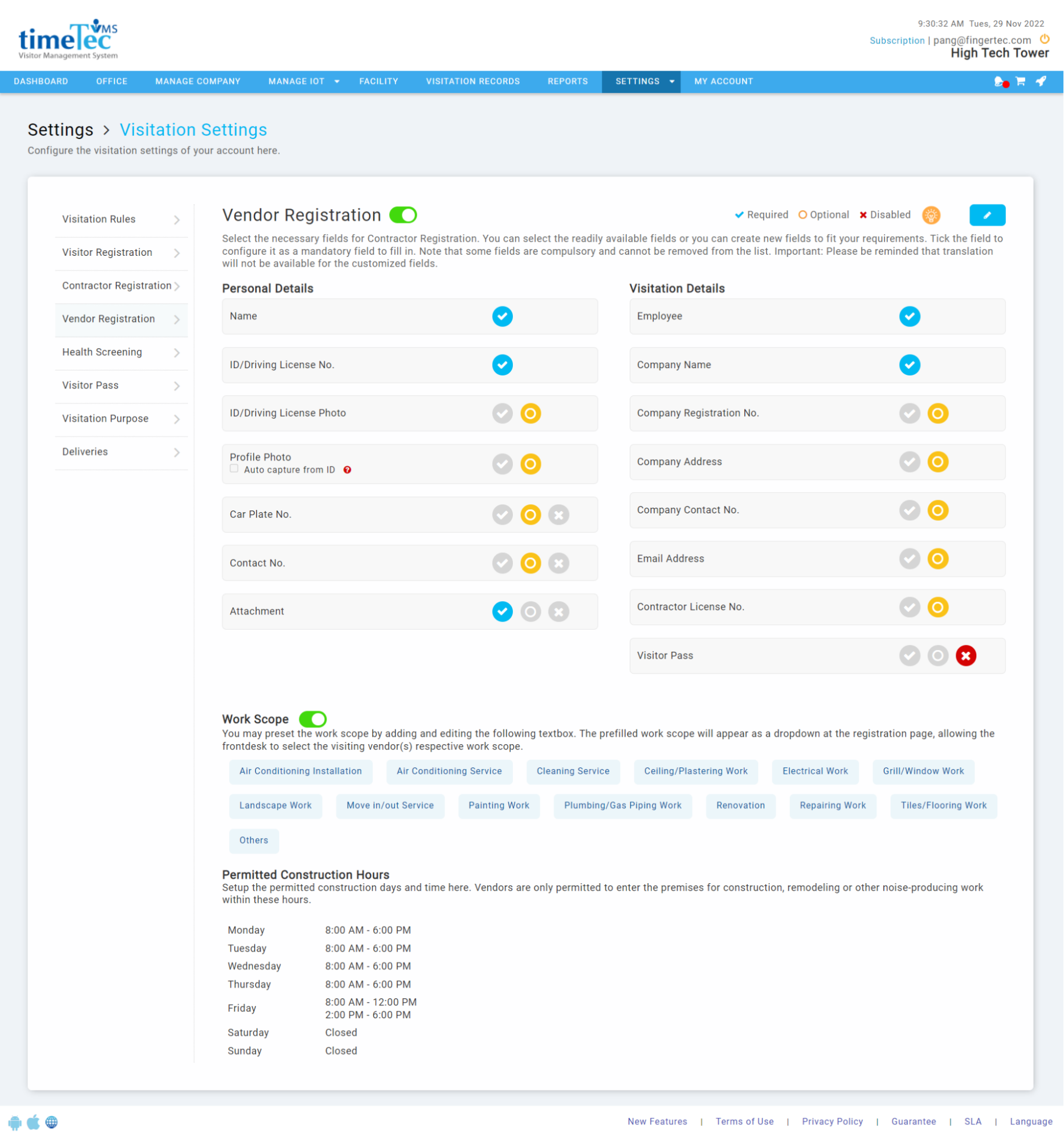 |
| Figure 1-1: Visitation Settings > Vendor Registration Page |
| Once the vendor module is enabled, the admin is then allowed to pre-register the vendors via the Vendor Profile page. The vendor profile page is accessible by the admin via the Dashboard and Visitation Record page. On the vendor profile page, the admin may view the status of the registered vendors or contractors. Pre-registering the vendors or contractors who frequently visit the premises helps to speed up the daily visitor registration process. Click on the Add button to register more vendors.
|
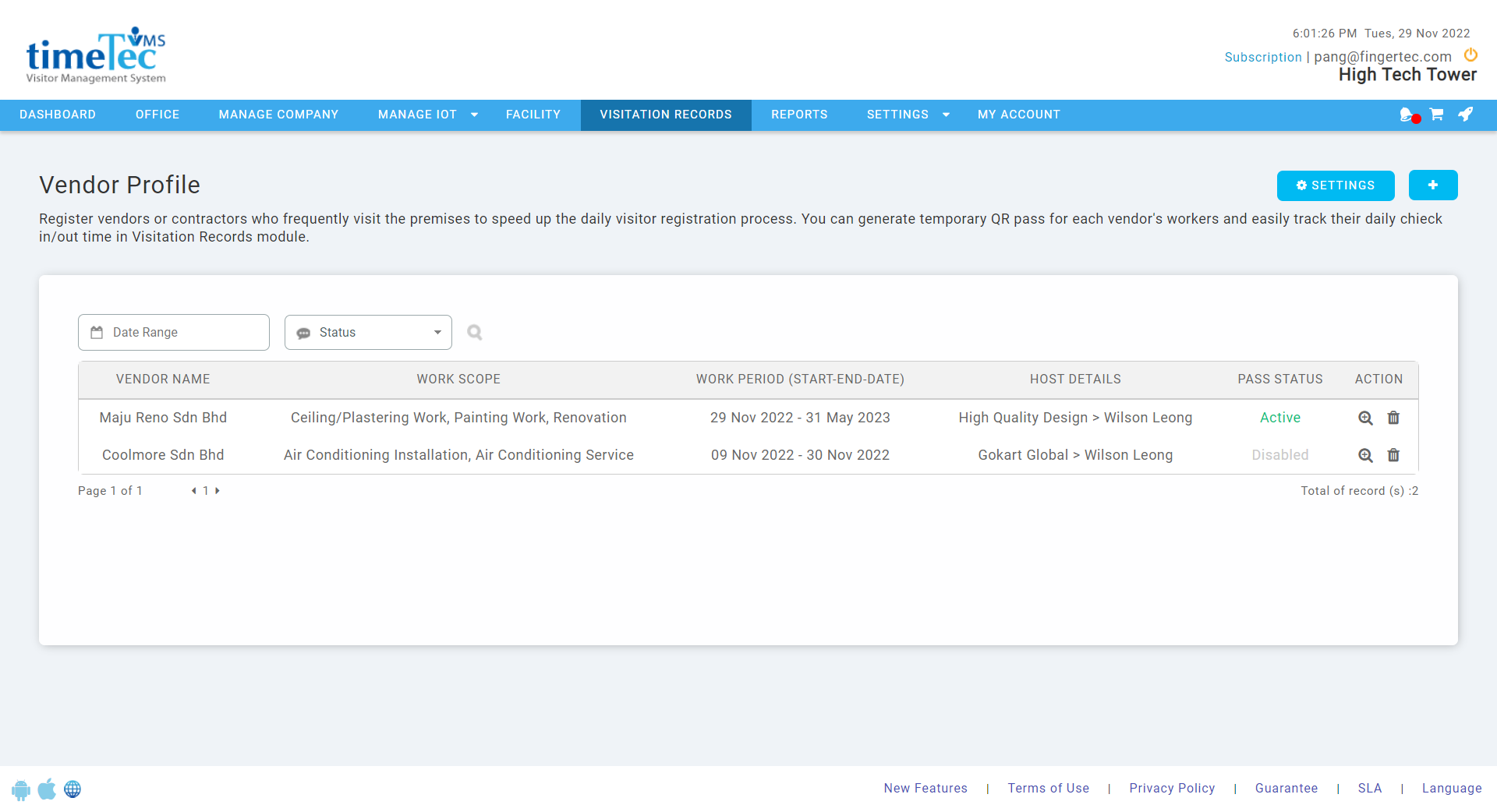 |
| Figure 1-2: Vendor Profile Listing |
| On the Add New Vendor page, the system will collect information about the host, vendor’s company, visitation, and workers including their Health Screening information (if enabled). |
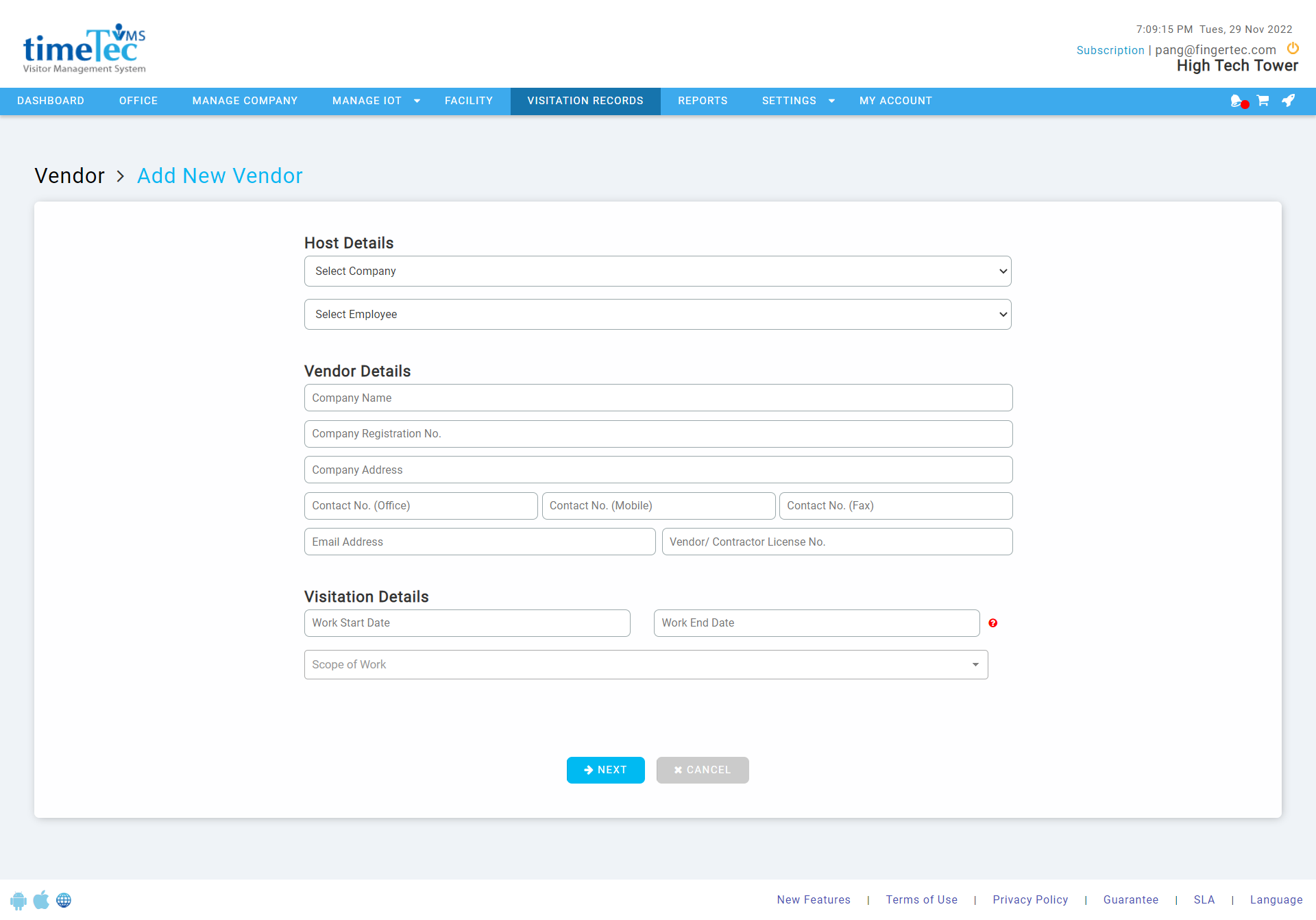 |
| Figure 1-3: Add New Vendor Form - Page 1 |
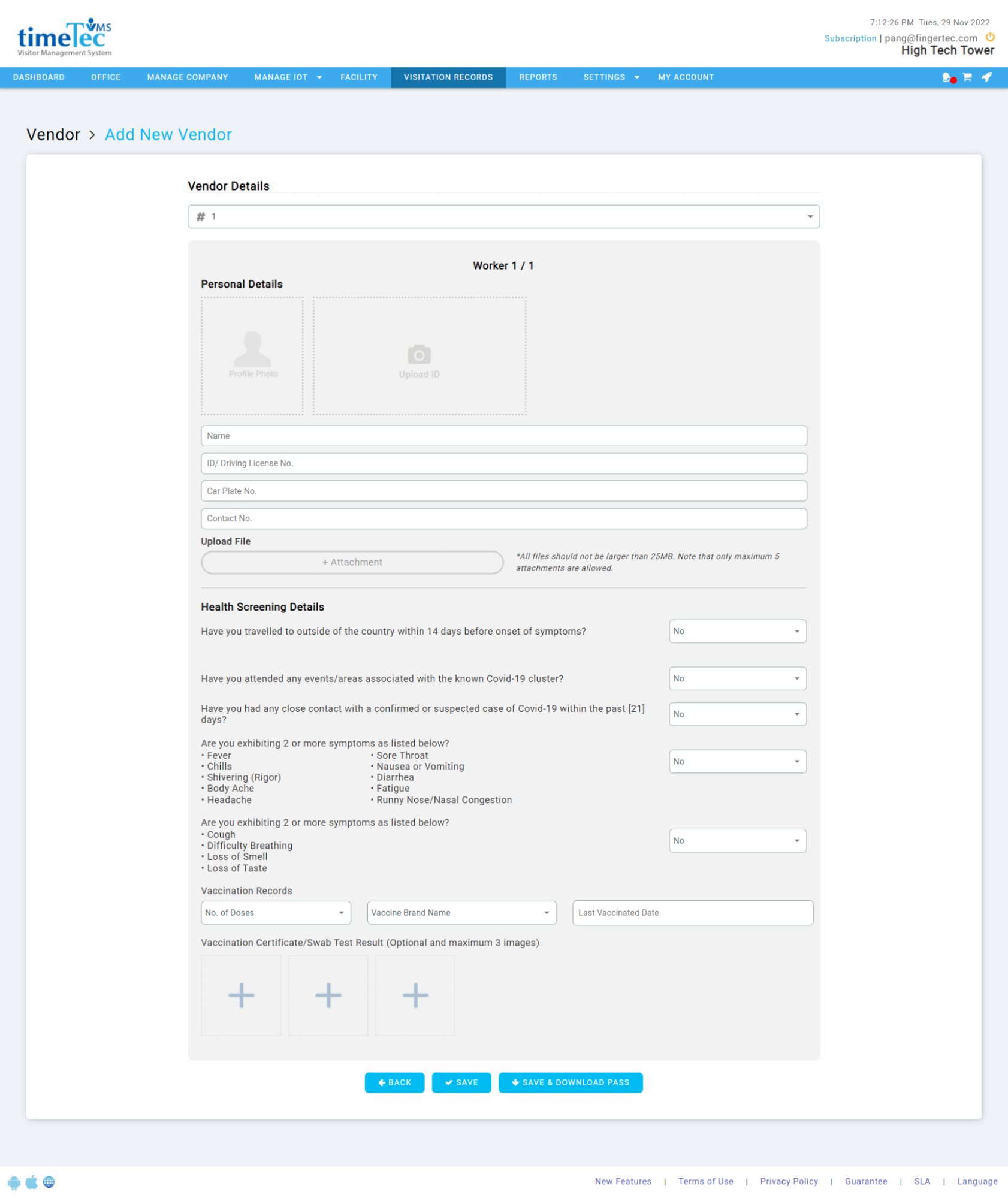 |
| Figure 1-4: Add New Vendor Form - Page 2 |
| All the information will be recorded in the system and it is accessible via the vendor details page. From the vendor details page, the admin may even download the vendor passes and distribute them to the vendors. Vendors may use the pass to check in via i-Vizit effortlessly. Besides that, the admin may also edit and disable the vendor profile via this vendor details page. Once the vendor profile is disabled, the vendor should not be able to check in by using their vendor pass anymore. |
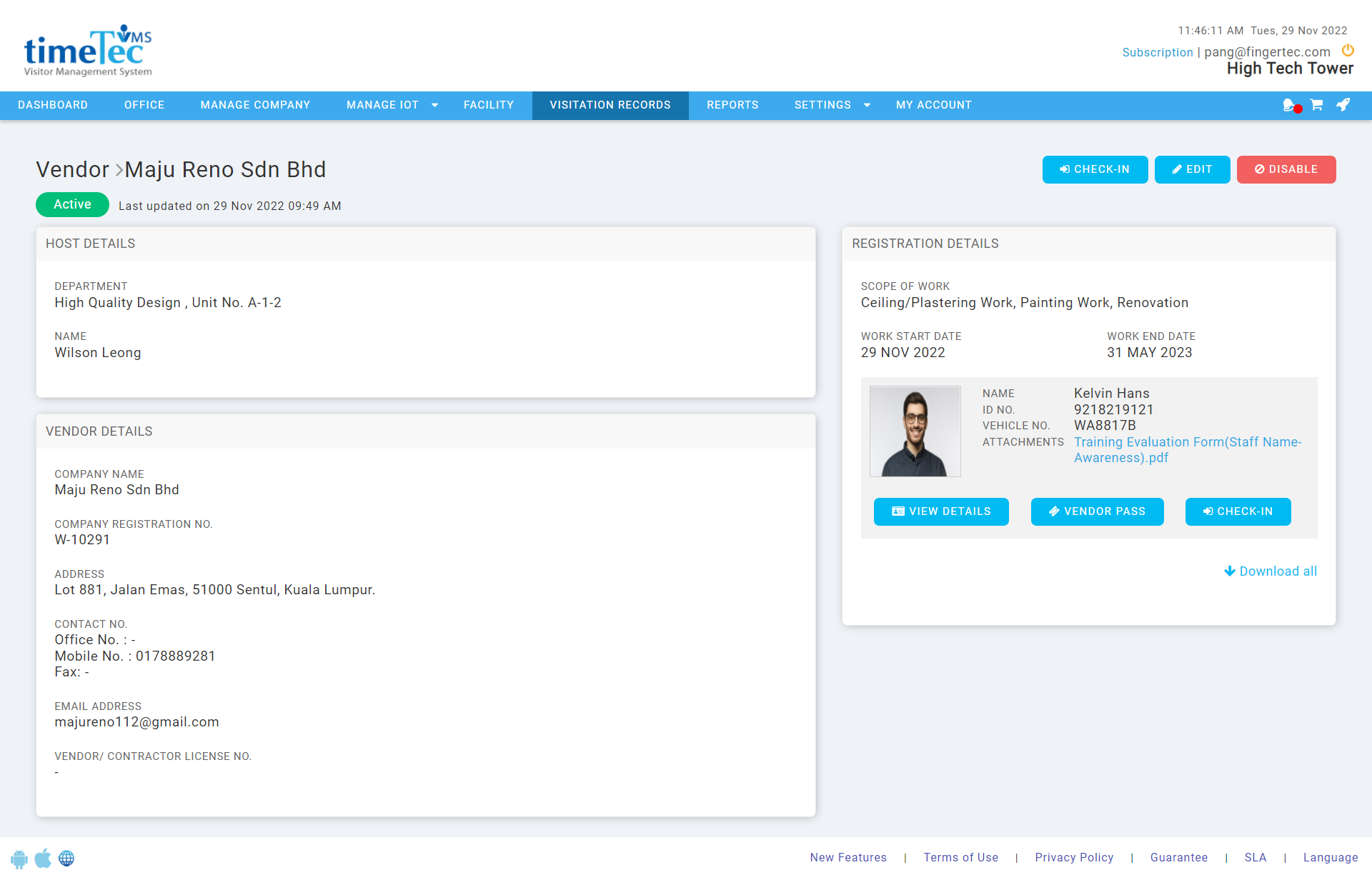 |
| Figure 1-5: Vendor Details |
| Two types of vendor passes are provided in this Vendor module: Vendor Group Pass & Vendor Individual Pass. Vendor Group Pass allow the vendor to perform check-in/out in batch, while Vendor Individual Pass allow only the particular worker to check in when scanning the QR code via i-Vizit. |
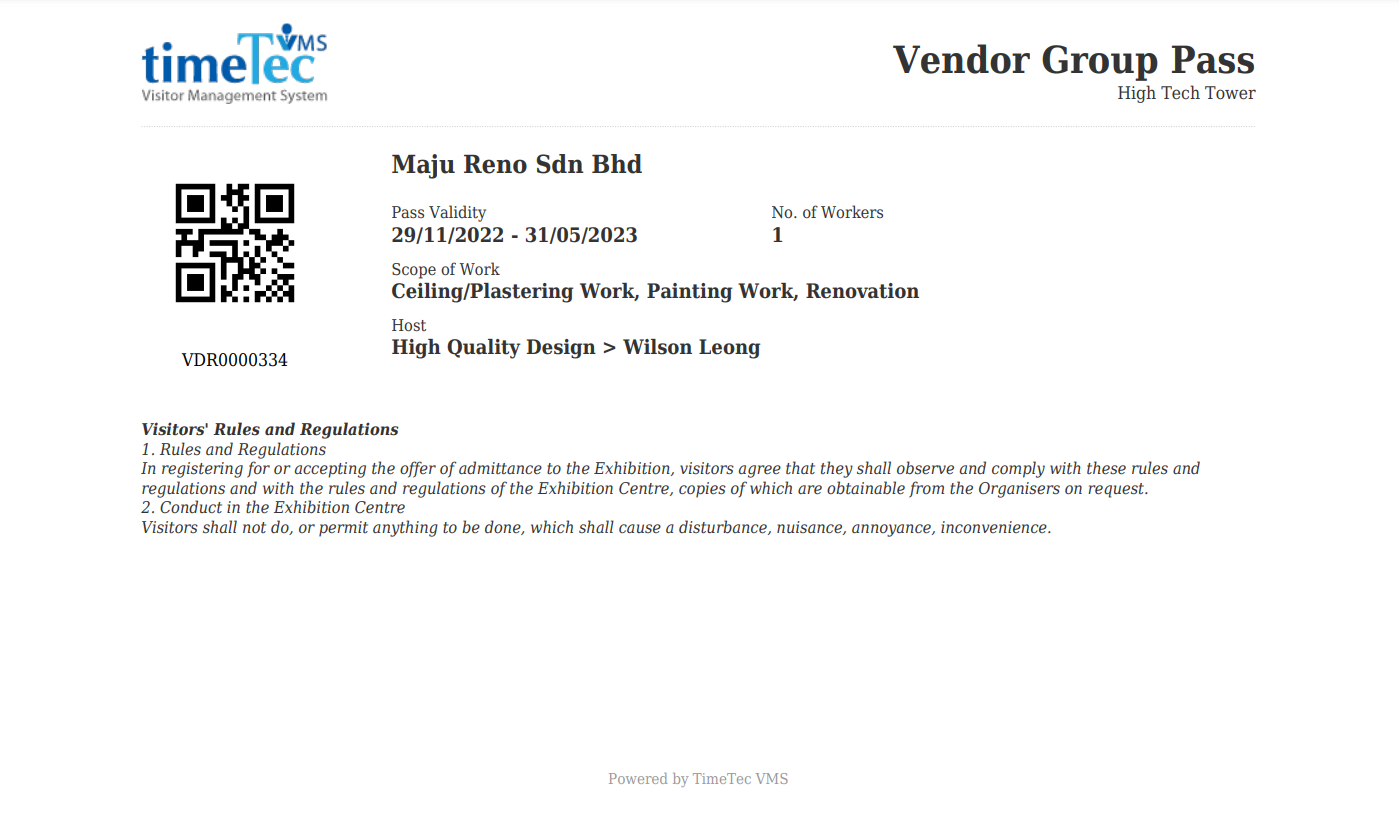 |
| Figure 1-6: Vendor Group Pass |
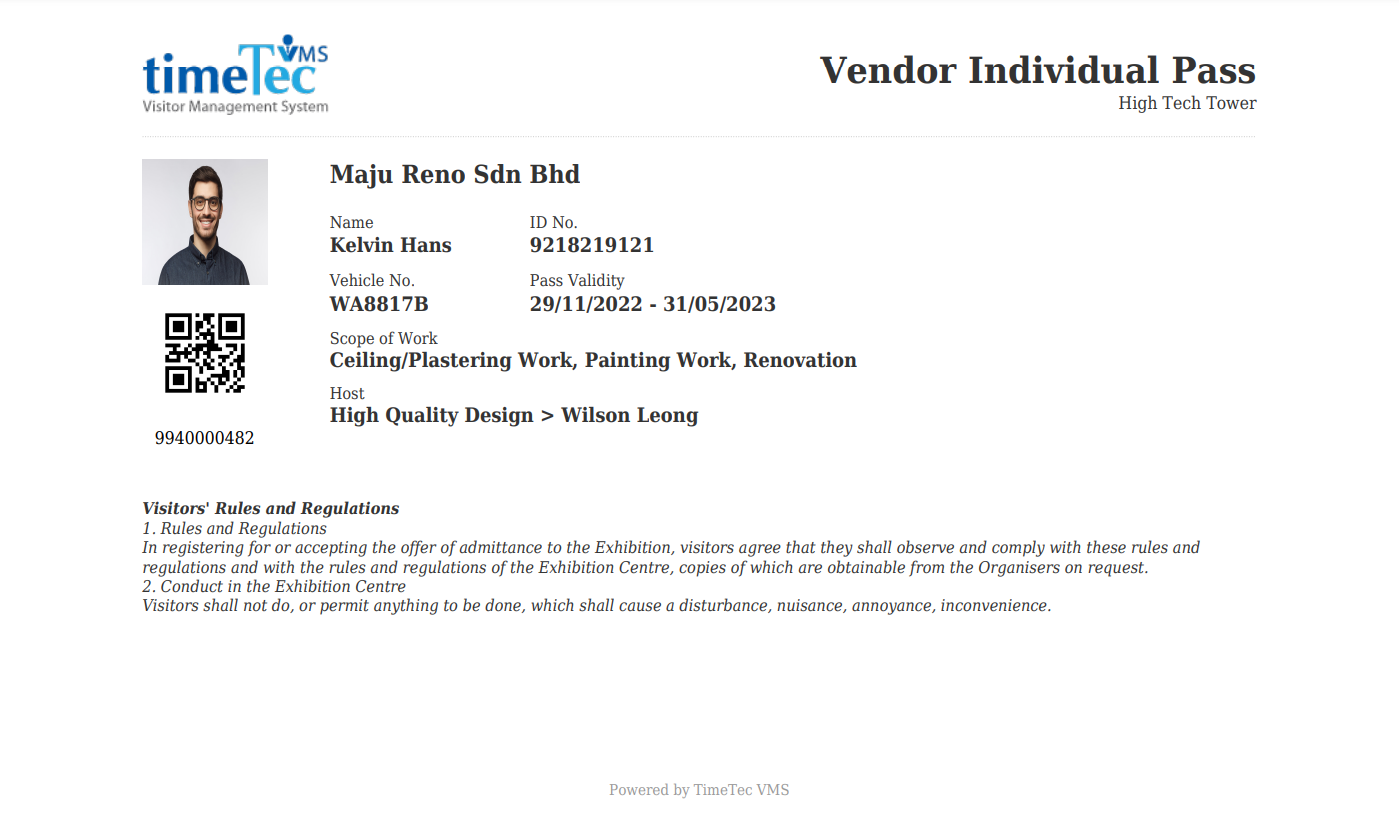 |
| Figure 1-7: Vendor Individual Pass |
| Once the Vendor Module is enabled, the Vendor tab should be accessible on the dashboard too. Allowing the admin to perform check-in/out on the active vendors. All the active vendors will be listed in the Active Vendor tab. While on the Checked-in tab, lists all the workers that are currently marked as checked in. Once the worker has checked out, the system will mark a log on the checked-out tab, and the workers should able to check in again if their vendor company status is still active. Admin may even click on the worker's name to view the worker's details. |
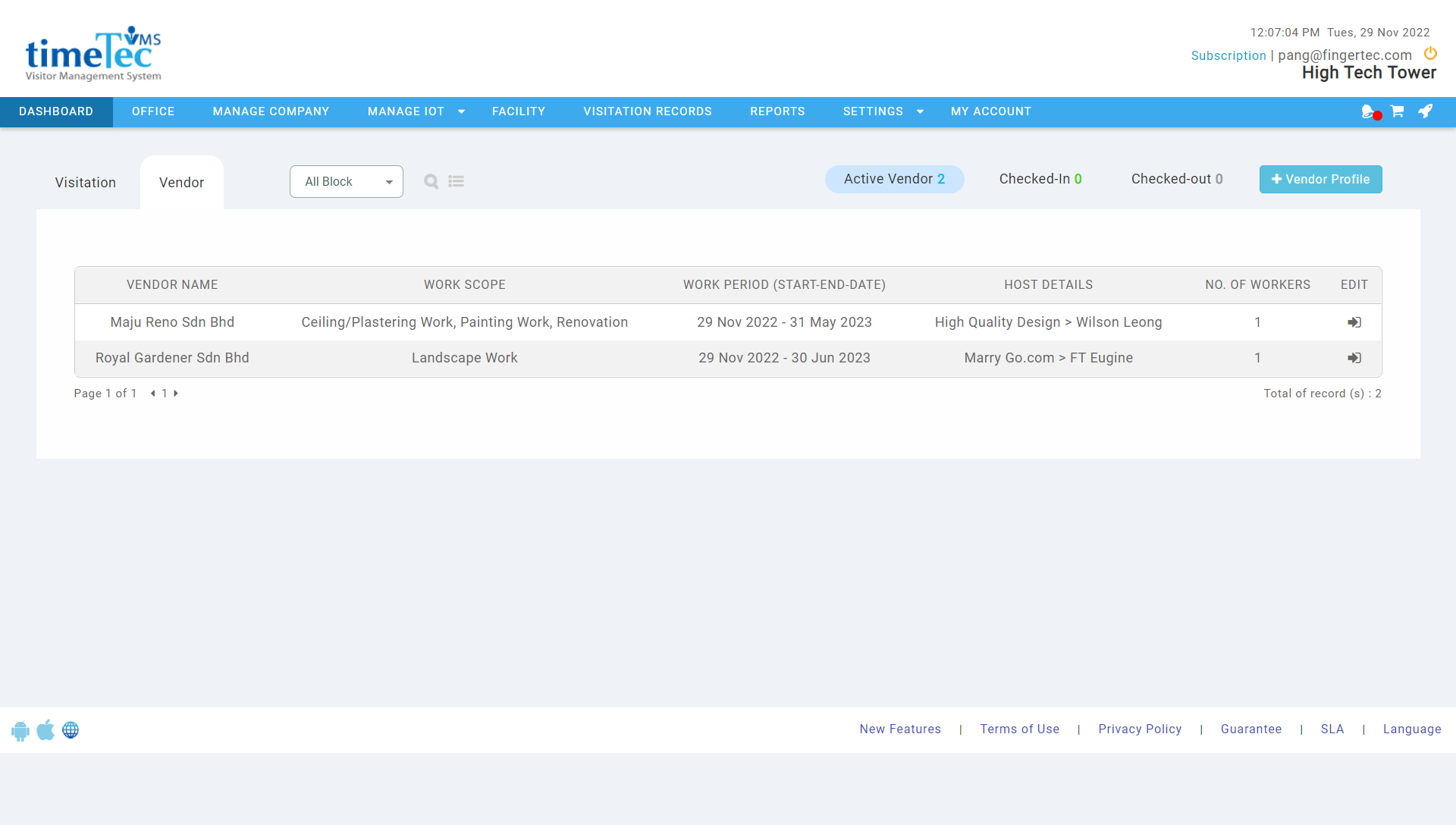 |
| Figure 1-8: Dashboard > Active Vendor Tab |
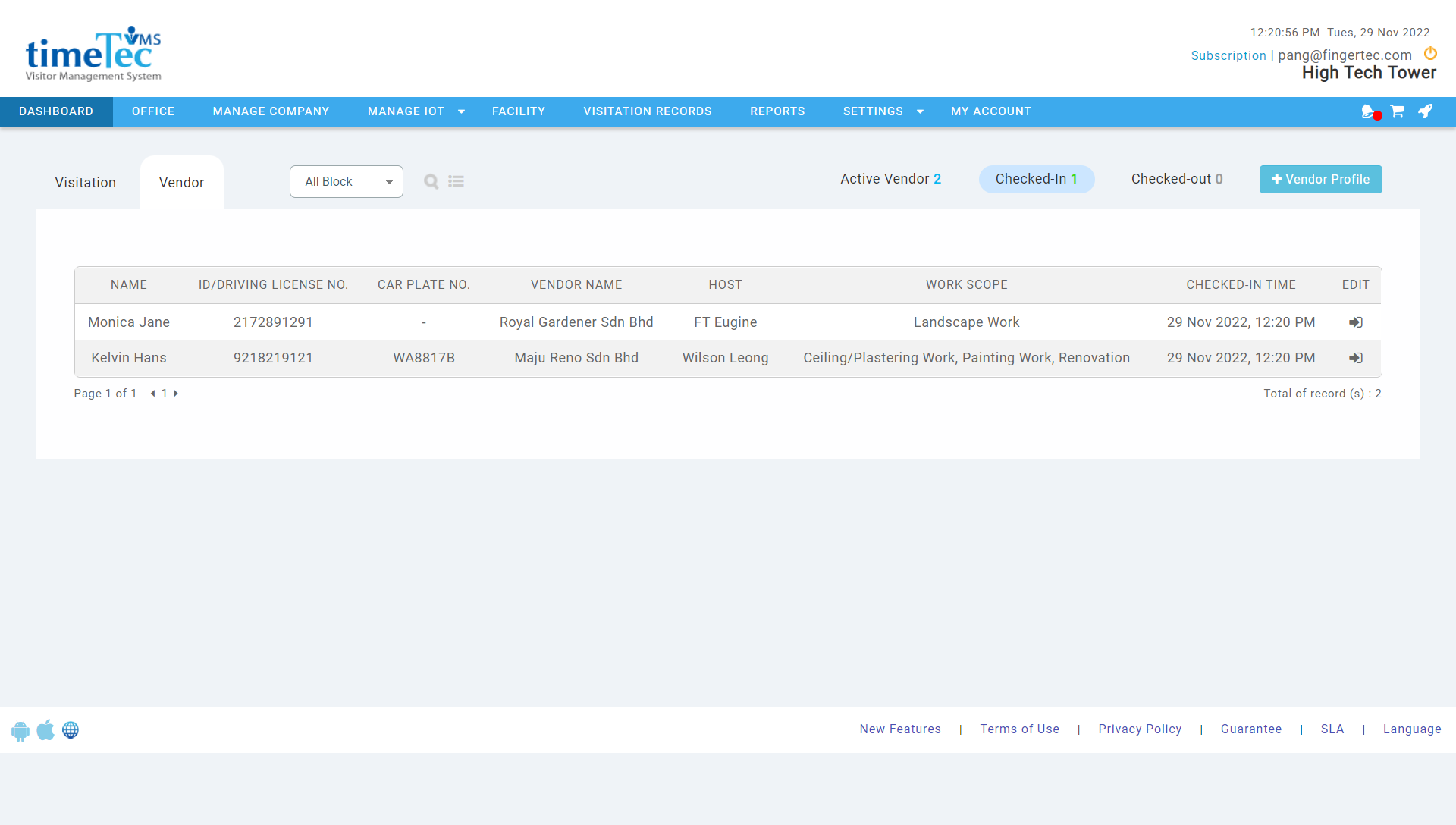 |
| Figure 1-9: Dashboard > Checked-in Tab |
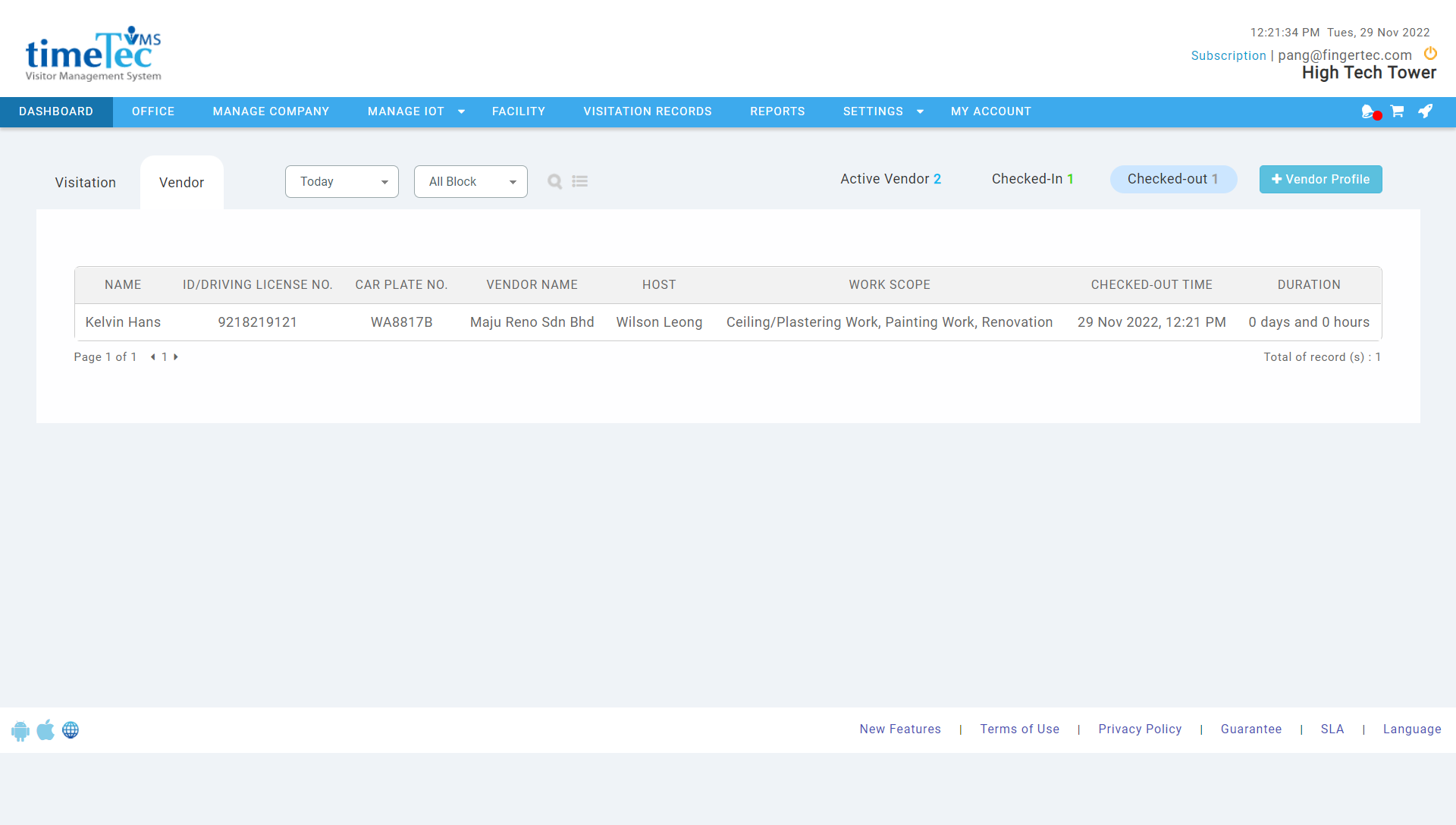 |
| Figure 1-10: Dashboard > Checked-out Tab |
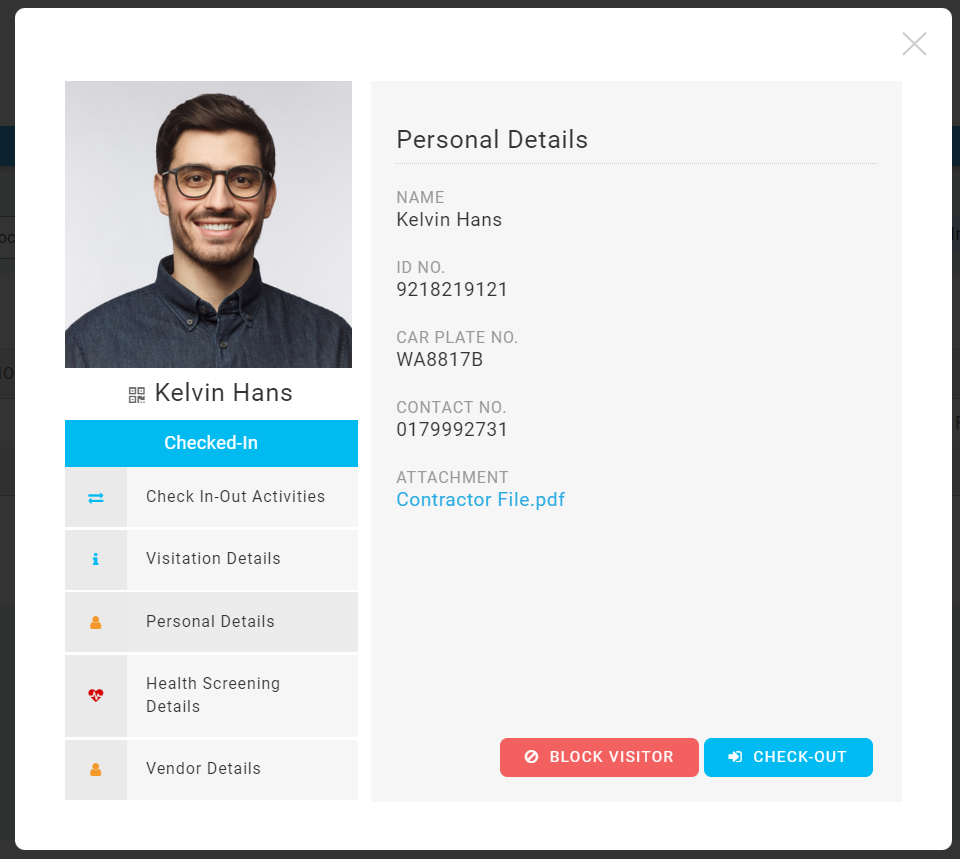 |
| Figure 1-11: Worker Details |
| Besides that, the admin can even block a particular worker from entering the premise. |
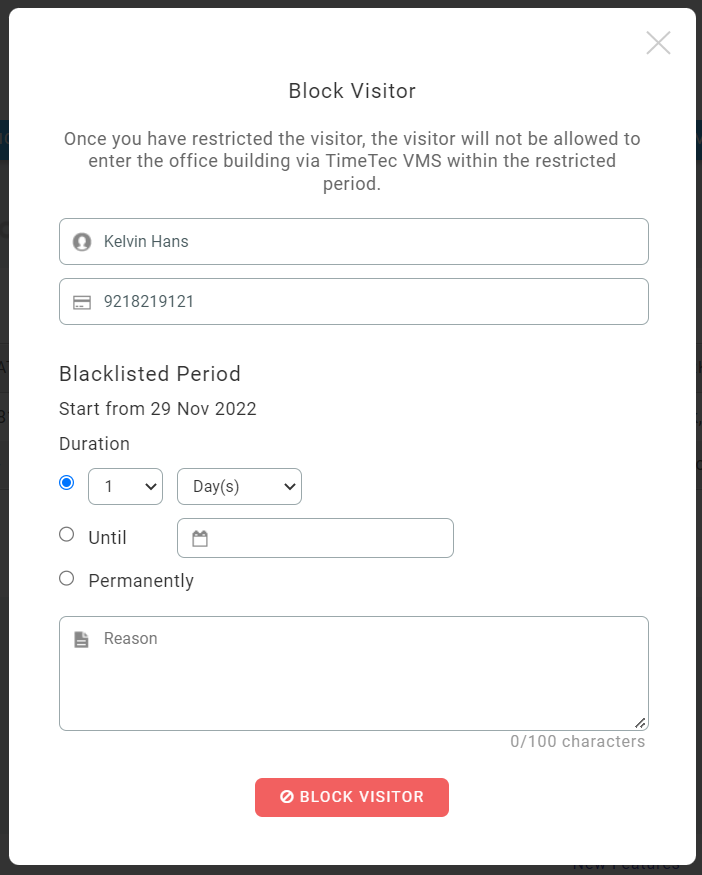 |
| Figure 1-12: Block Visitor Form |
| The Vendor Module is also available on the TimeTec VMS app. The feature allows the host to invite vendors and admins to respond to the vendor registration request initiated by the host and mark the worker as check-in/out via the app. This new feature is accessible at More > My Account > Vendor button. The button is accessible only when the vendor feature is enabled from the web settings page.
|
|
| Figure 2.1: More > My Account > Vendor
|
| Users may access the vendor listing by clicking on the Vendor button. All the active and previous vendor passes will be listed in the dashboard tab. While on the Checked-in tab, lists all the workers that are currently marked as checked in. Once the worker has checked out, the system will mark a log on the history tab, and the workers should able to check in again if their vendor company status is still active. Users may even click on the vendor or worker name to view the details respectively. |
|
|
| Figure 2.2: Vendor Listing (Dashboard, Checked-in, History)
|
|
|
| Figure 2.3: Vendor Details
|
|
|
| Figure 2.4: Worker Details |
| The host can send vendor registration requests by filling out the vendor registration form in the app and sending the registration link to vendors to fill in their information. |
|
|
| Figure 2.5: Vendor Registration Form |
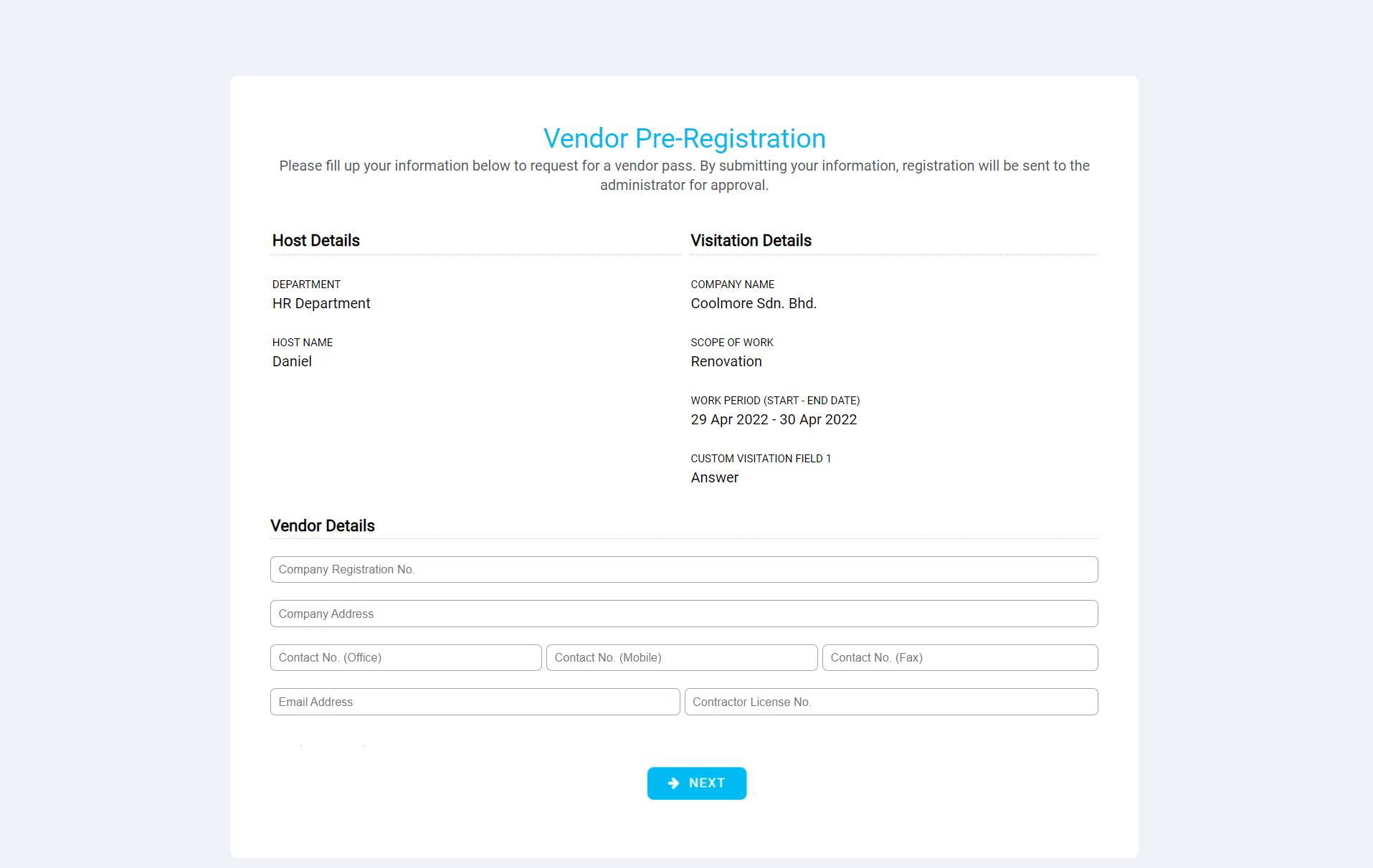 |
| Figure 2.6: Vendor Pre-registration Form Page 1 |
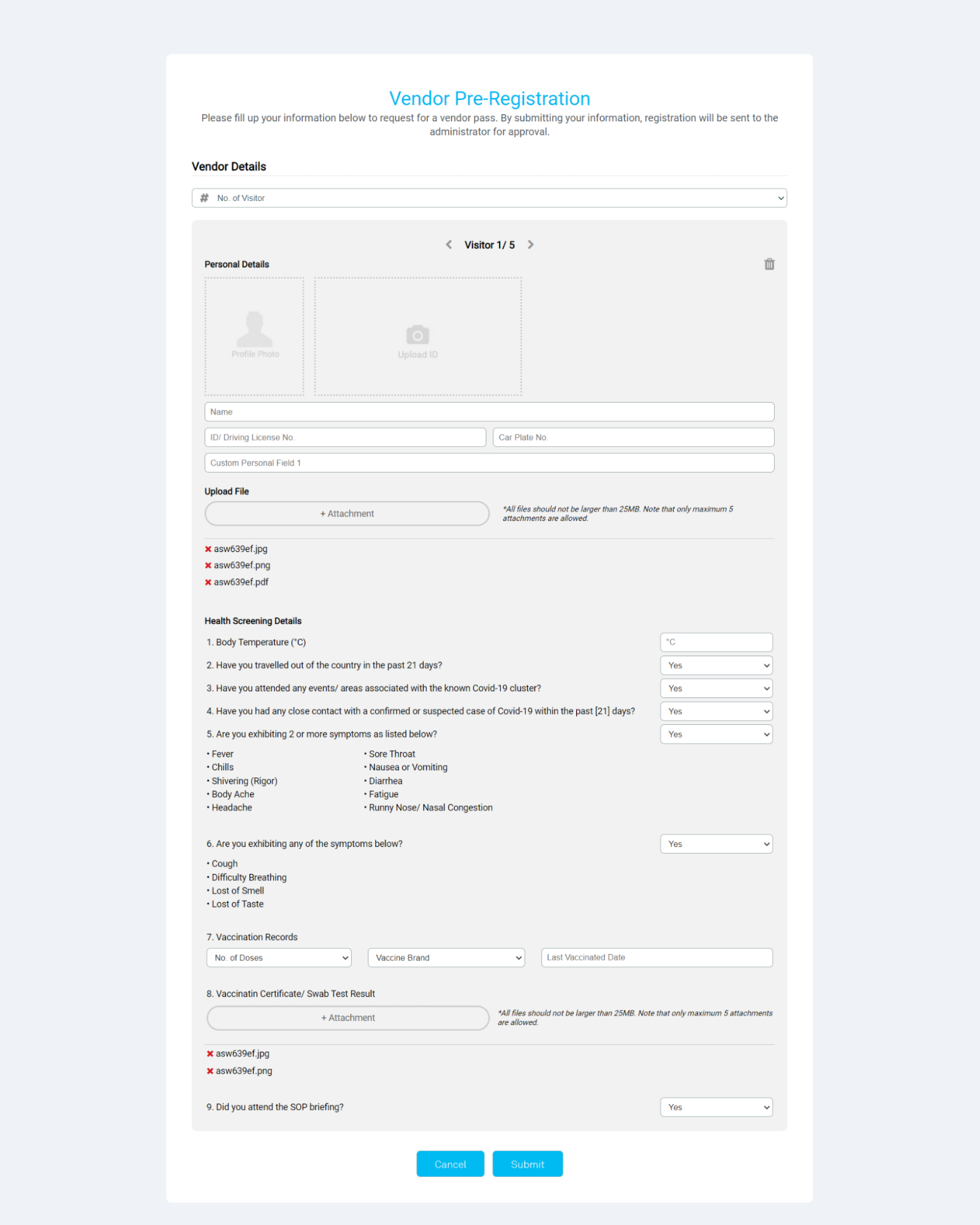 |
| Figure 2.7: Vendor Pre-registration Form Page 2 |
| Once the vendor filled up their information and submitted the form, the admin will be notified of the request and may respond to it accordingly.
Besides that, the admin can even block/unblock a particular worker from entering the premise by using TimeTec VMS app.
|
|
| Figure 2.8: Unblock Worker Confirmation Pop-up |
| The vendor feature is also available in i-Vizit. The feature allows the guard to view Vendor Details, perform check-in/out on the workers, and send requests to block workers. This new feature is accessible at More > Community > Vendor button. The button is accessible only when the vendor feature is enabled from the web settings page. |
|
| Figure 3.1: More > My Account > Vendor |
| Guards may access the vendor listing by clicking on the Vendor button. All the active and previous vendor passes will be listed in the dashboard tab. While on the Checked-in tab, lists all the workers that are currently marked as checked in. Once the worker has checked out, the system will mark a log on the history tab, and the workers should able to check in again if their vendor company status is still active. Guards may even click on the vendor or worker name to view the details respectively. |
|
|
| Figure 3.2: Vendor Listing (Dashboard, Checked-in, History) |
|
|
| Figure 3.3: Vendor Details |
|
|
| Figure 3.2: Vendor Listing (Dashboard, Checked-in, History) |