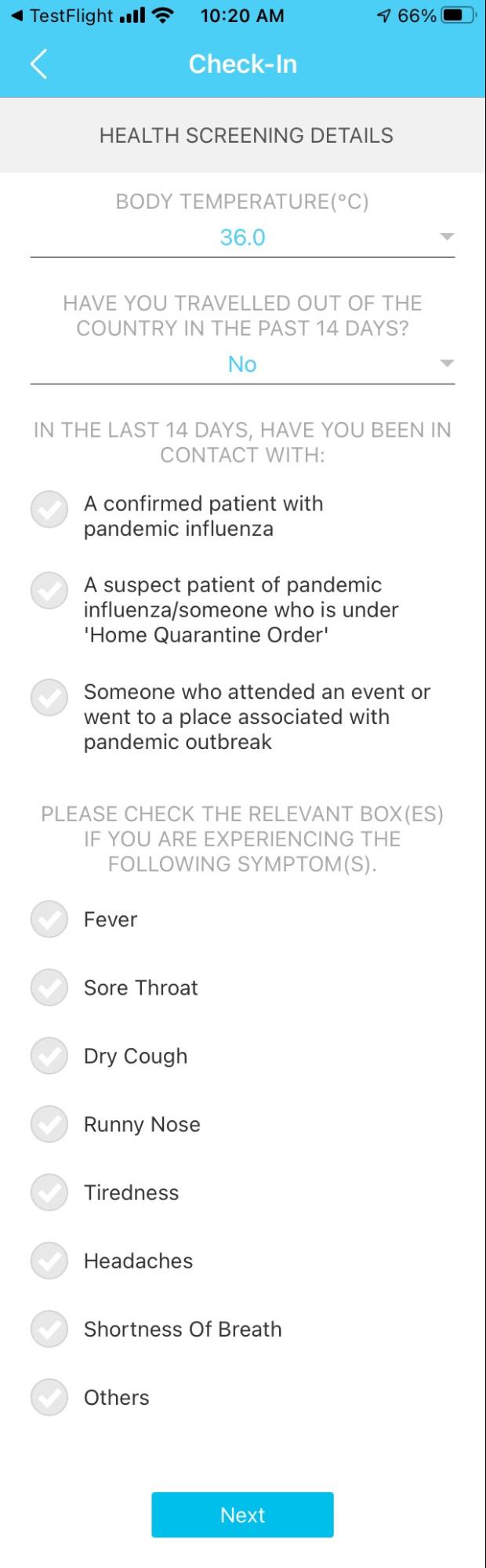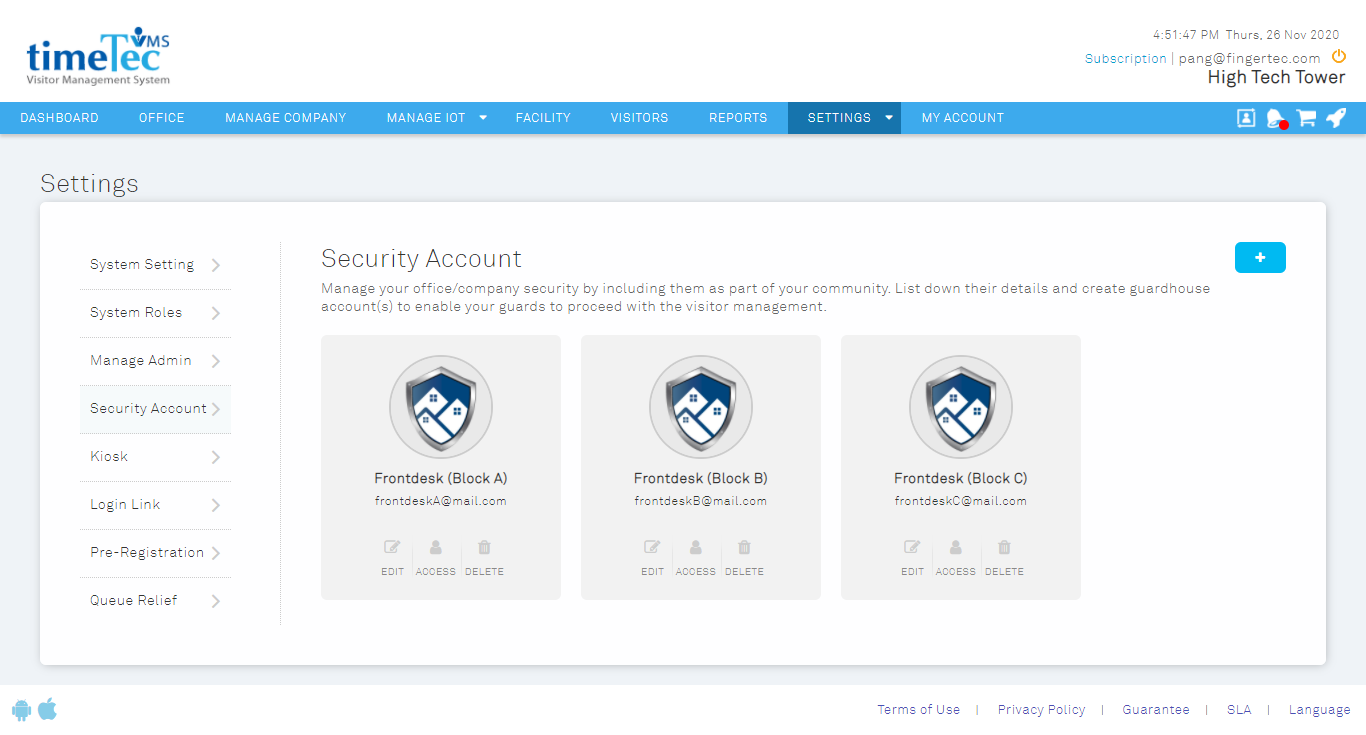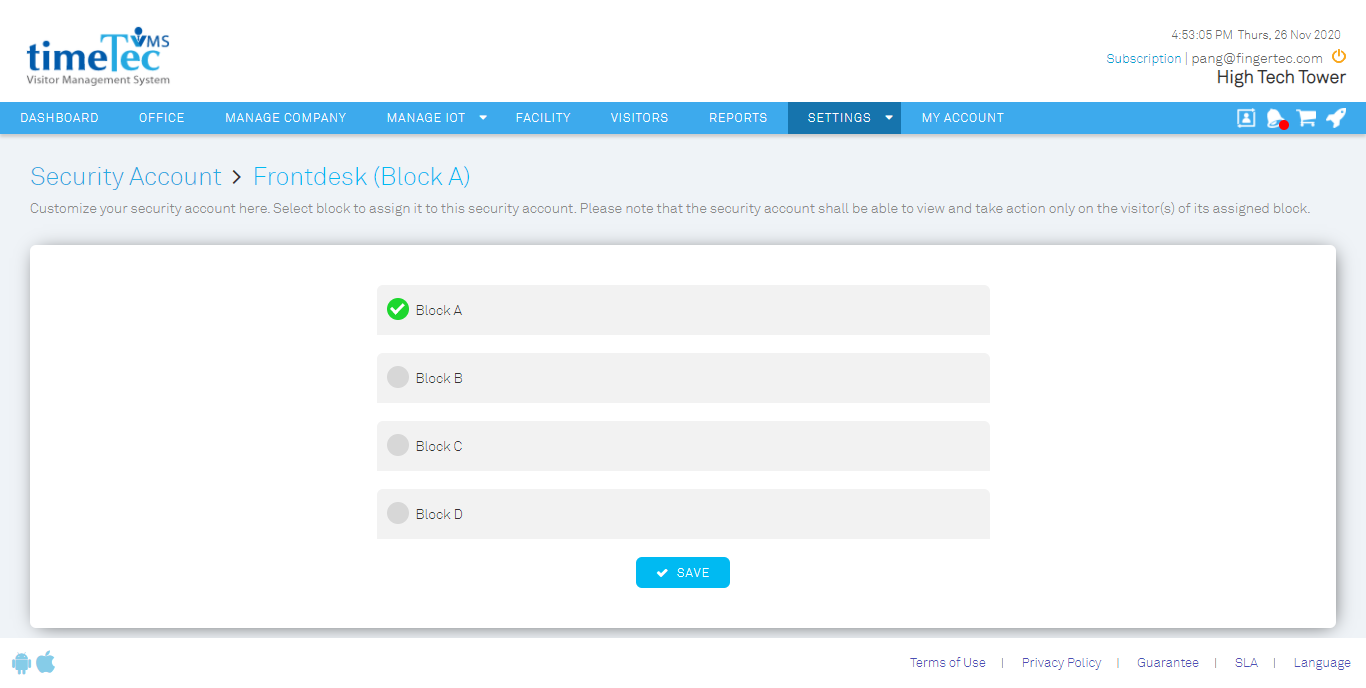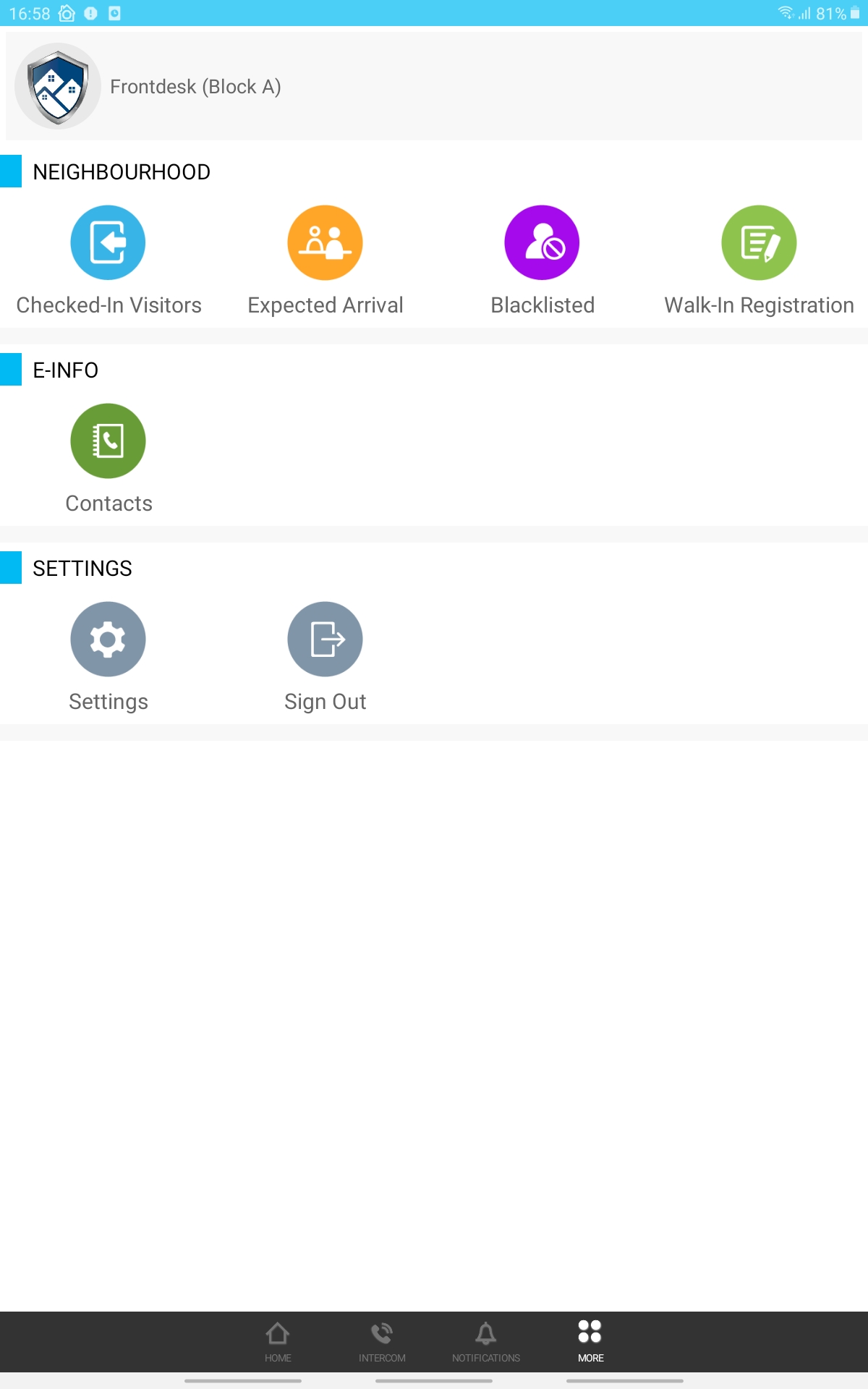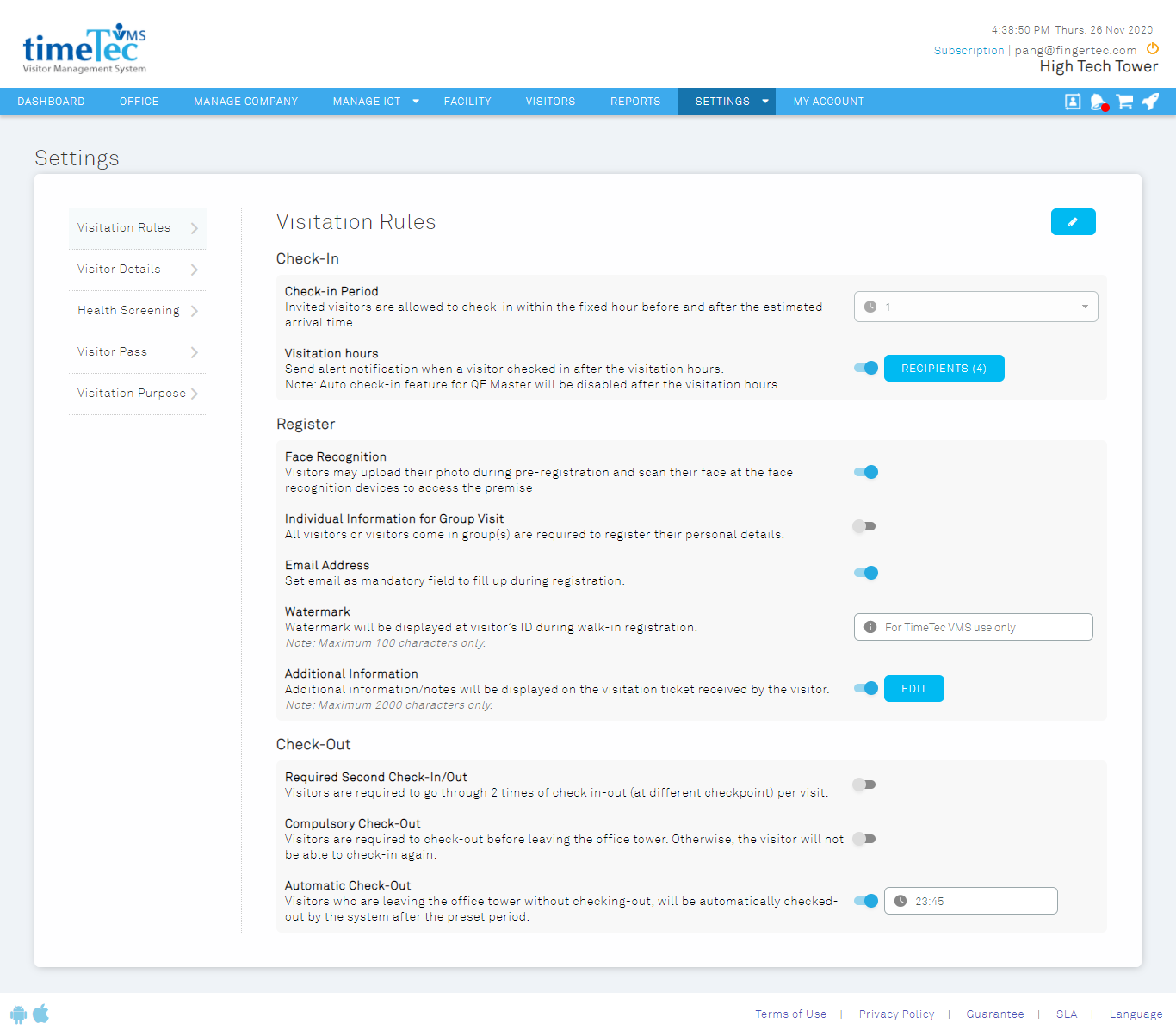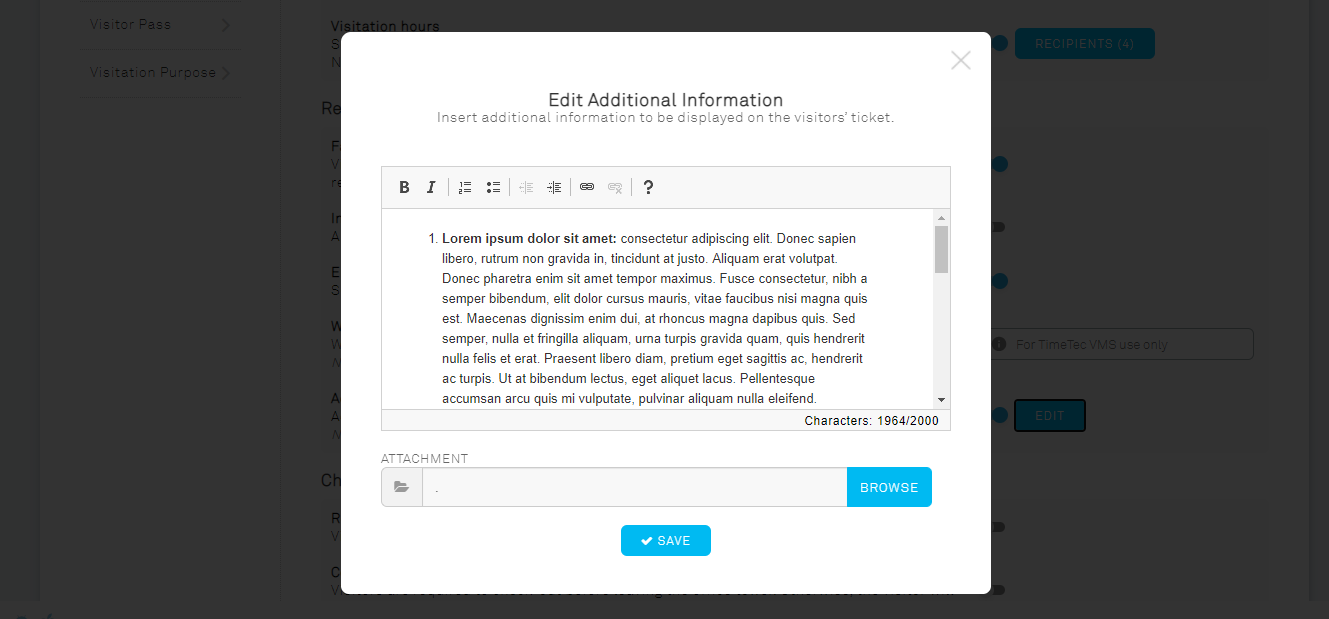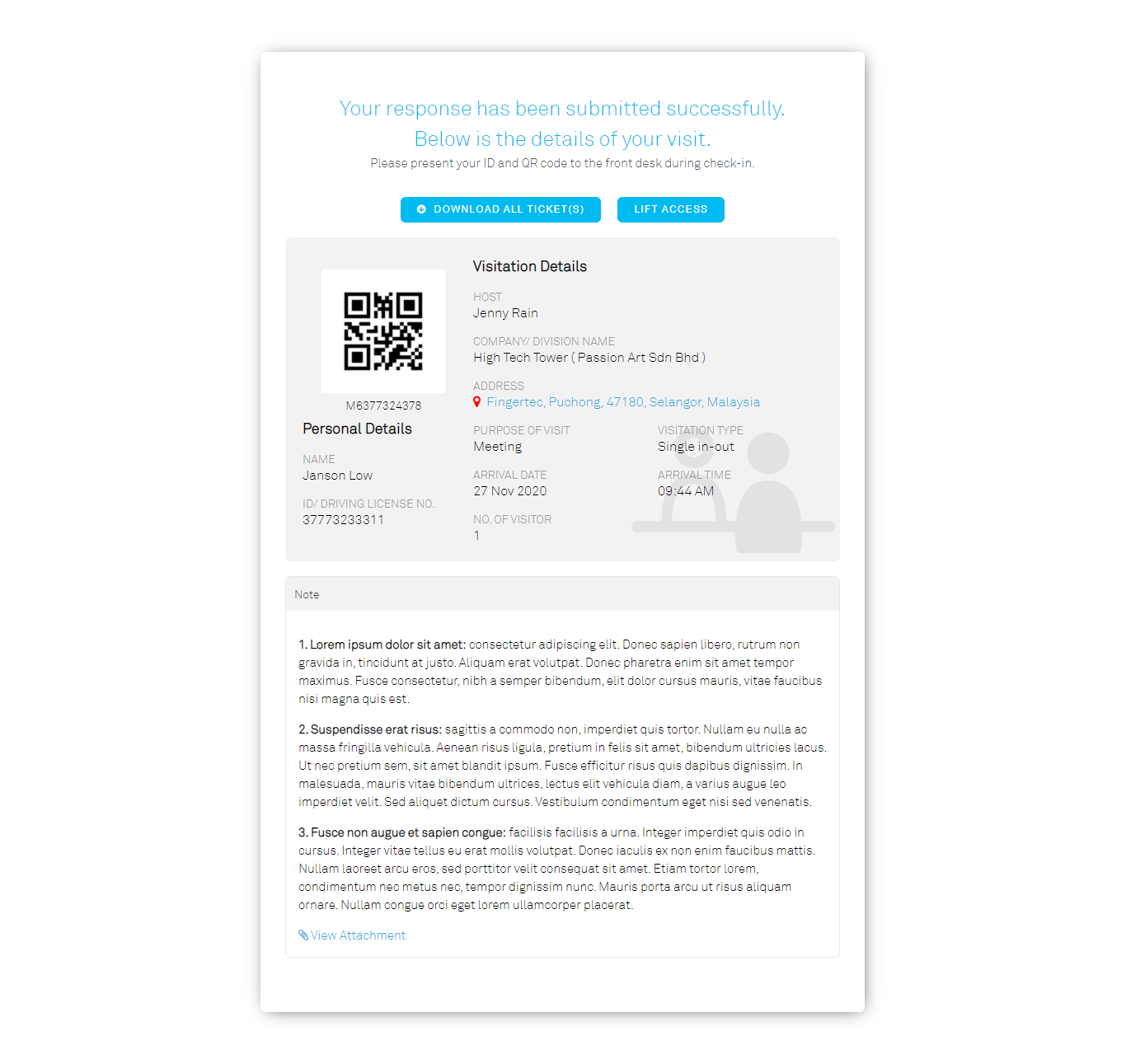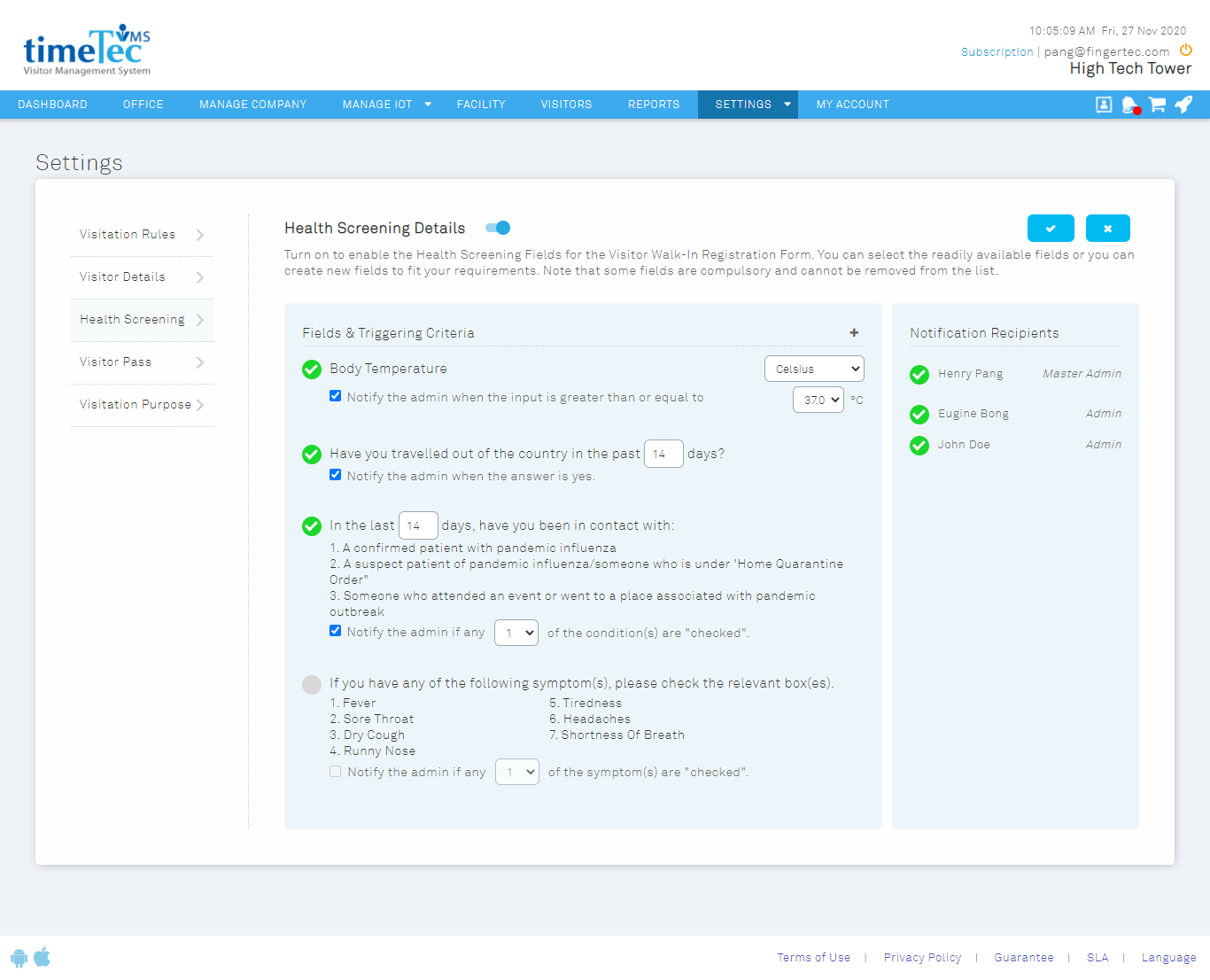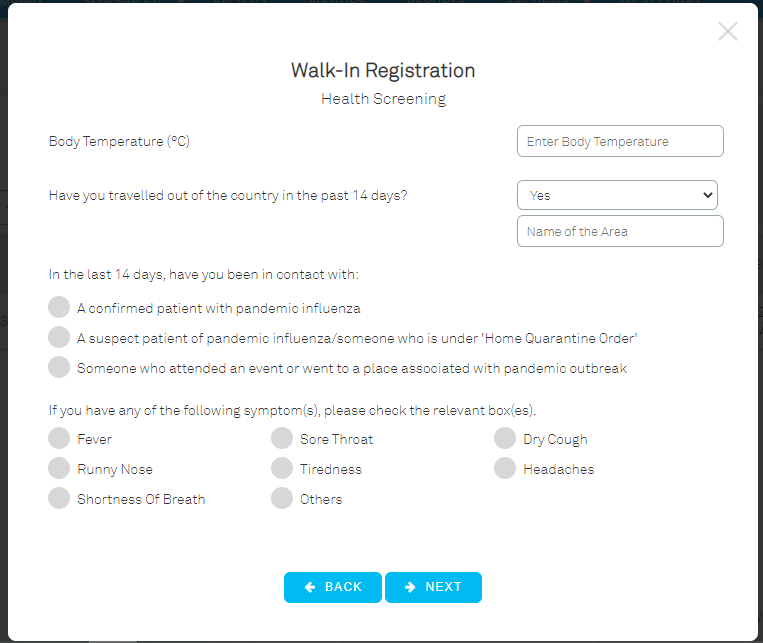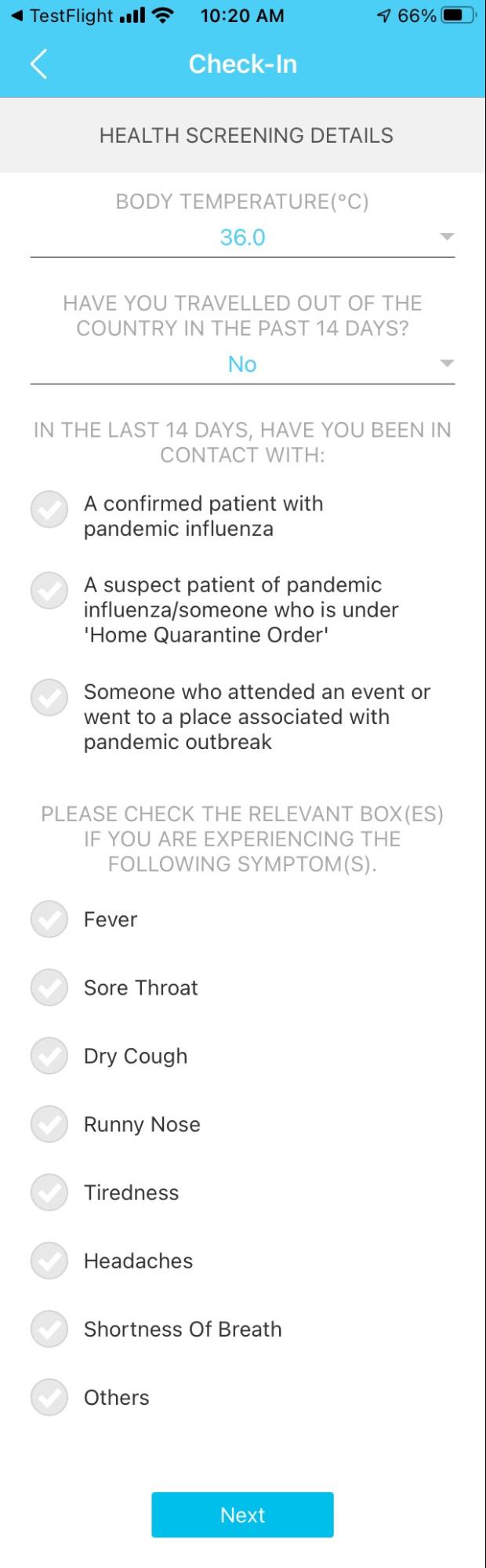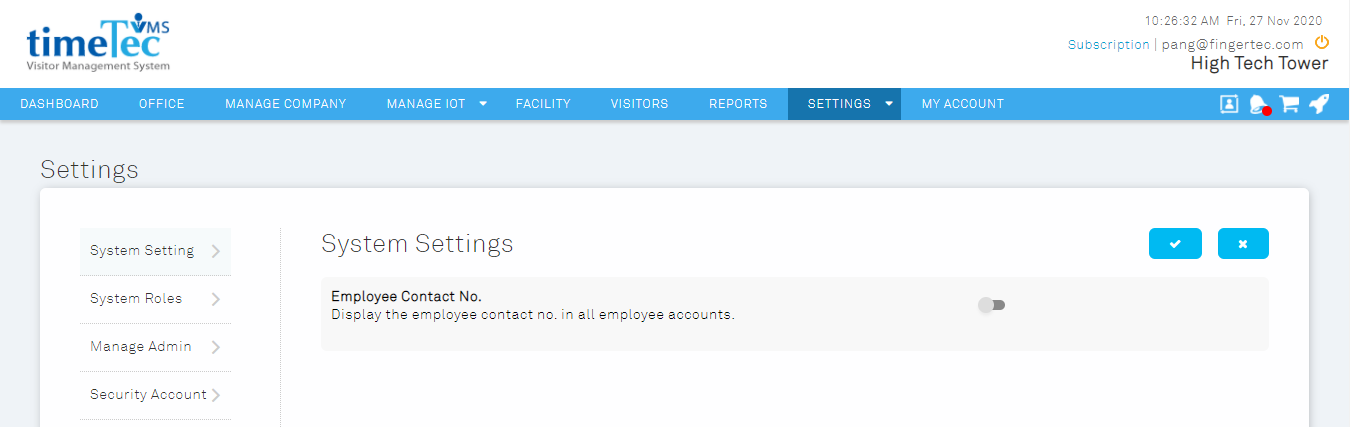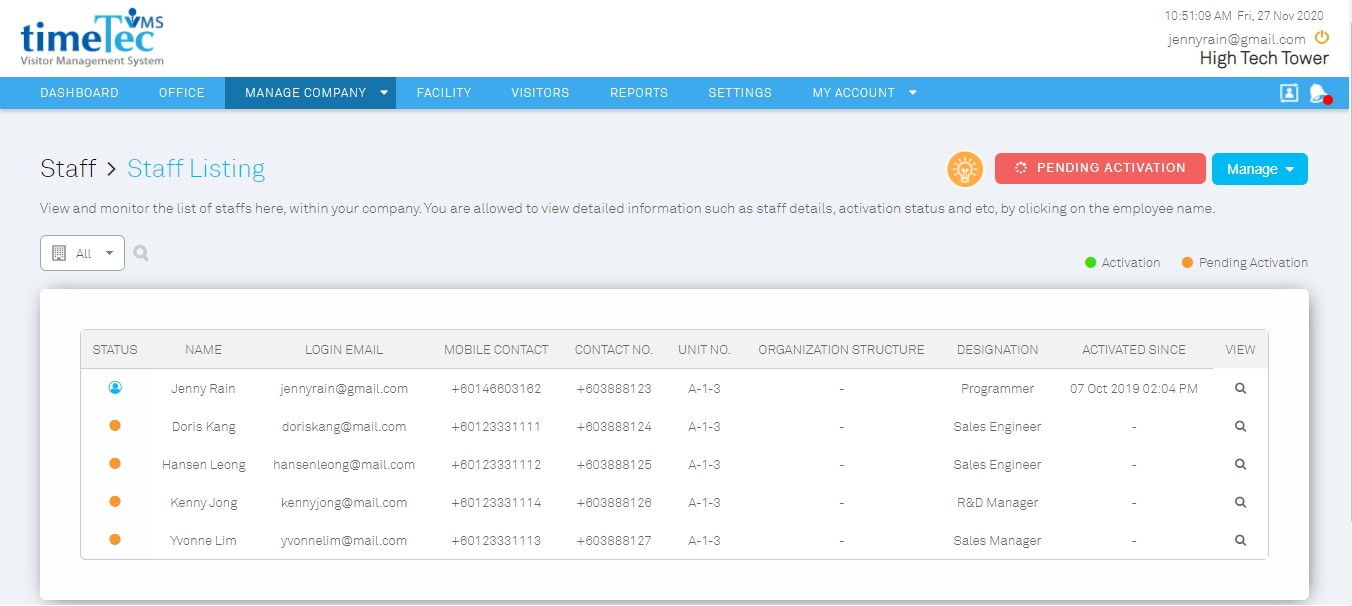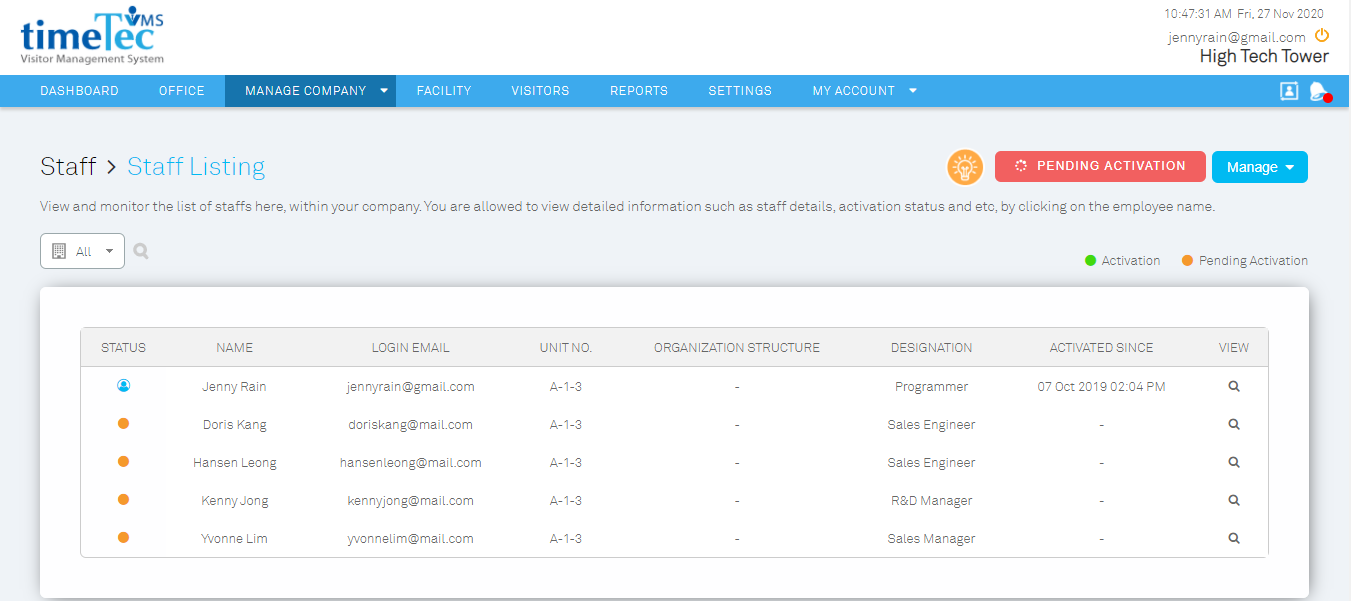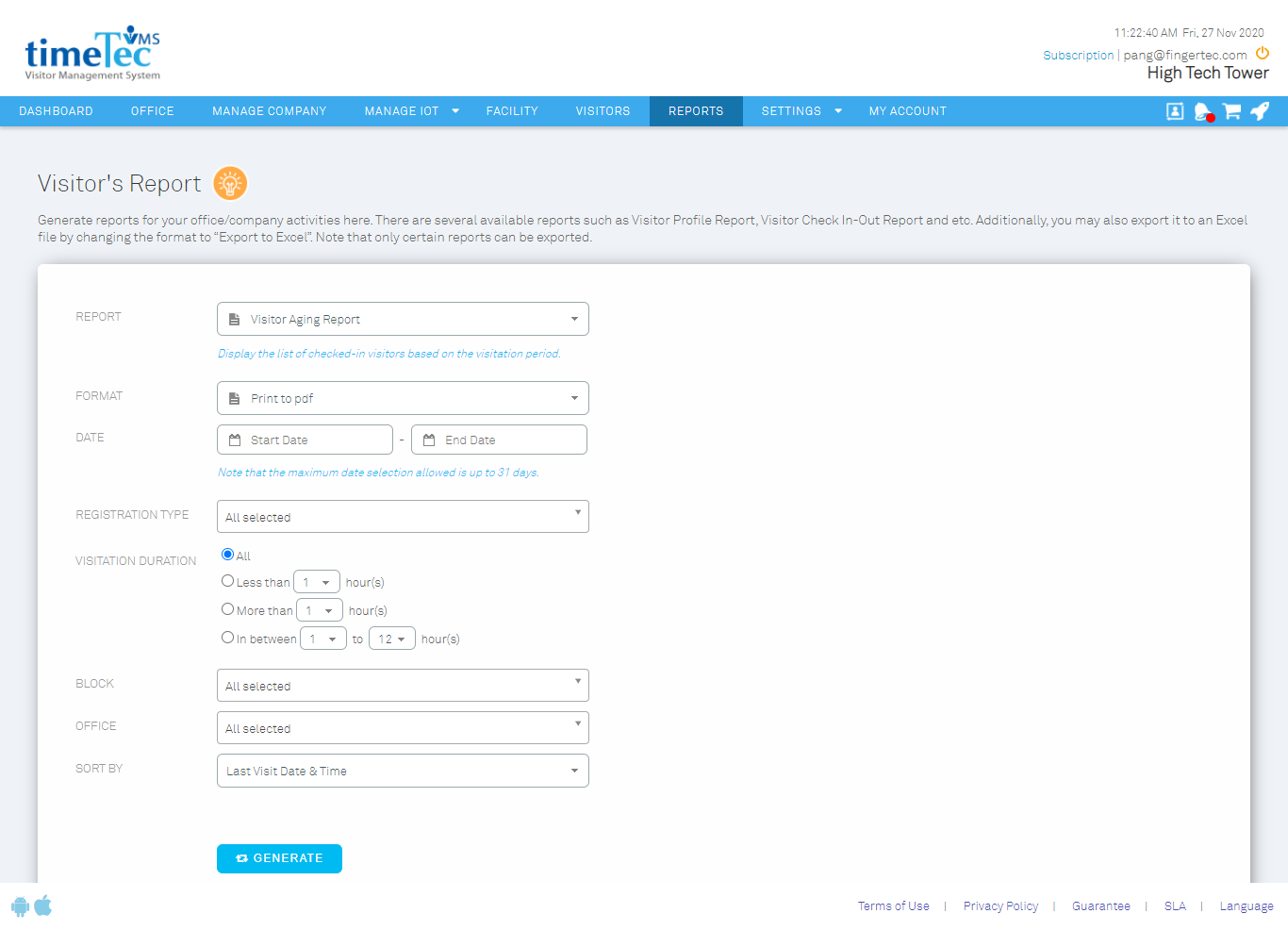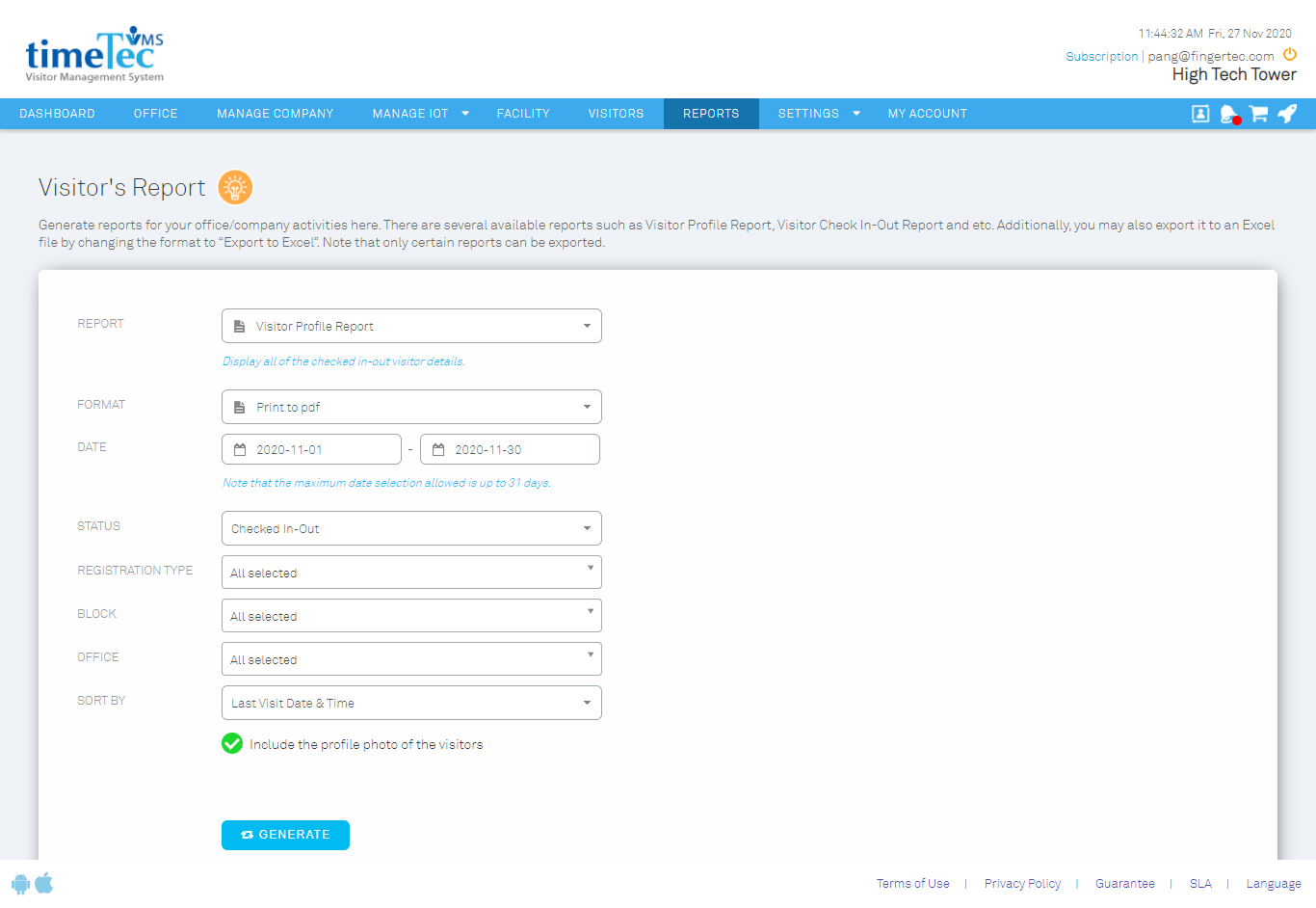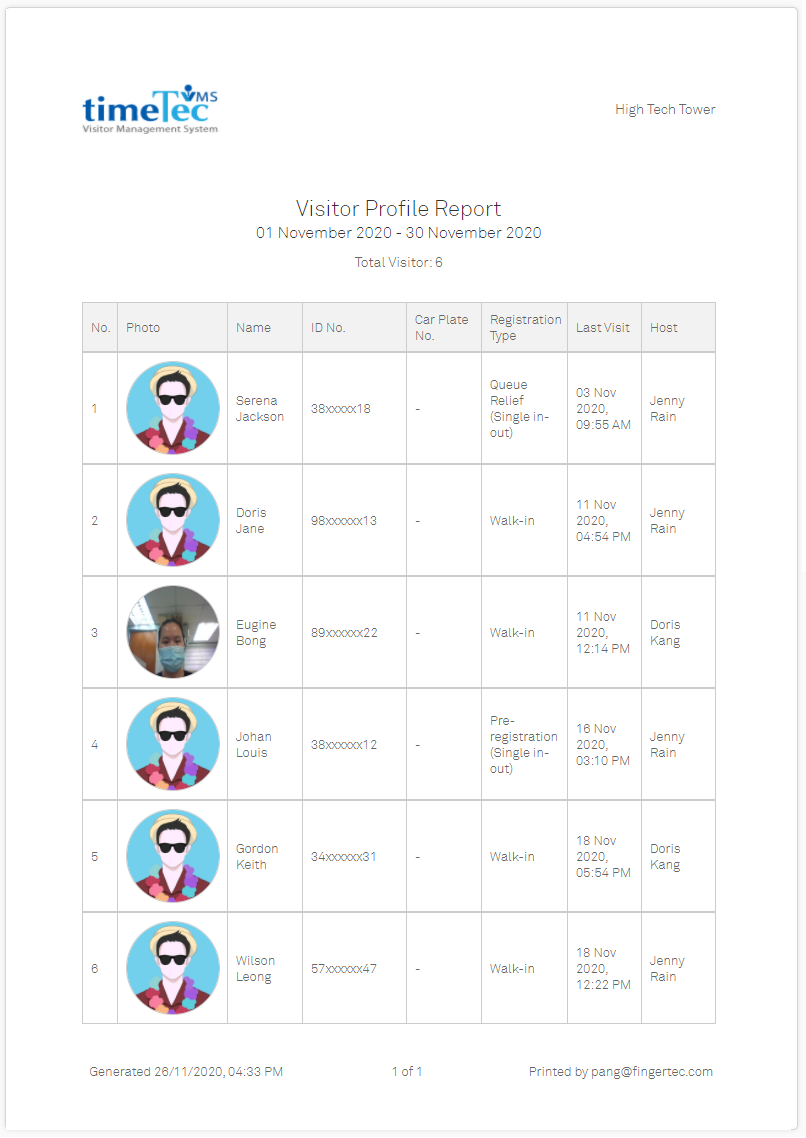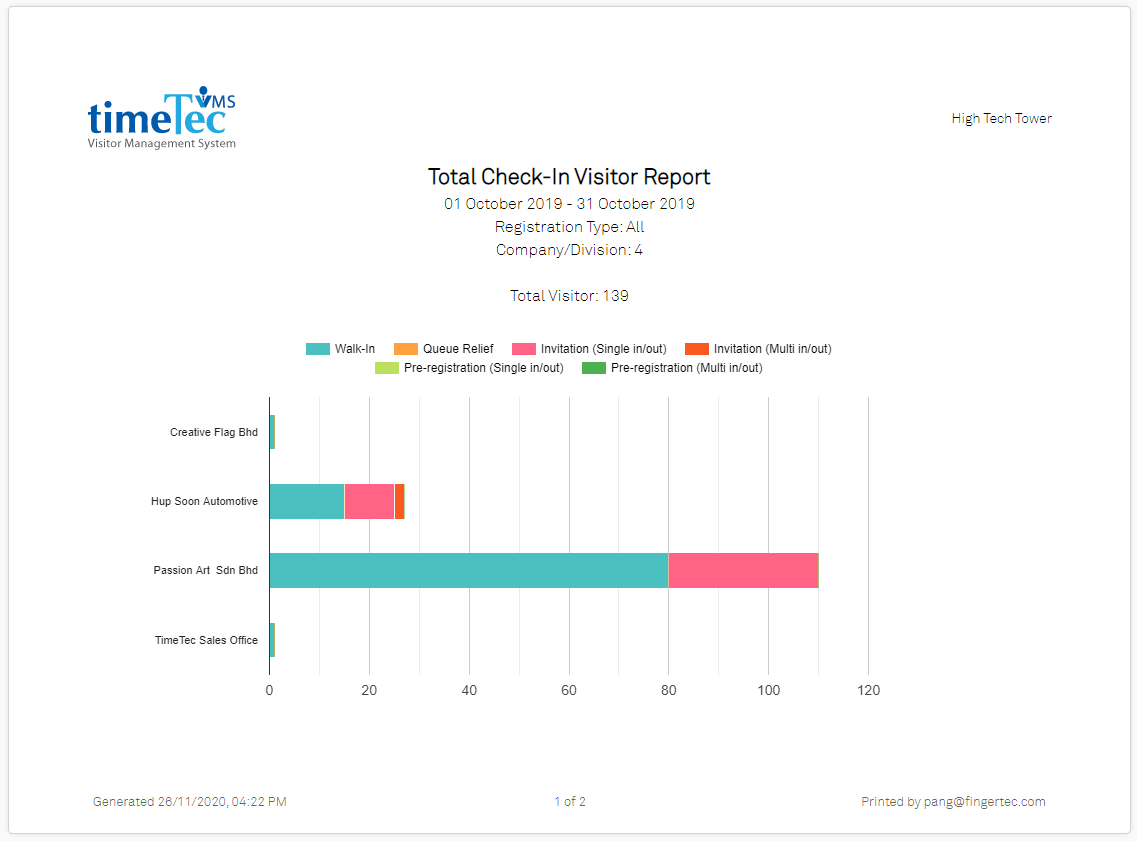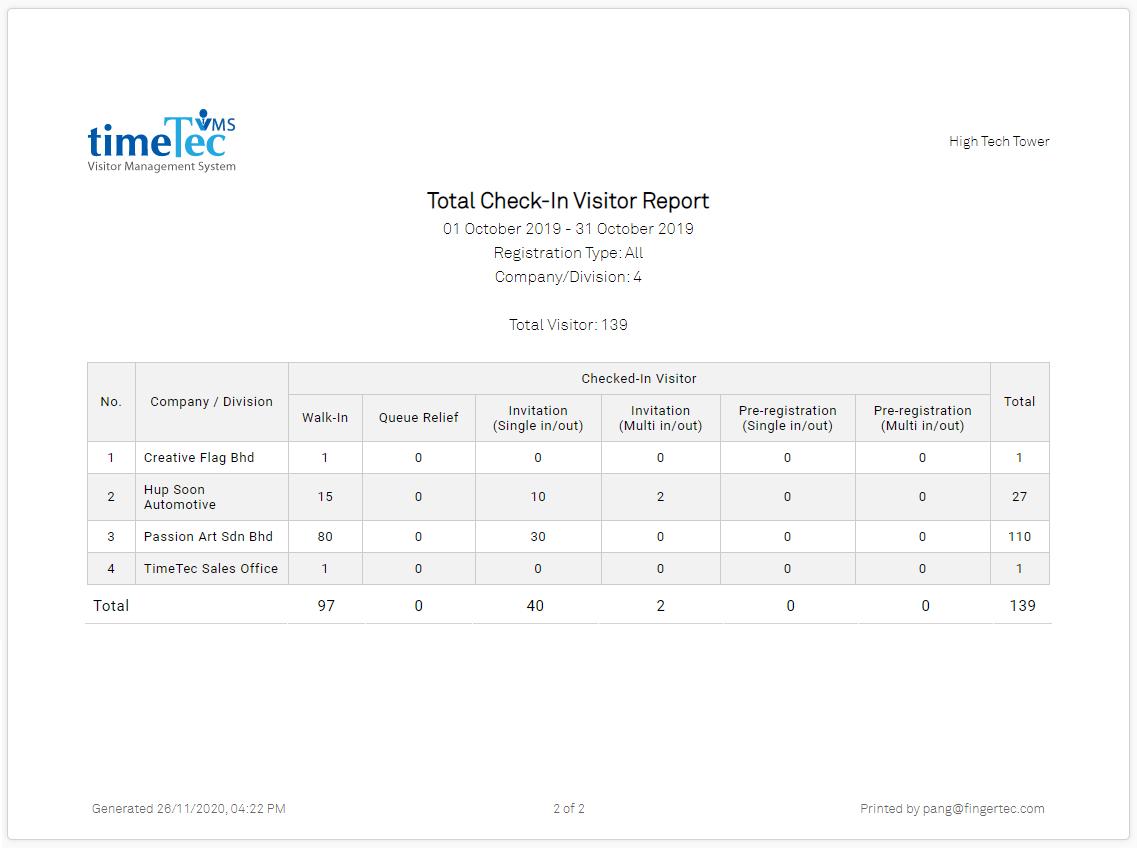1. Security Account (Differentiate by Block)
In November, we introduced a new feature which allows Admin to assign security accounts for specific blocks/premises. Once the security account is assigned to a specific block, that account may only view and perform action for the visitors that are visiting that block.
This feature allows admin to use different i-Vizit to handle the visitors of different block/branches for better account management. |
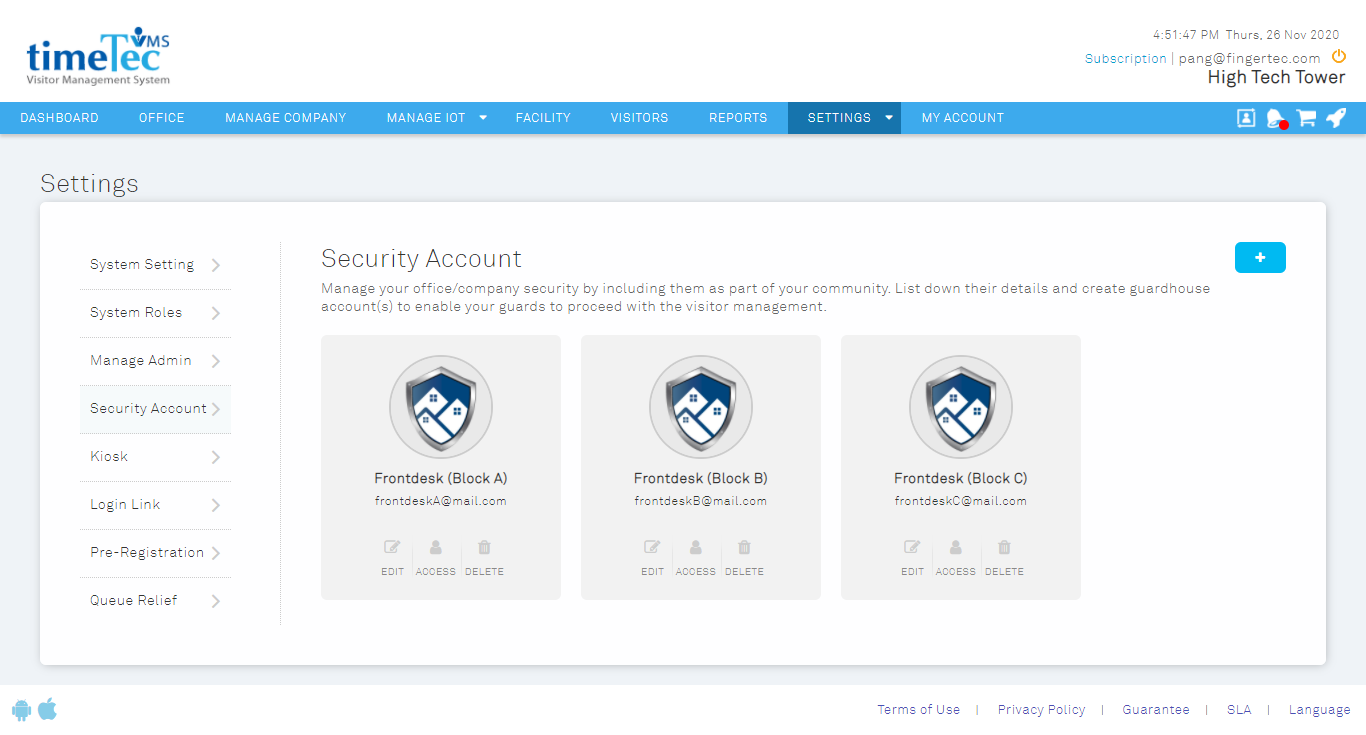 |
| Figure 1-1: Setting Module > Security Account |
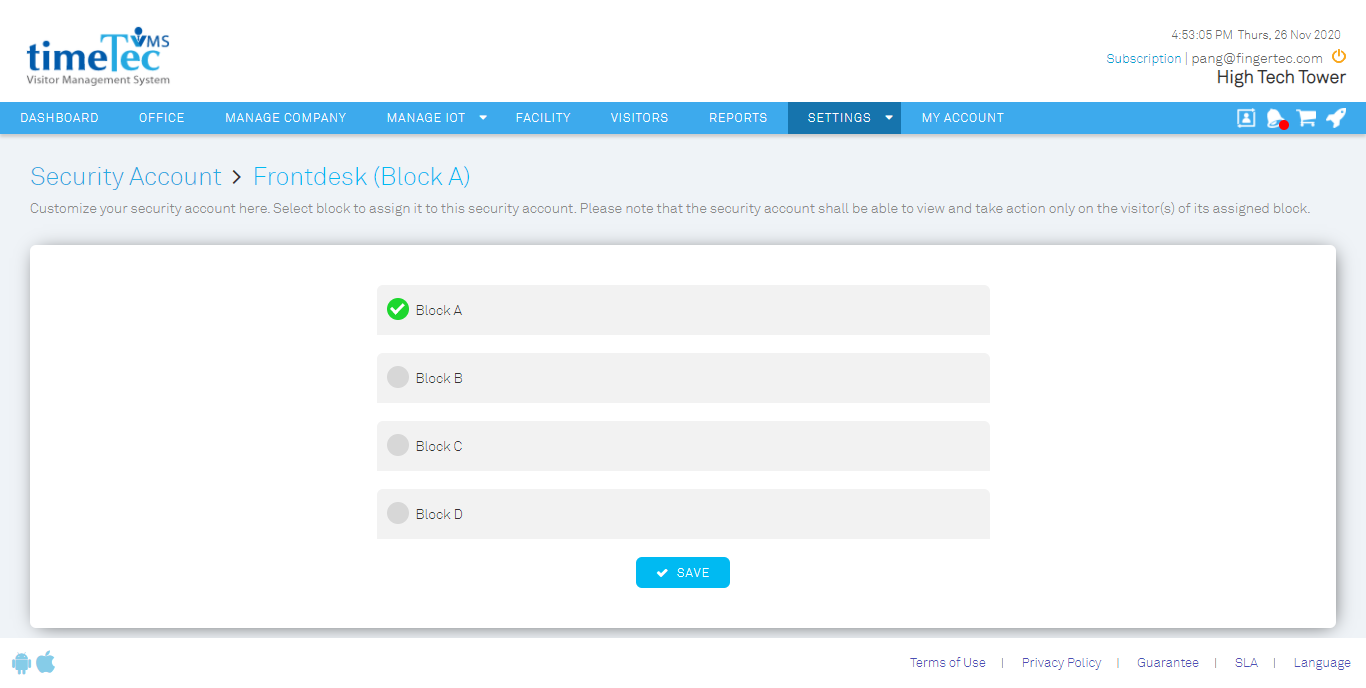 |
| Figure 1-2: Assign Block to Security Account |
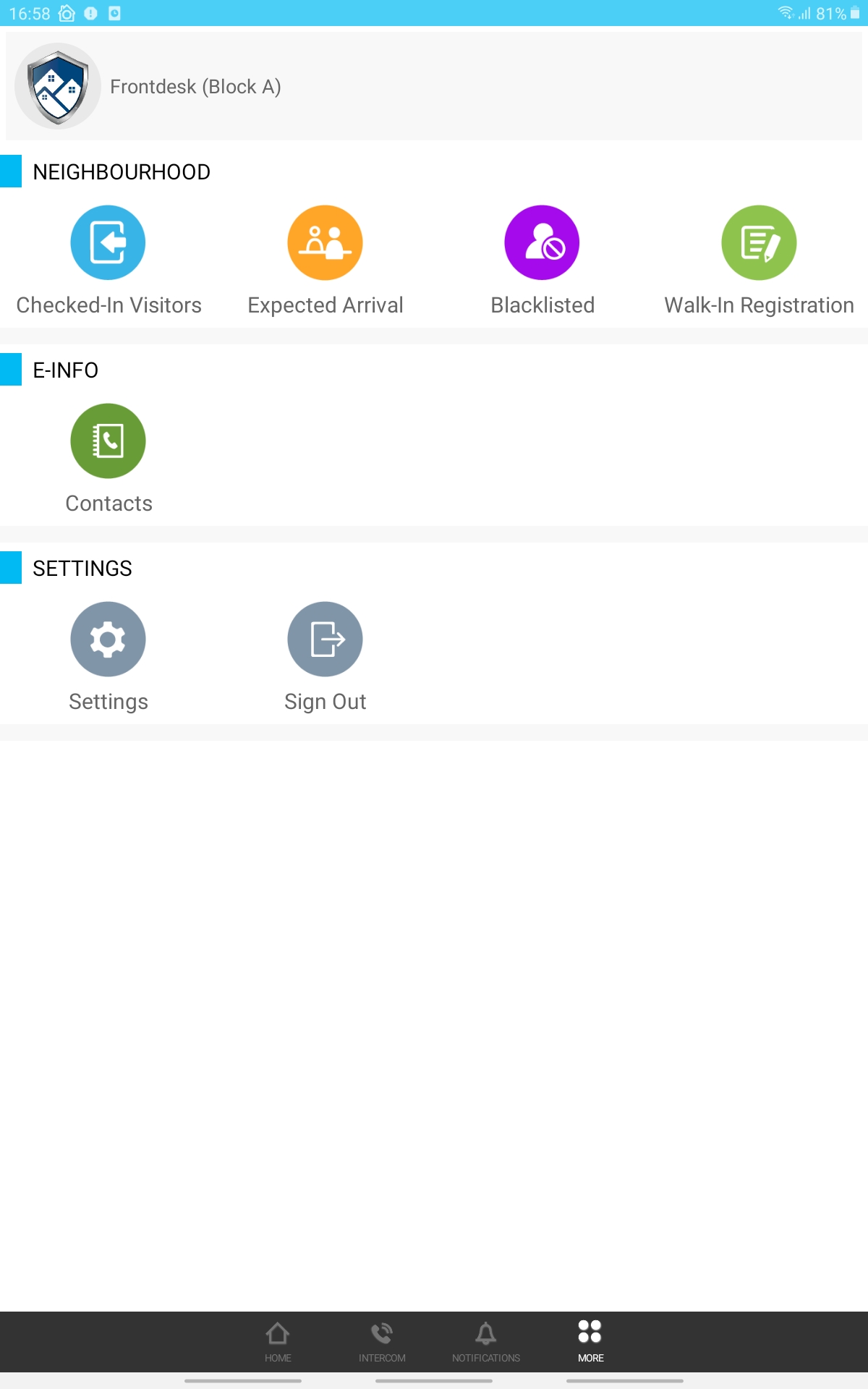 |
| Figure 1-3: Interface of i-Vizit with block assigned |
2. Notes/Additional Information on Visitation Ticket
| Aside from that, last month TimeTec VMS also included a new feature that allows the admin to attach additional notes for visitors on their visitation tickets. The feature is now available in the Visitation Rules module under the option for “Additional Information”. From there admin can enable the feature and edit the content to display on the visitation ticket. |
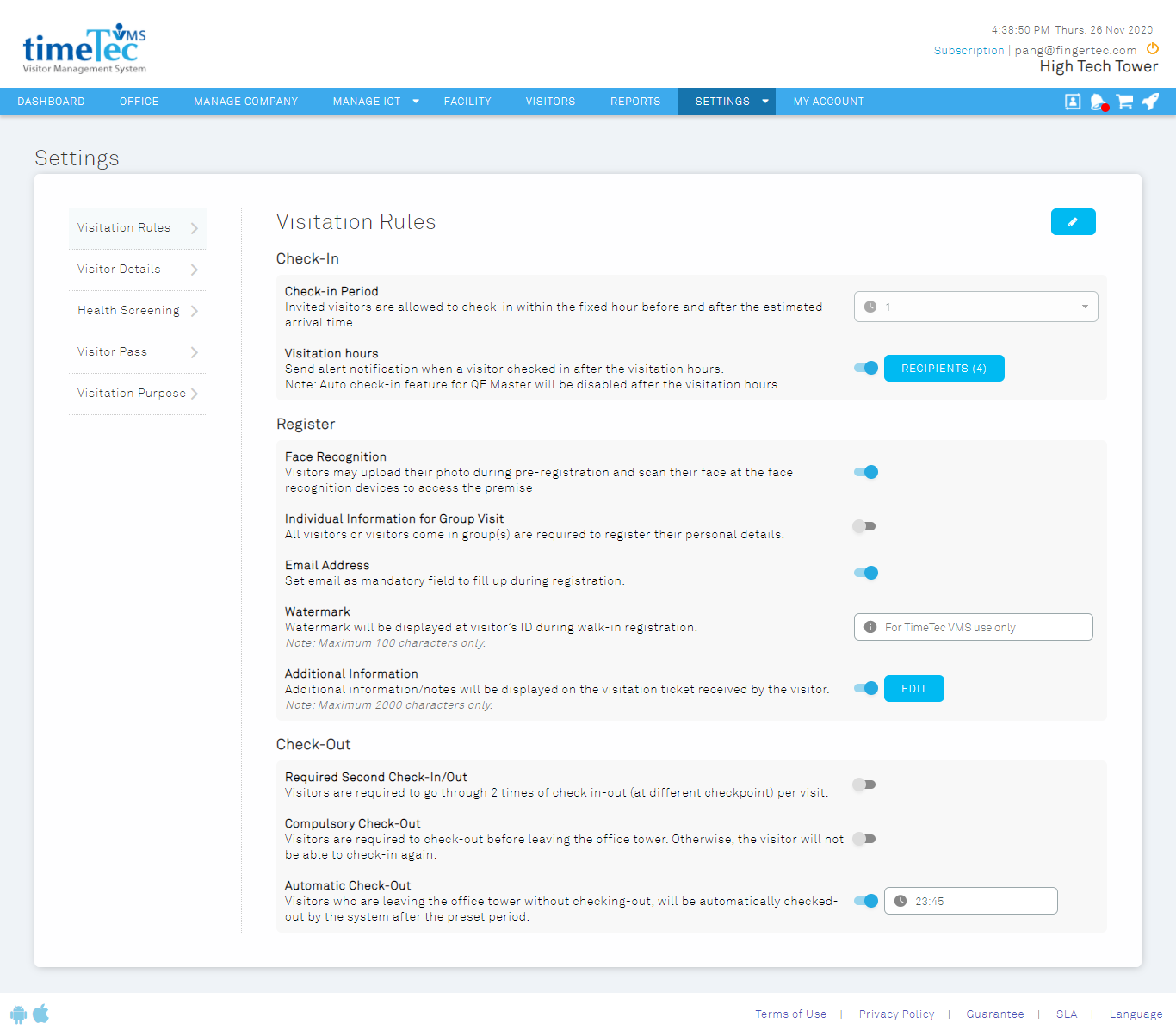 |
| Figure 2-1: Settings Module > Visitation Settings > Visitation Rules |
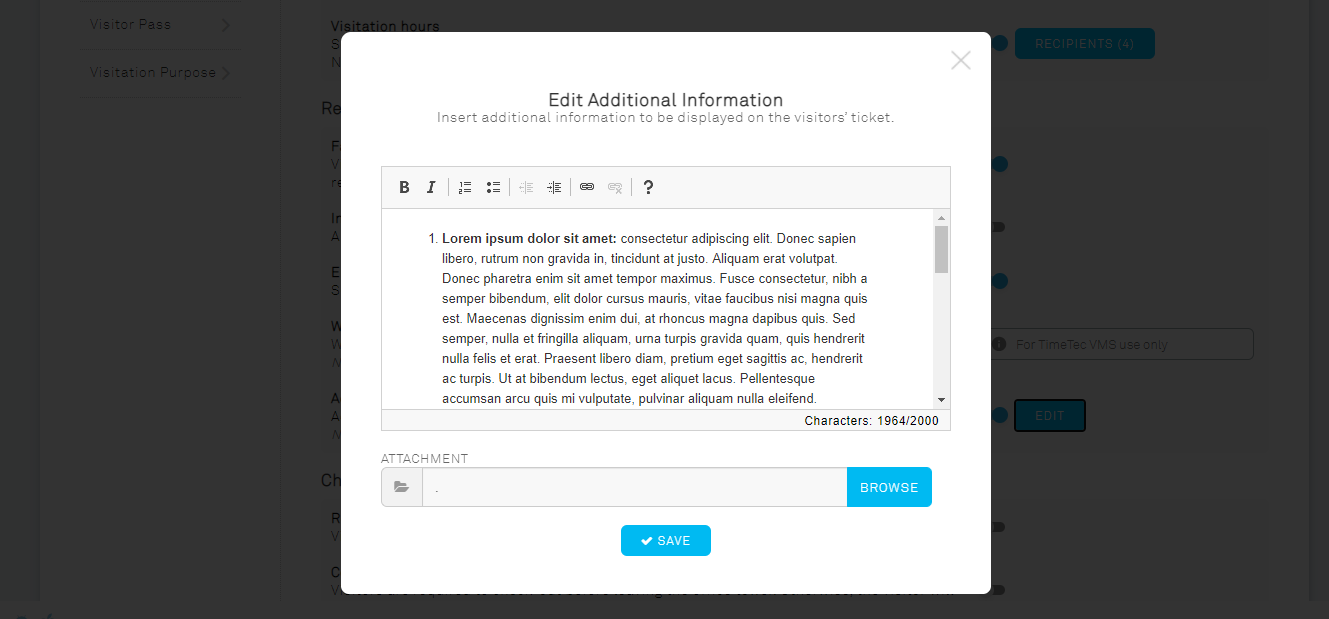 |
| Figure 2-2: Interface to Edit Additional Information |
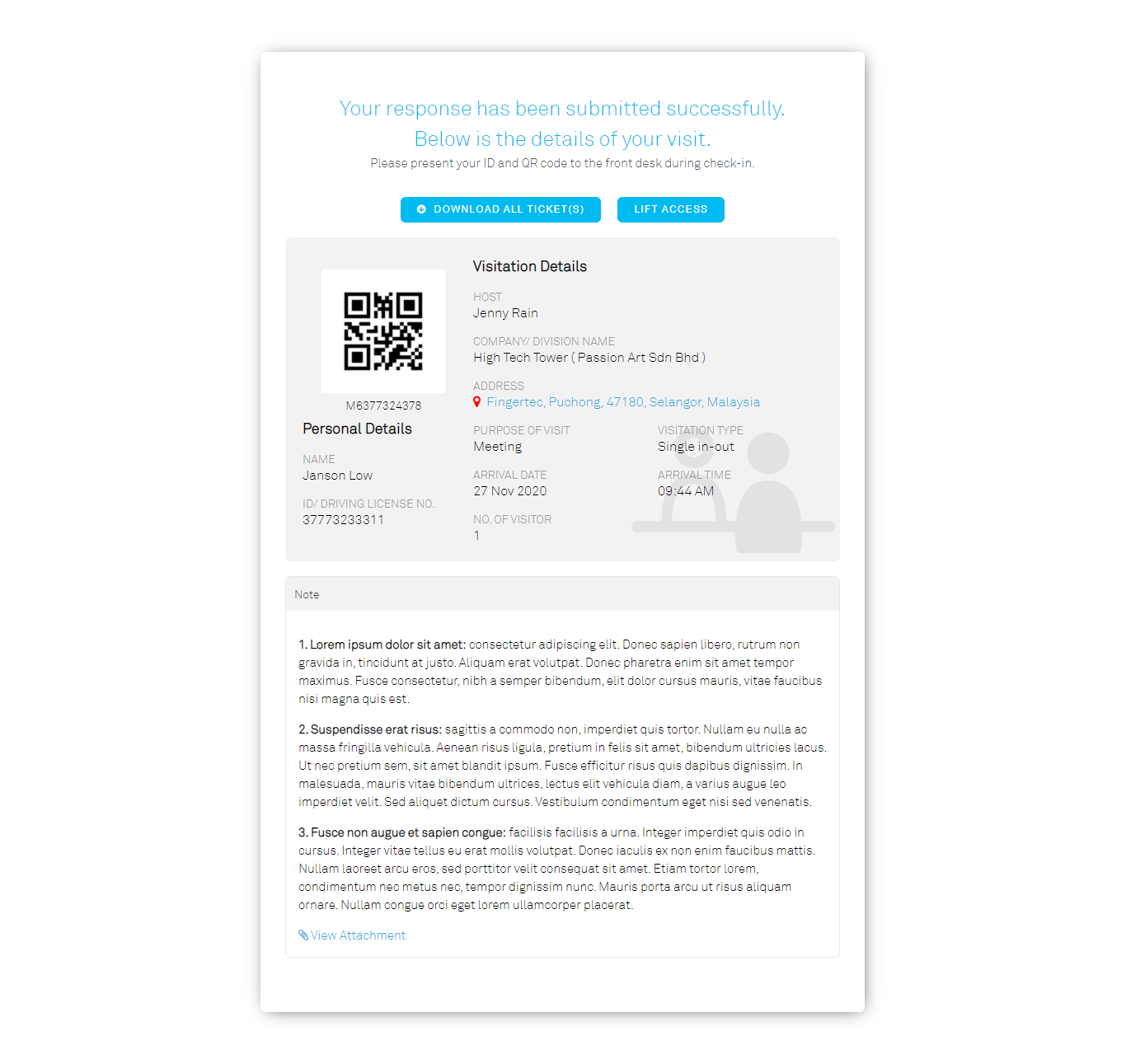 |
| Figure 2-3: Sample of Visitation Ticket with Additional Information |
3. Health screening dynamic days
| The health screening module is also enhanced in a way that allows the admin to define the number of day field in the Health Screening form. Once set, the question in the health screening module for all registration forms will display accordingly. By default, the system will be set for 14 days. |
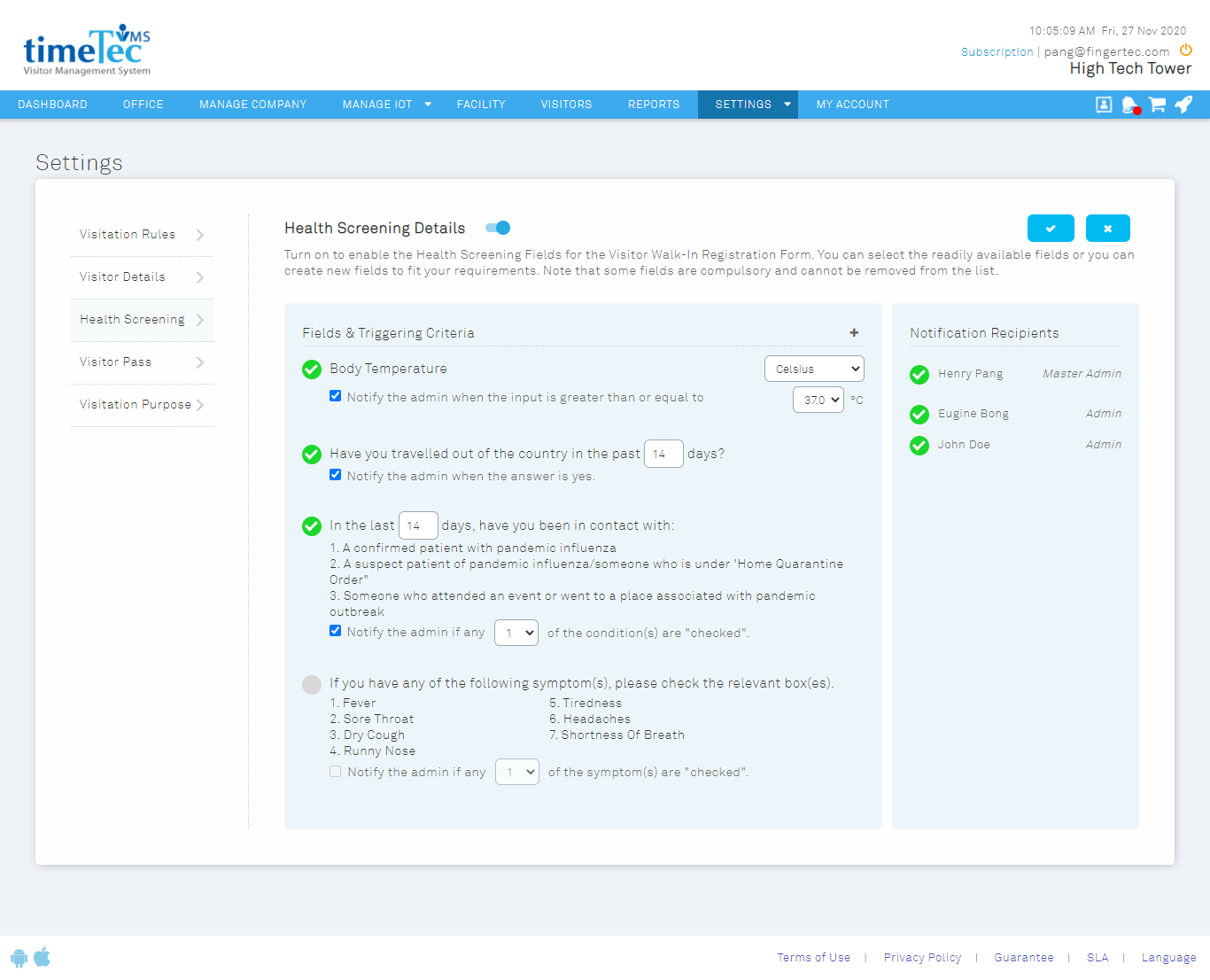 |
| Figure 3-1: Settings > Visitation Settings > Health Screening |
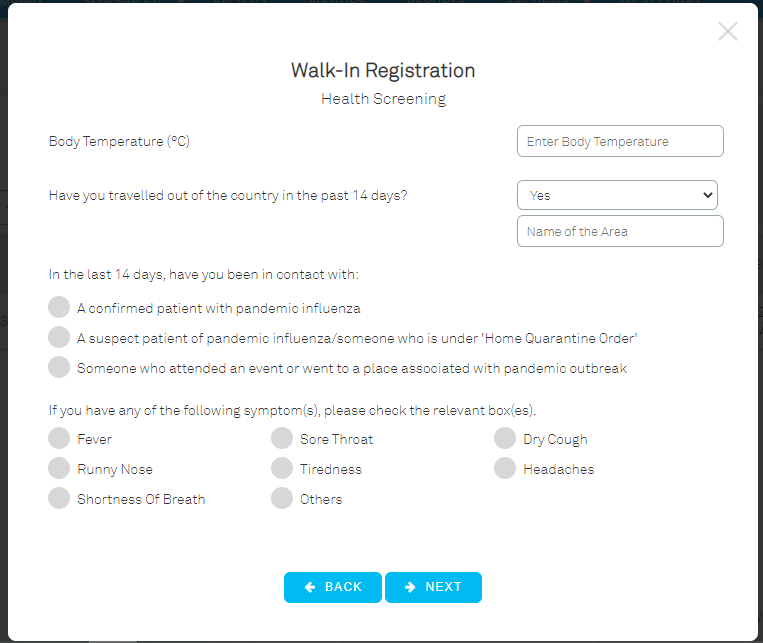 |
| Figure 3-2: Health Screening Section of the Walk-in Registration Form (Web) |
|
| Figure 3-3: Health Screening Section of the Check-in Form (Mobile App) |
4. Staff Contact (Hide from Staff)
Besides that, now the admin is also able to choose whether to display the employees’ contact number in all employee accounts or not. This setting is available under the newly added System Settings in the Settings Module.
When the Employee Contact No. settings is disabled, the registered employees will not be able to view each other's contact no. via TimeTec VMS. This feature helps to conceal the staff contact no. for company with unique privacy and security concerns. By default, the system will enable and display Employee Contact No. in all accounts.
|
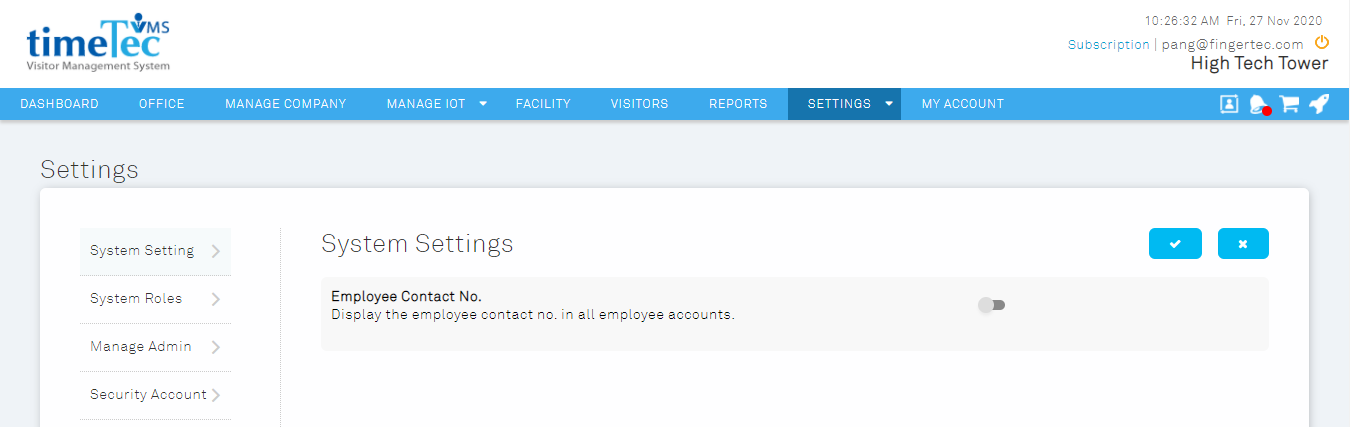 |
| Figure 4-1: Settings > General Settings > System Settings |
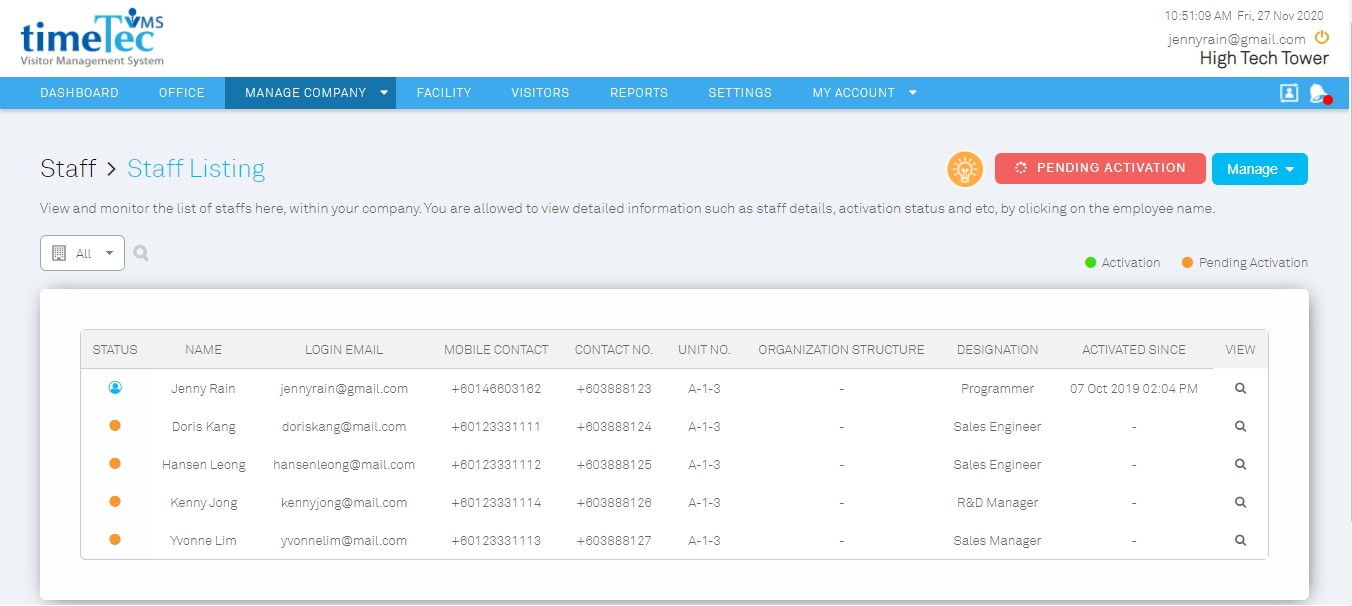 |
| Figure 4-2: Staff Listing Interface for Office Owner/Employee Account (with Employee Contact No. enabled) |
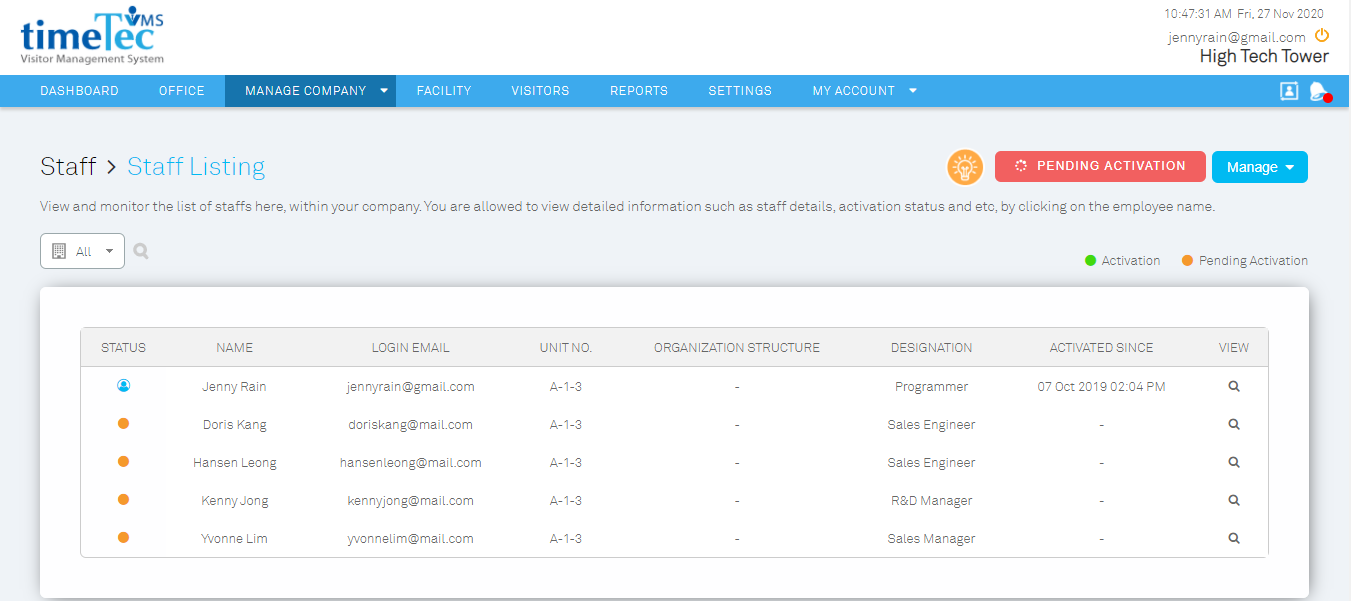 |
| Figure 4-3: Staff Listing Interface for Office Owner/Employee Account (with Employee Contact No. disabled) |
5. Visitor Aging Report (Filter for Visitation Duration)
| The filter for visitation duration of the Visitor Aging Report is also enhanced for more precise filtration. Admin may now filter the report up to a specific range of hours. |
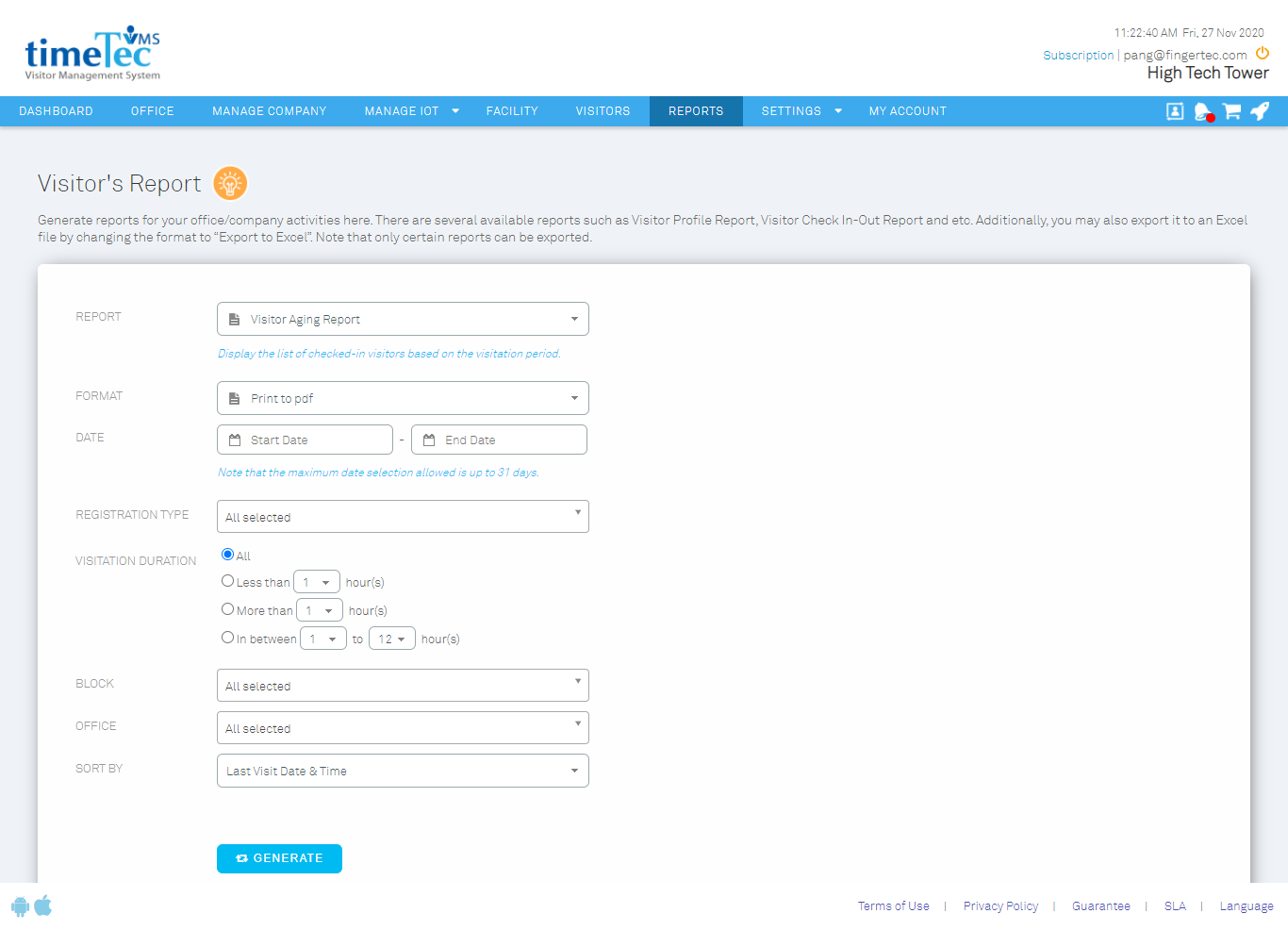 |
| Figure 5-1: Settings for Visitor Aging Report |
6. Visitor Profile Report
| The format of the Visitor Profile Report is revamped to maximize the efficiency of the report. The settings to include the profile photo in the profile report is also provided. |
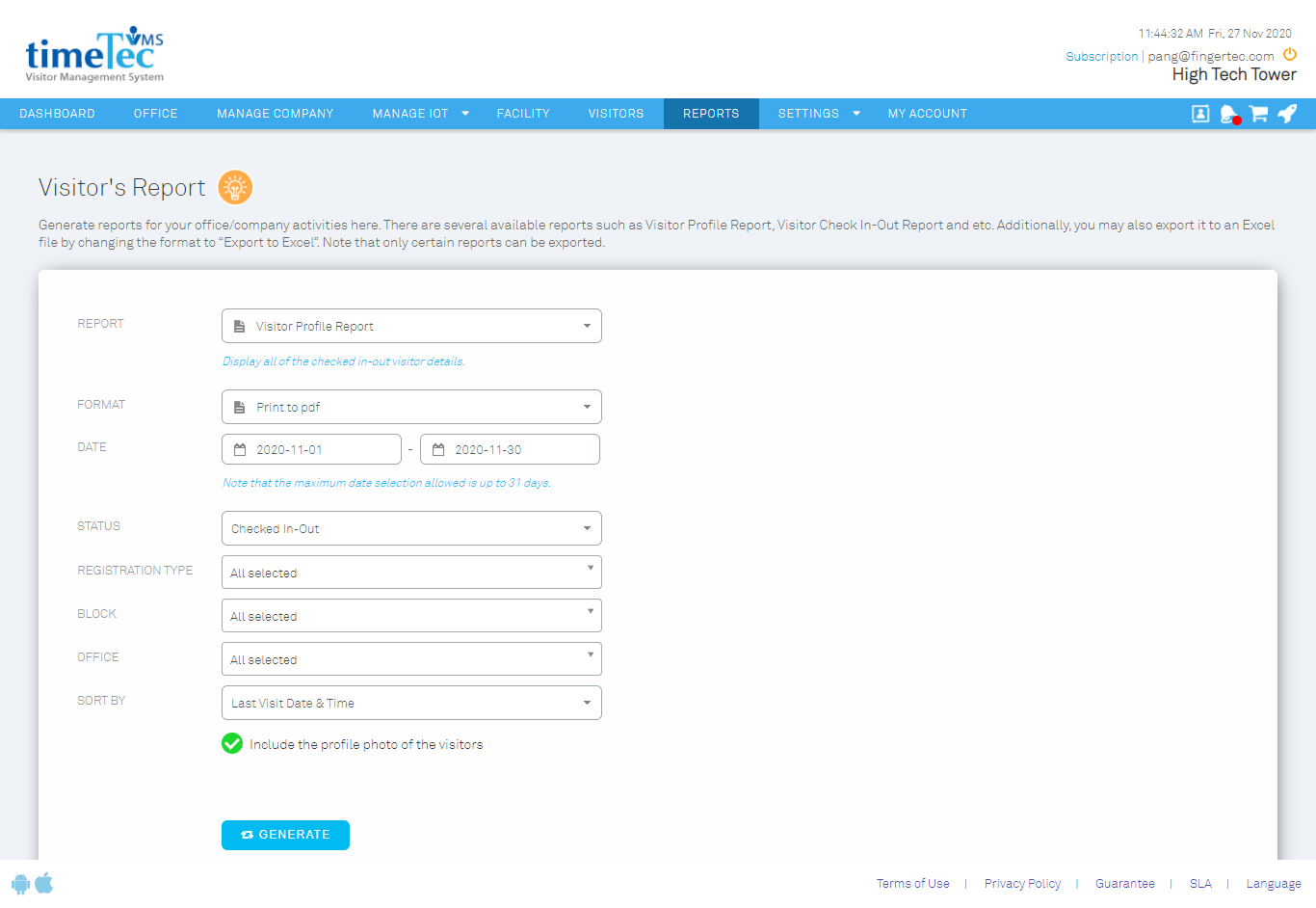 |
| Figure 6-1: Settings for Visitor Profile Report |
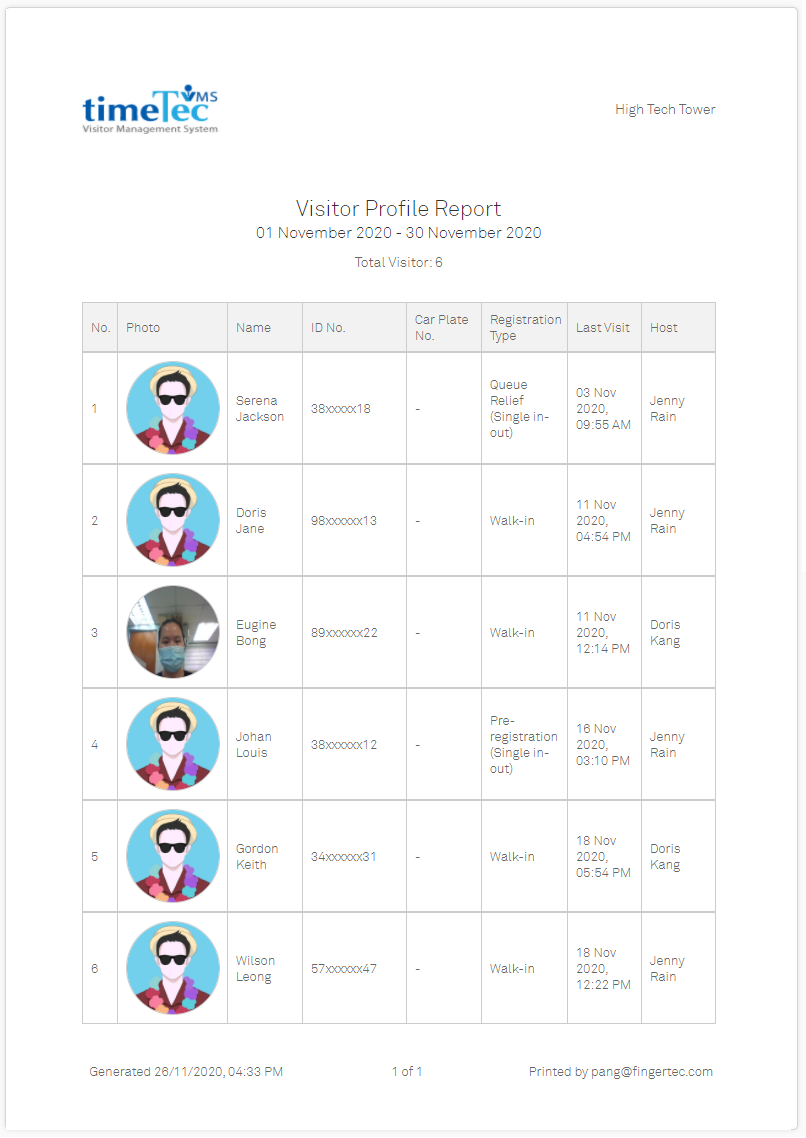 |
| Figure 6-2: Sample of the Visitor Profile Report |
7. Total Check-In Visitor Report
| Other than that we also revamped the format of the Total Check-In Visitor Report. The number of visitors checked in is now displayed according to the registration type and company/divisions. This feature allows the admin to monitor and analyse the visitation of each company/division. |
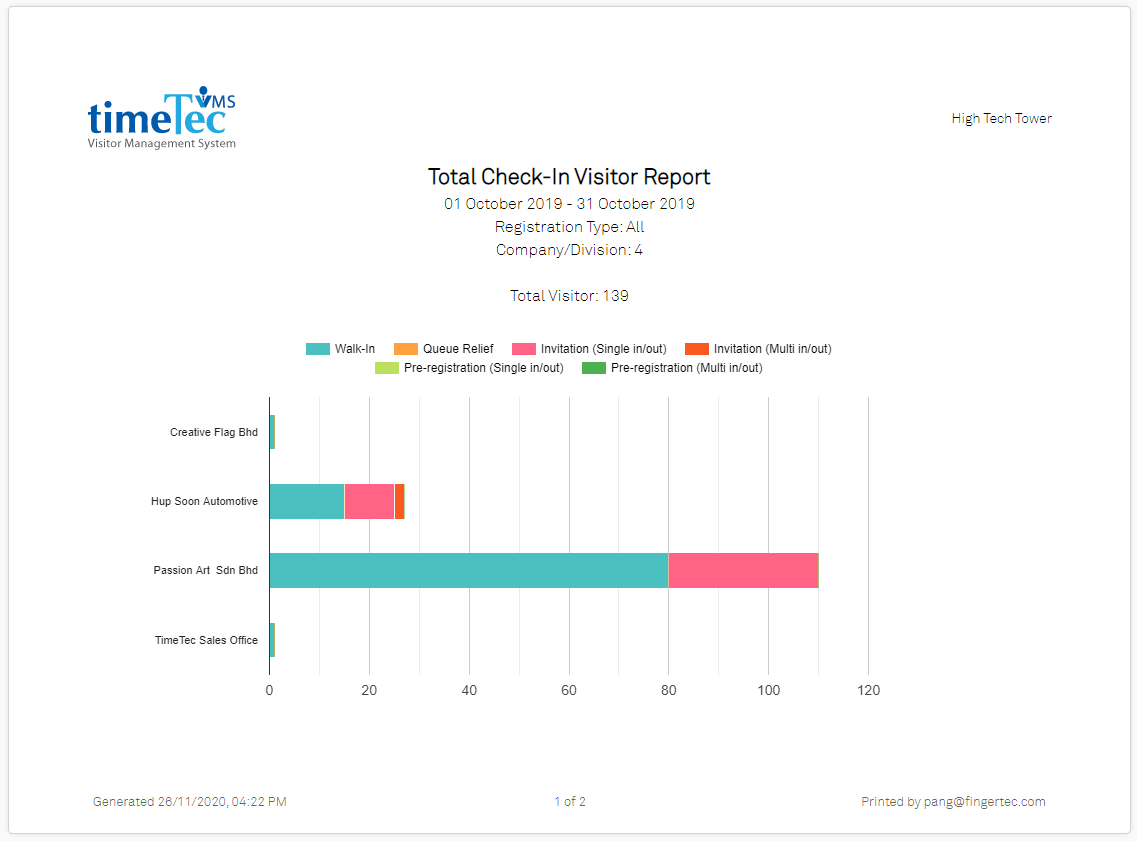 |
| Figure 7-1: Sample of the Total Check-In Visitor Report (First Page - Graph) |
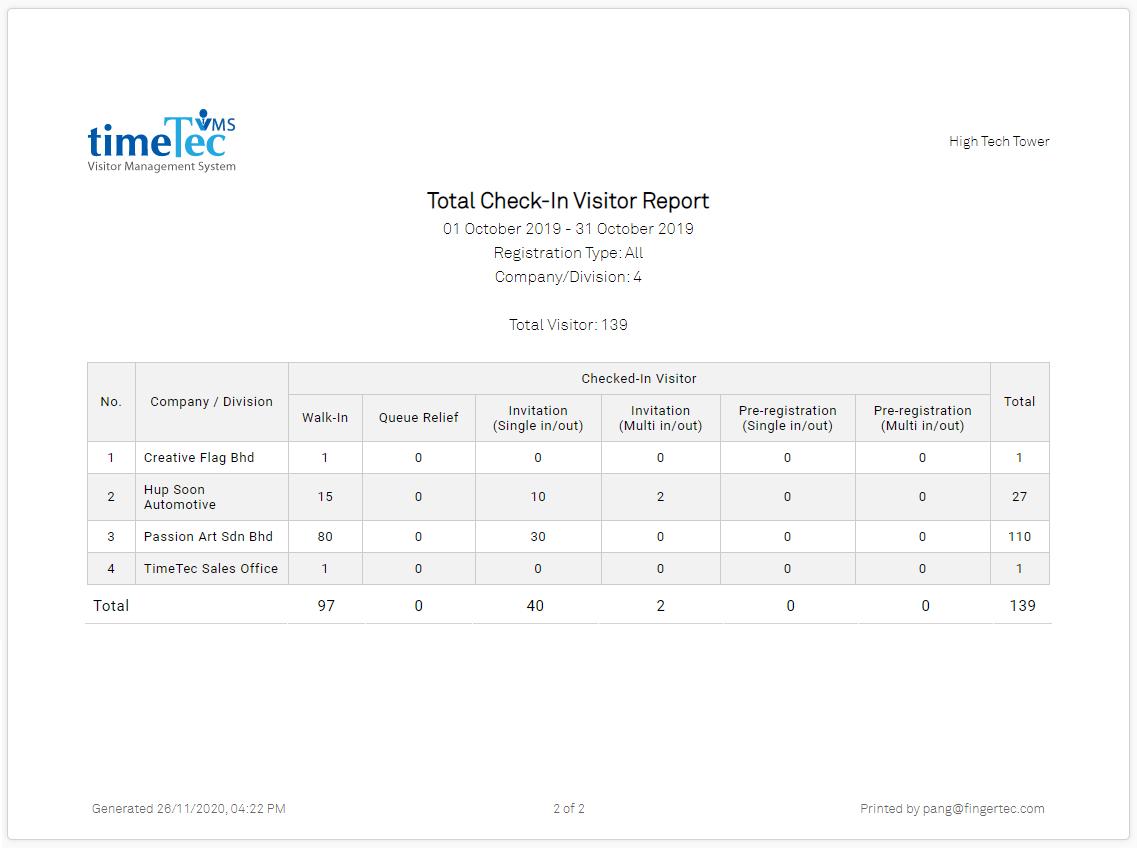 |
| Figure 7-2: Sample of the Total Check-In Visitor Report (Continuous Page - Data) |