|
|
| In May, we enhanced our pre-registration and queue relief modules by adding more features and revamping the overall display style. The new revamped page is divided into 2 sections. One section displays the guide for registration while the other section consists of the registration form. The form area is made larger and clearer on the new revamped page, to ease the form filling process. |
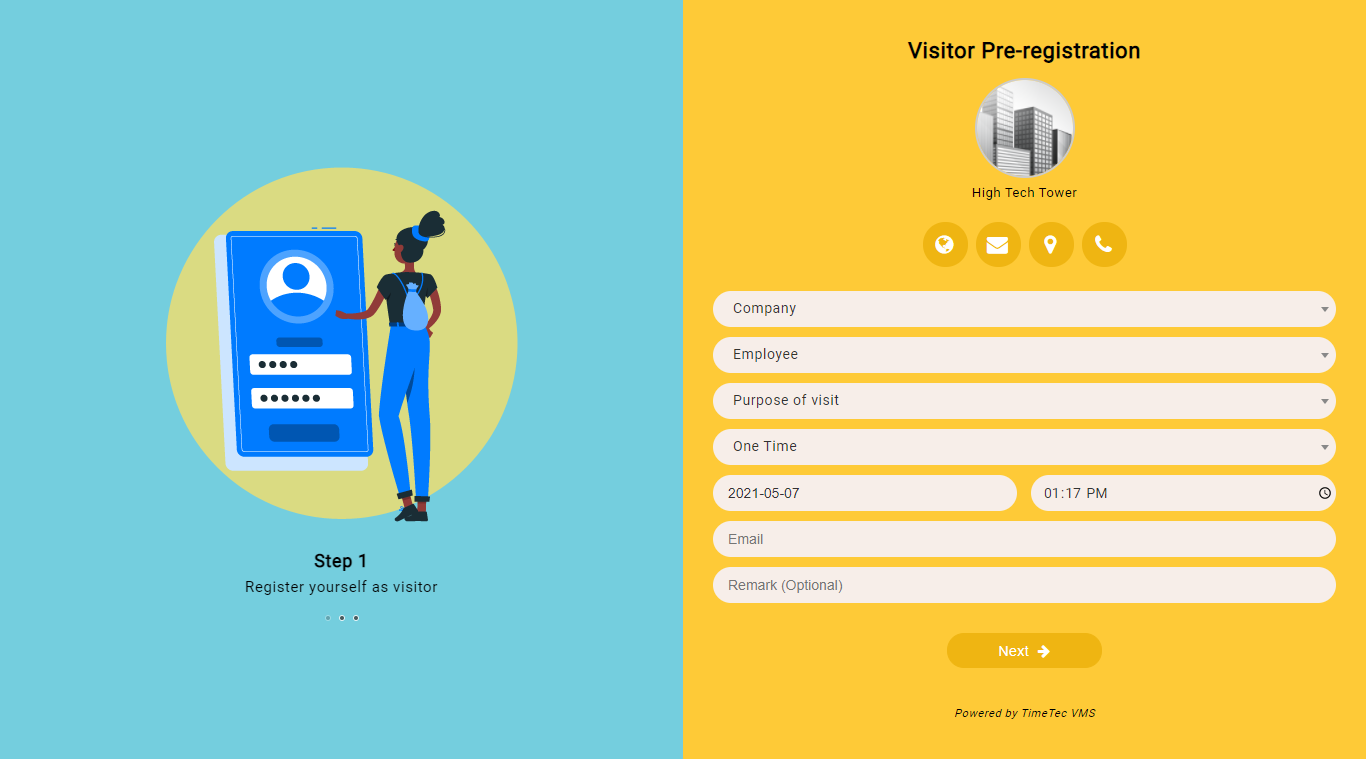 |
| Figure 1-1: Pre-registration Form with the new display style |
| The newly enhanced Pre-registration & Queue Relief module is equipped with a personalization feature that allows Admin to choose the color theme of the respective page. There are 14 color themes to choose from and the Admin may also use different themes for these 2 modules. Aside from that, we also included a feature to add additional information that will be displayed on the last page of the form. Admin may use it to include additional notes for the visitors or disclaimers. |
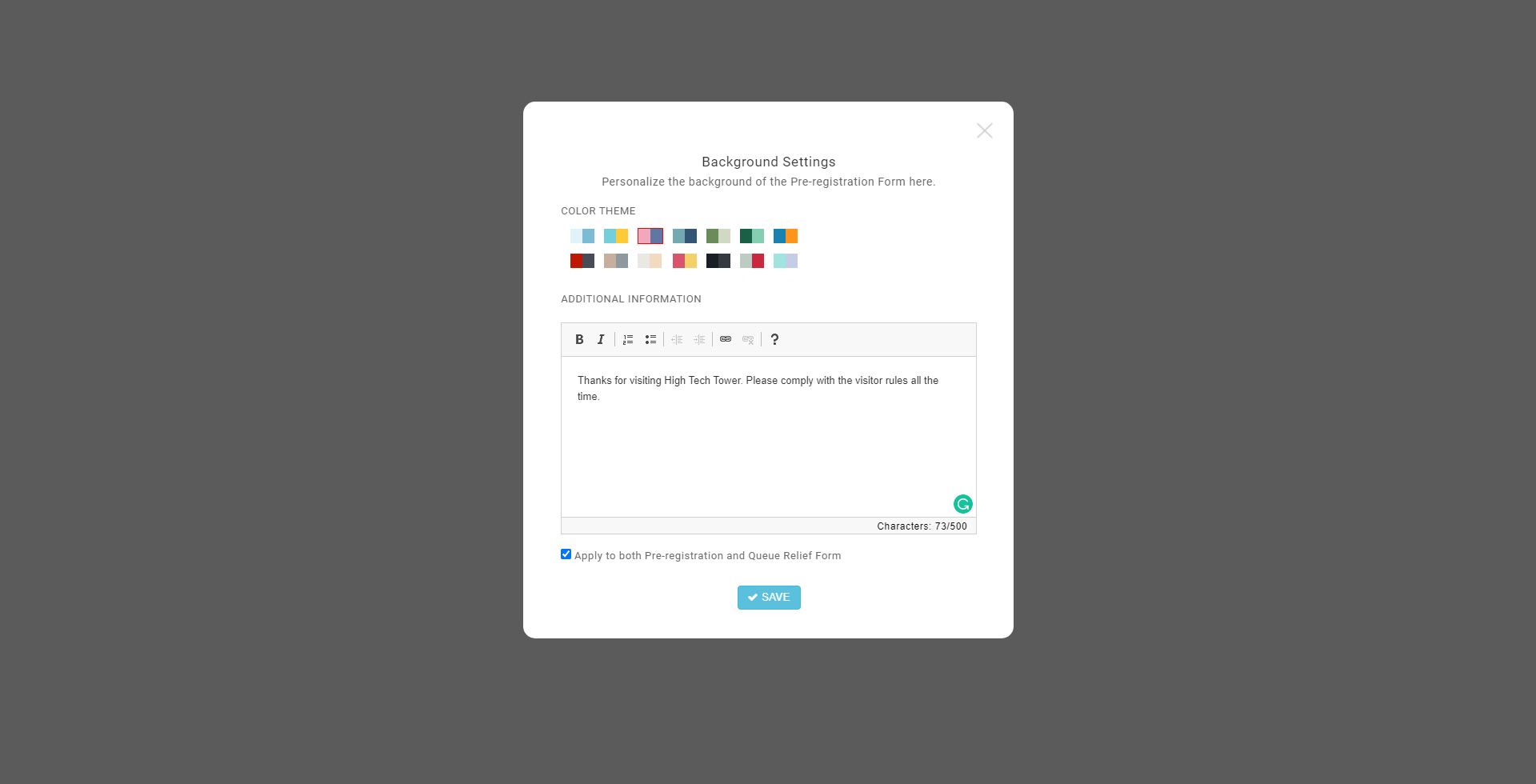 |
| Figure 1-2: Background Settings Page |
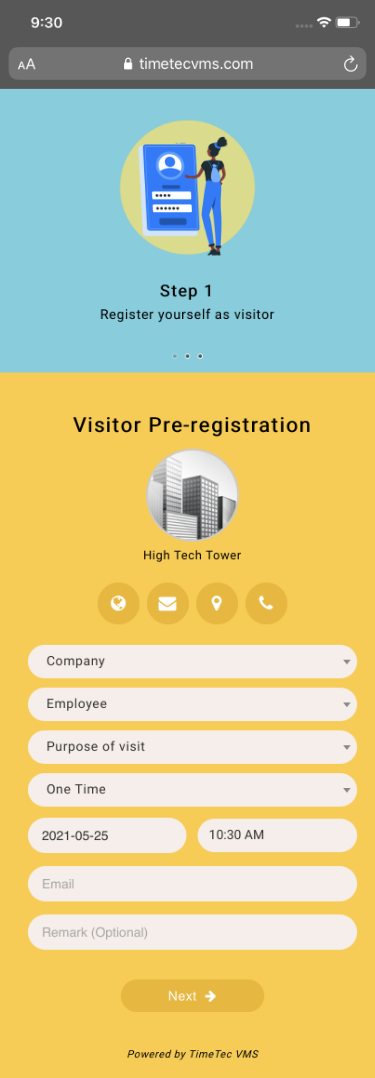 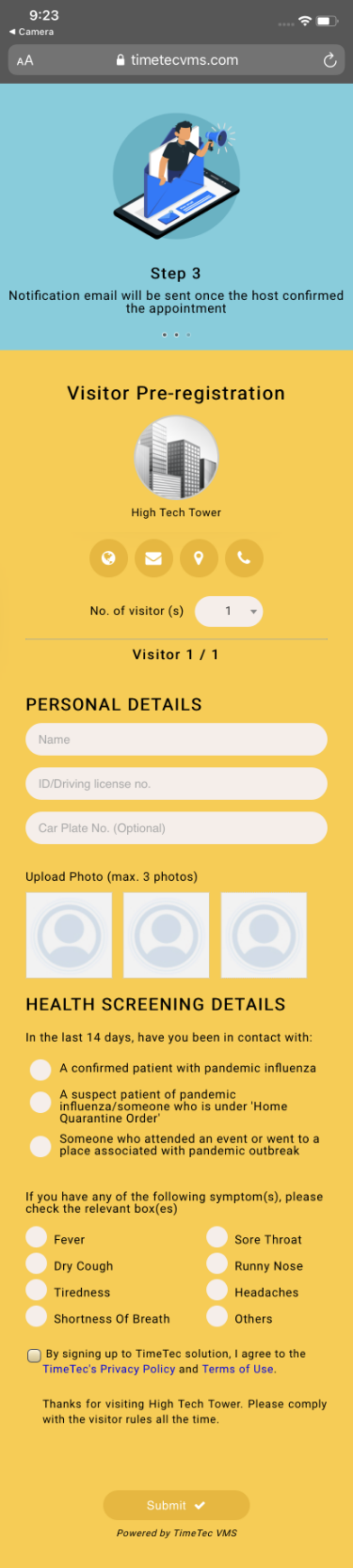 |
| Figure 1-3: Pre-registration in Mobile View |
| In addition, we also included a search setting feature that determines how the visitor is able to search for your company/ department/ employee name from the form. Available options are: • Autocomplete: System will display options that match with the keyword after at least 3 characters entered. • Dropdown: A dropdown option will be displayed, allowing the visitors to view all options and select one. • Exact Match: Suitable for companies that value privacy of the employees. This method requires the visitor to enter the exact name to proceed. |
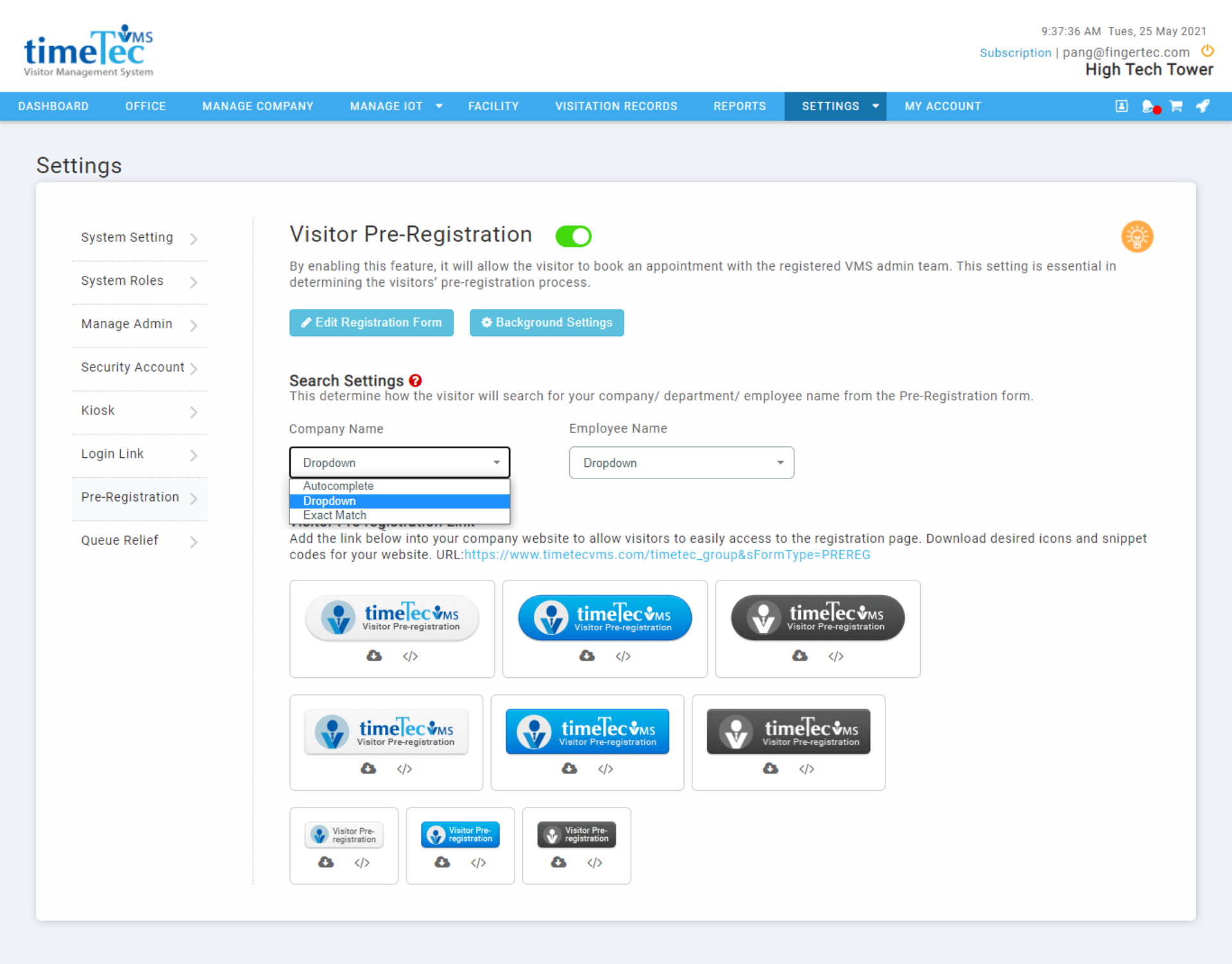 |
| Figure 1-4: Pre-registration Settings Page |
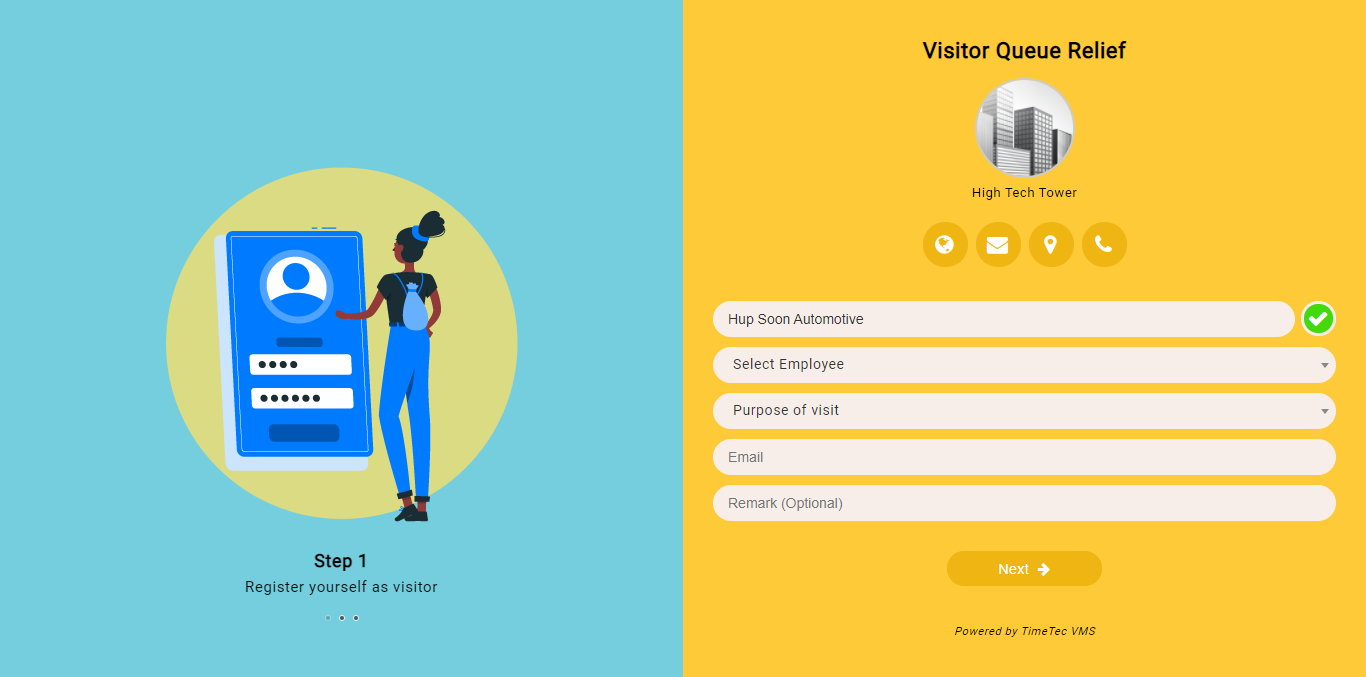 |
| Figure 1-5: Pre-registration Form with “Exact Match” Search Feature |
| Besides that, last month we also streamlined the profile photo capturing process of the visitor too. This is to make sure that when the profile photo field or face recognition is enabled, the system is able to allow visitors to upload or Admin to capture the profile photo of the visitor no matter which registration methods they are using. |
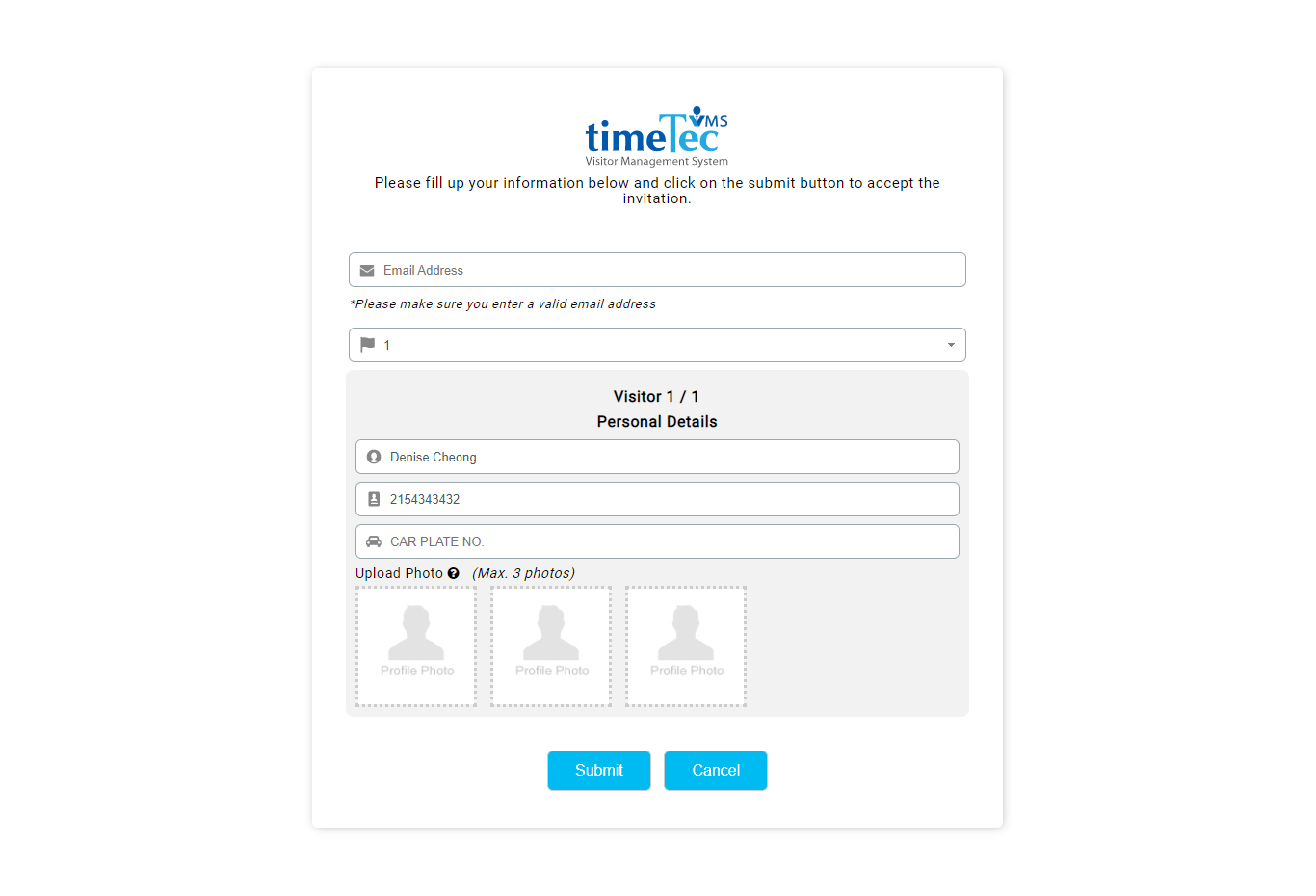 |
| Figure 2-1: Section to Upload Photo on the Invitation Page |
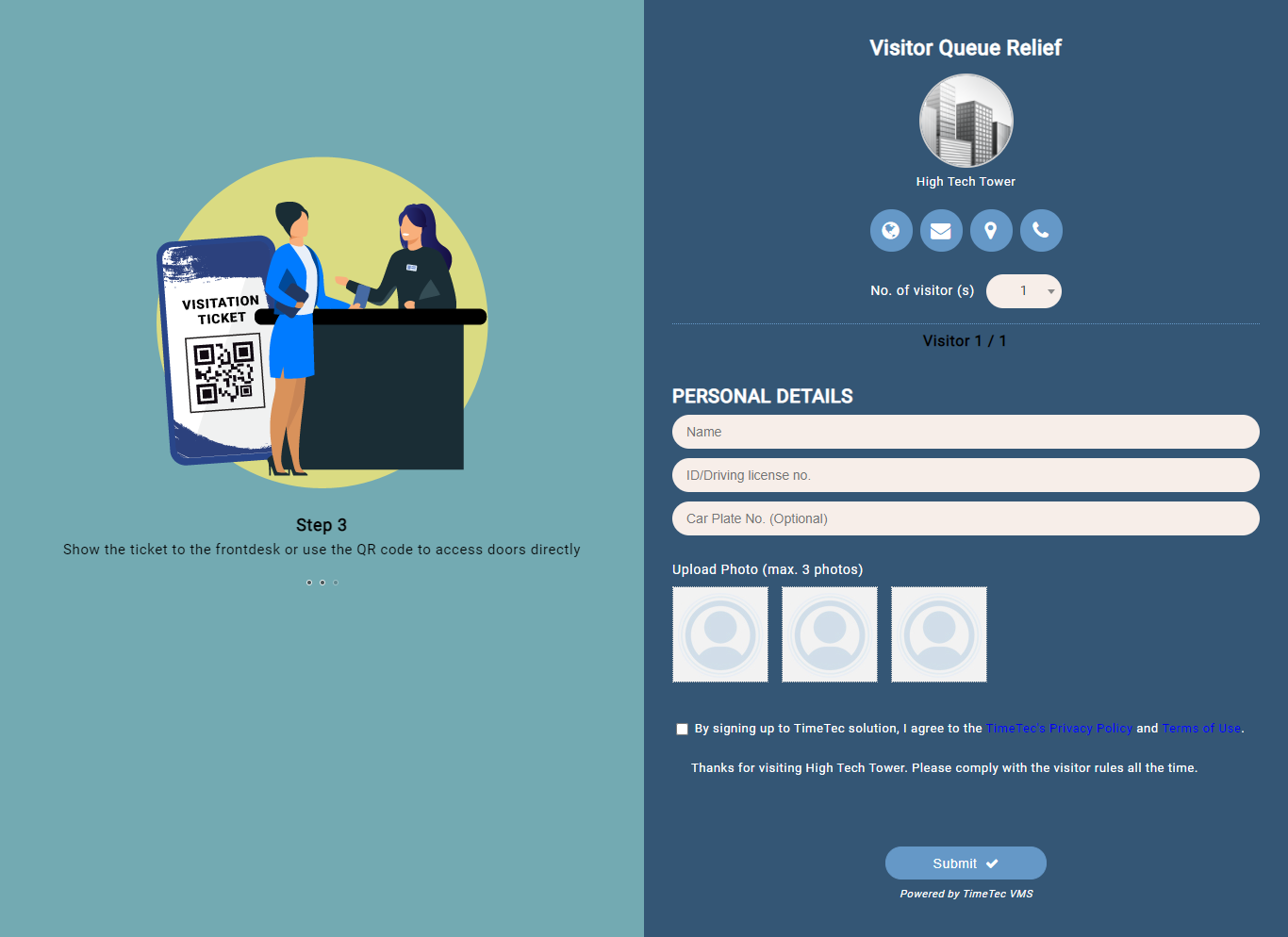 |
| Figure 2-2: Section to Upload Photo on the Queue Relief Page |
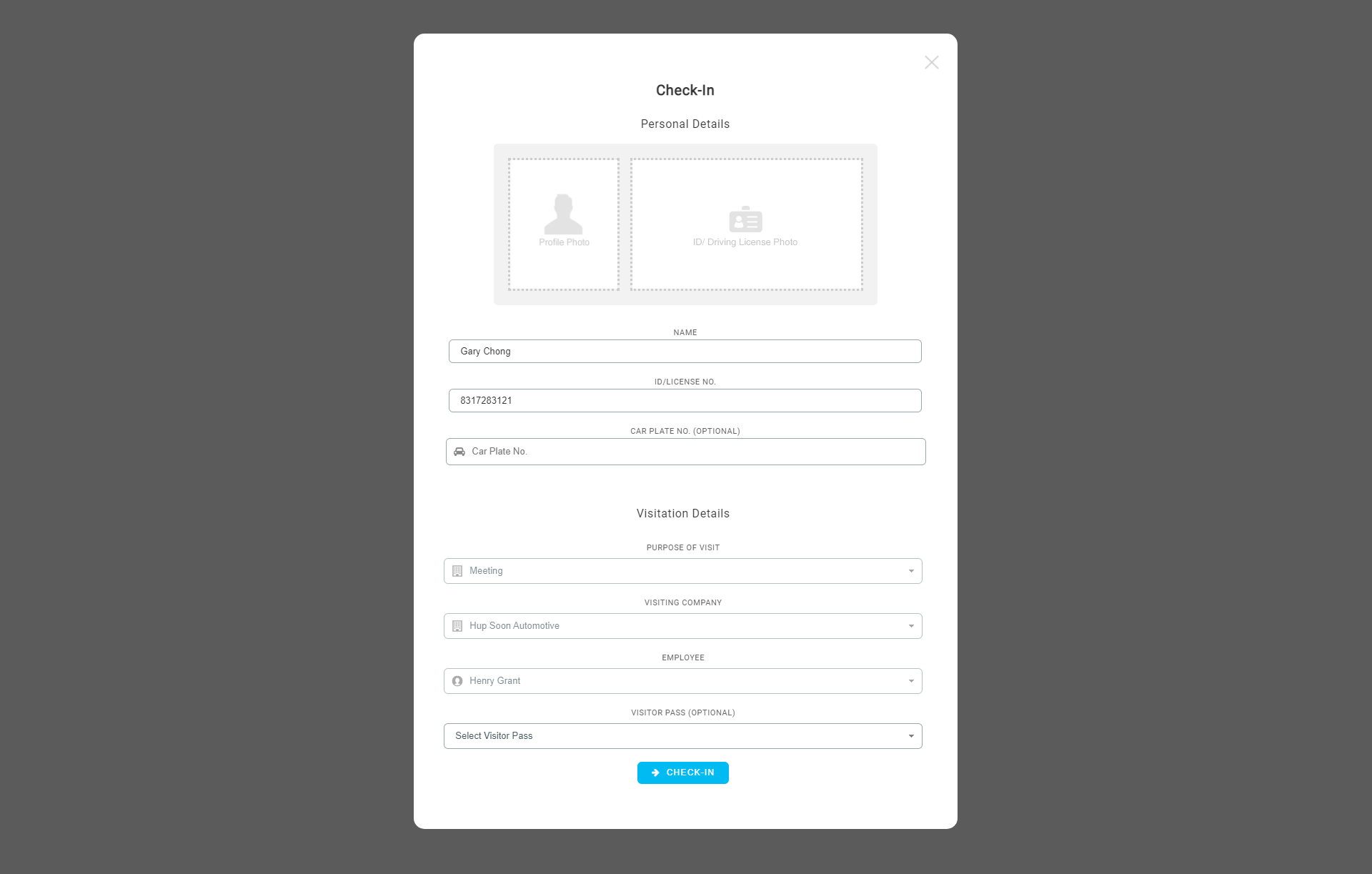 |
| Figure 2-3: Section to Upload Photo on the Check-in Page |
| Also, the Register on Behalf setting was added to the system. Previously the system allows visitors to register on behalf of their dependents by changing the value for the number of visitors from the invitation and pre-registration form. As there are companies that require a strict one visitor one ticket rule, we have added an option in the Visitation Setting page that allows the Admin to enable/disable the feature for Register on Behalf. |
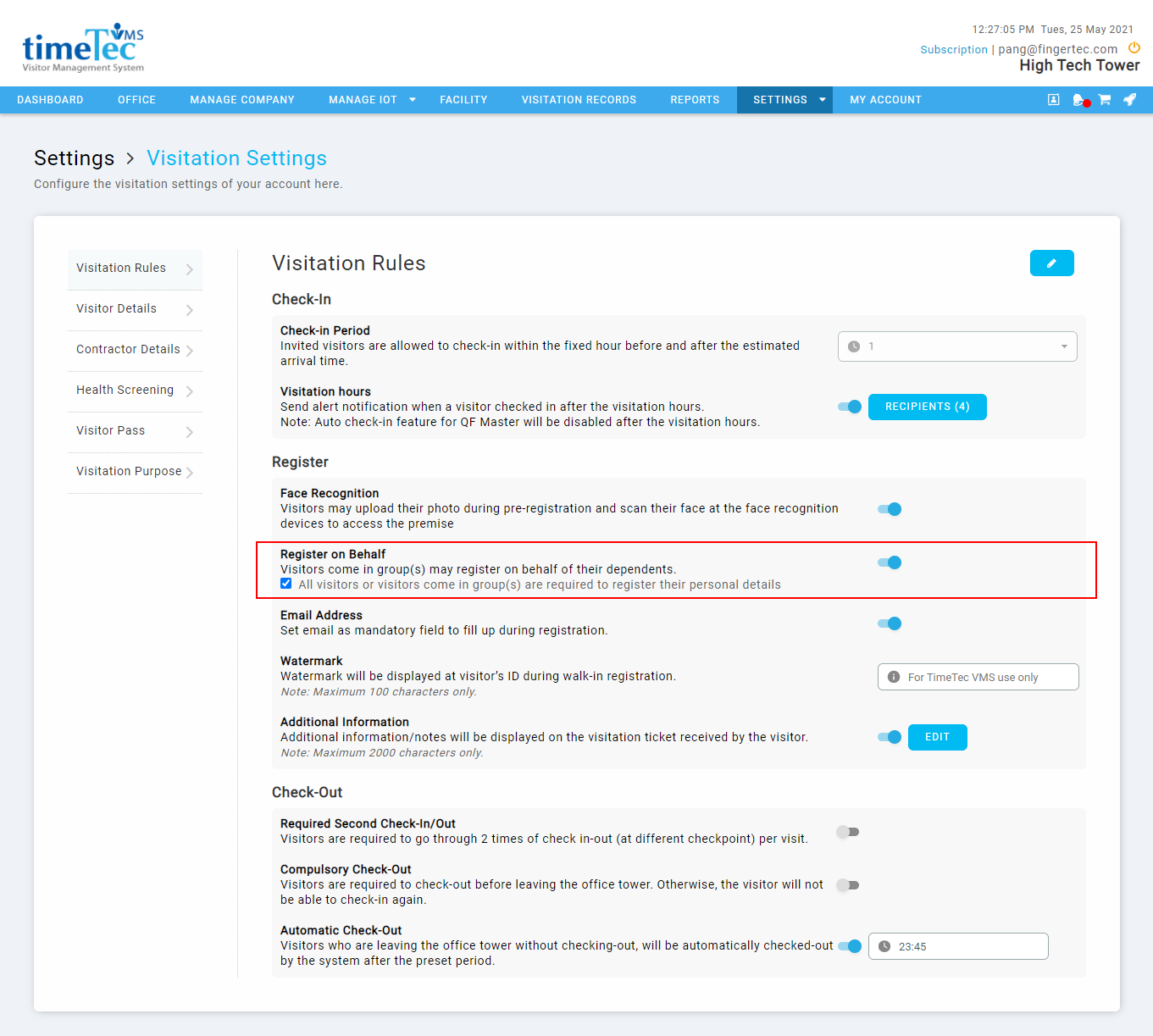 |
| Figure 3-1: Visitation Settings Page |
| We also provide a feature that adds the existing user to a new account without the need to reactivate the account or recreate a new password. This shall prevent the user from accessing the system using different passwords with the same email address. It also simplifies the login process for users that have multiple TimeTec VMS accounts (different buildings). |
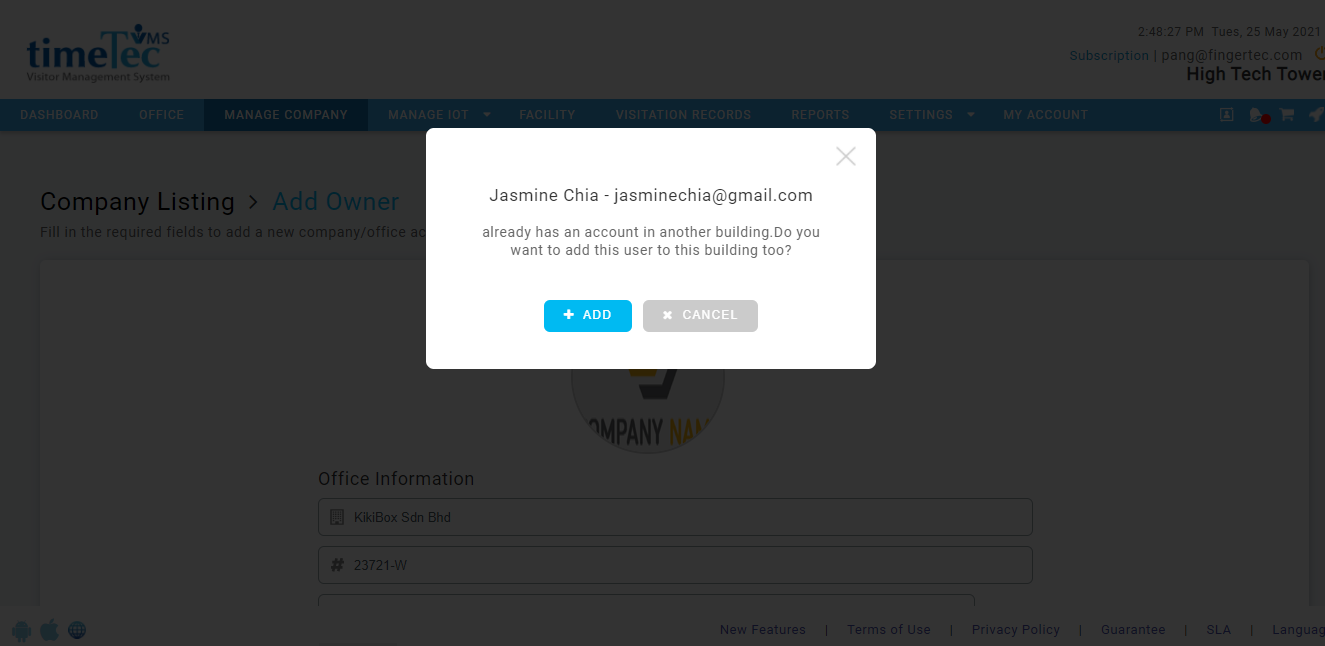 |
| Figure 4-1: Pop-up Message to Add Existing User into New Account |
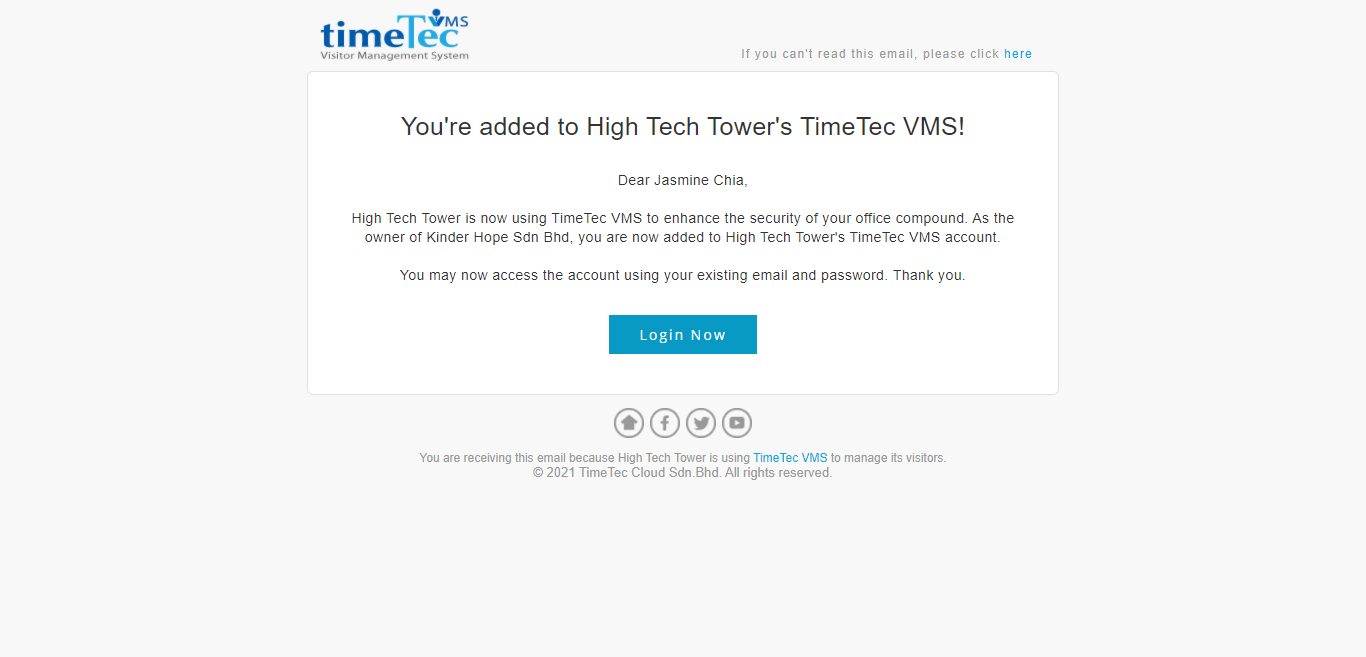 |
| Figure 4-2: Account Created Notification Mailer |
| As an effort to improve the custom branding feature, last month, we also included the feature to display custom logos on TimeTec VMS reports and mailers. This shall help the visitors who received the mailer to identify the sender’s company based on the header. To enable this feature, admin may upload the custom logo via TimeTec VMS web portal. |
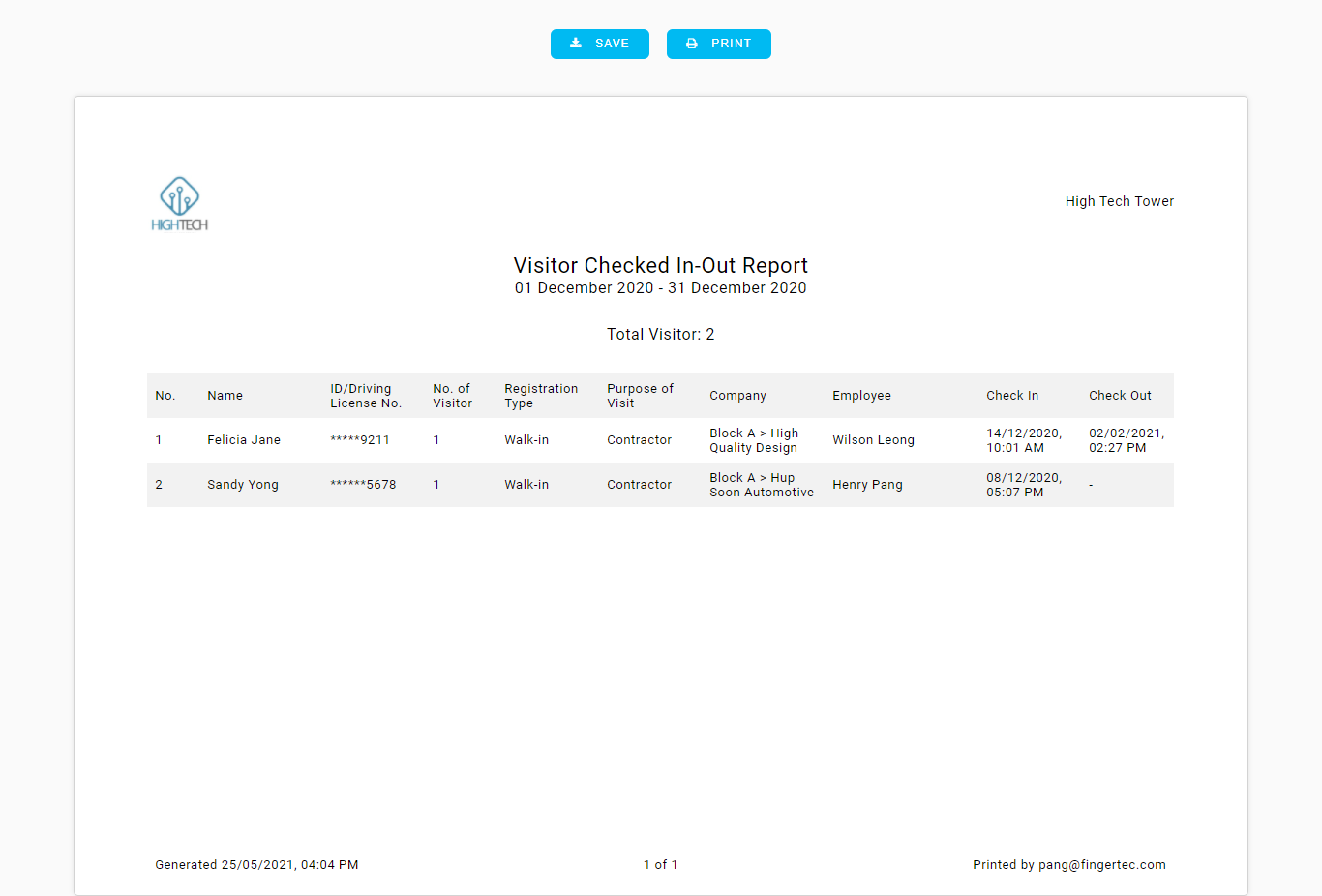 |
| Figure 5-1: Sample Report with Custom Logo |
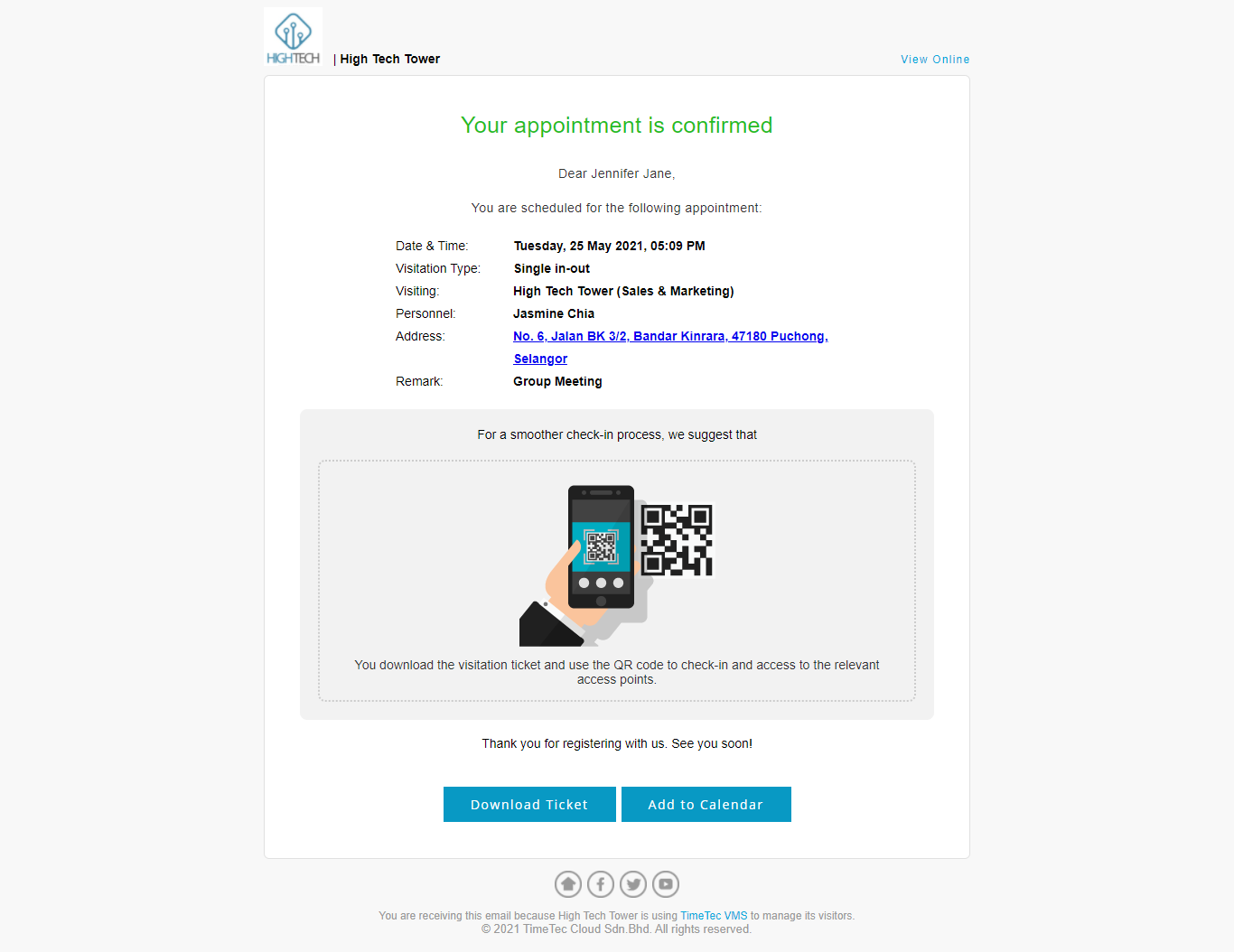 |
| Figure 5-2: Sample Mailer with Custom Logo |
| Previous Issue: April 2021 |
| Note: If some of the screenshots or steps viewed here are different from the ones in the current system, this is due to our continuous effort to improve our system from time to time. Please notify us at info@timeteccloud.com, we will update it as soon as possible. |