|
|
| In July, we enhanced our web portal’s dashboard by adding more features and revamping the overall display style. The data display area is more prominent and more apparent on the newly revamped page to ease the monitoring process. The status bar is now easier to use. By default, the system displays statuses of all visitors with a single click on any category (Expected, Checked-In, or Checked-Out), and the listing will be filtered according to the selected status. |
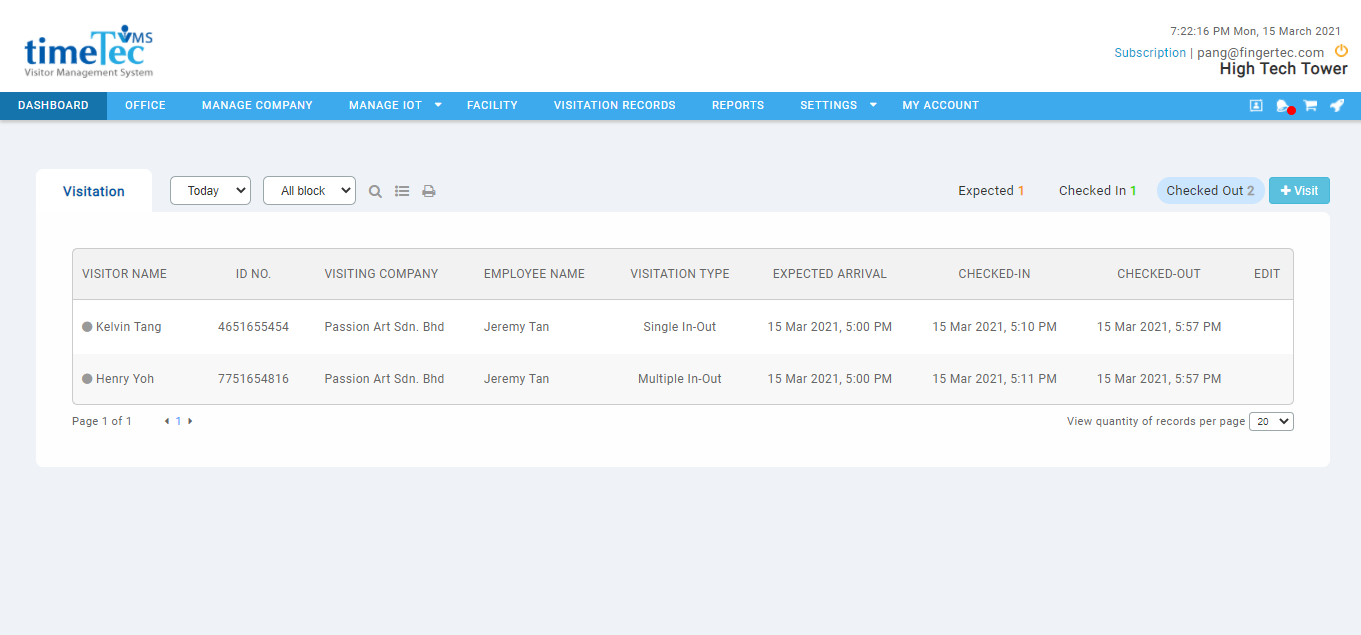 |
| Figure 1-1: Dashboard with new display style. |
| We also made it easier to search for the intended visitor by enhancing the search feature. The user can now filter the listing based on the keyword entered for each column. By clicking on the magnifying glass icon, text boxes will appear under the column headers. The textbox acts as a filter, allowing the user to enter any keywords to refine their search. |
 |
| Figure 1-2: Keyword search feature enabled. |
| Apart from that, we now provide more flexibility in personalising the dashboard by selecting the fields you want to display. For example, you can select up to 8 fields from the column filter to display them on your dashboard. The system will save these settings, so the next time you revisit the dashboard, it is ready for you. |
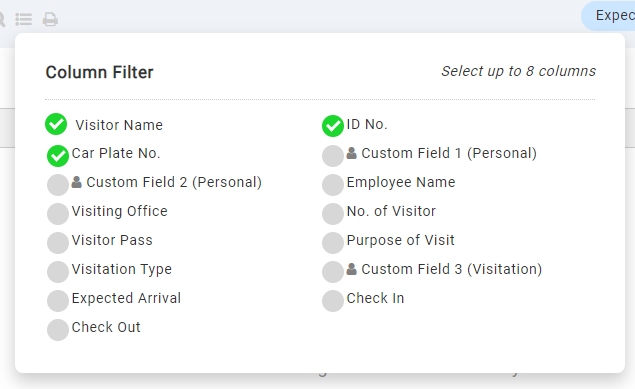 |
| Figure 1-3: Column Filter with all visitor fields available. |
| Last month, we also got to revamped our user profile page in a web portal. The user may now view the statistics related to their account via the profile module. Admin will learn the number of visitors they registered over time, while the host will get to know the number of invitations they sent and the numbers of visitors who had visited them. The host may even keep track of the numbers of upcoming visitors via this profile page. |
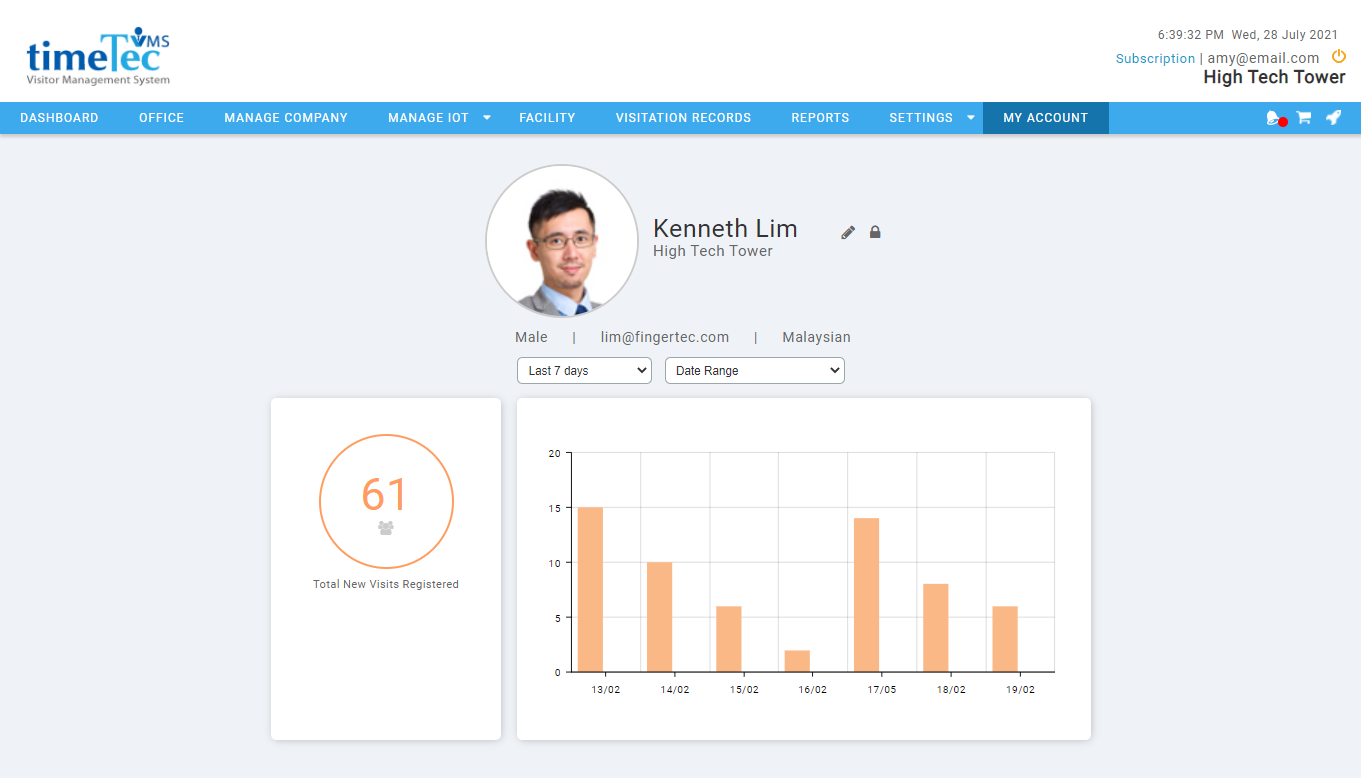 |
| Figure 2-1: Revamped profile page for administrator. |
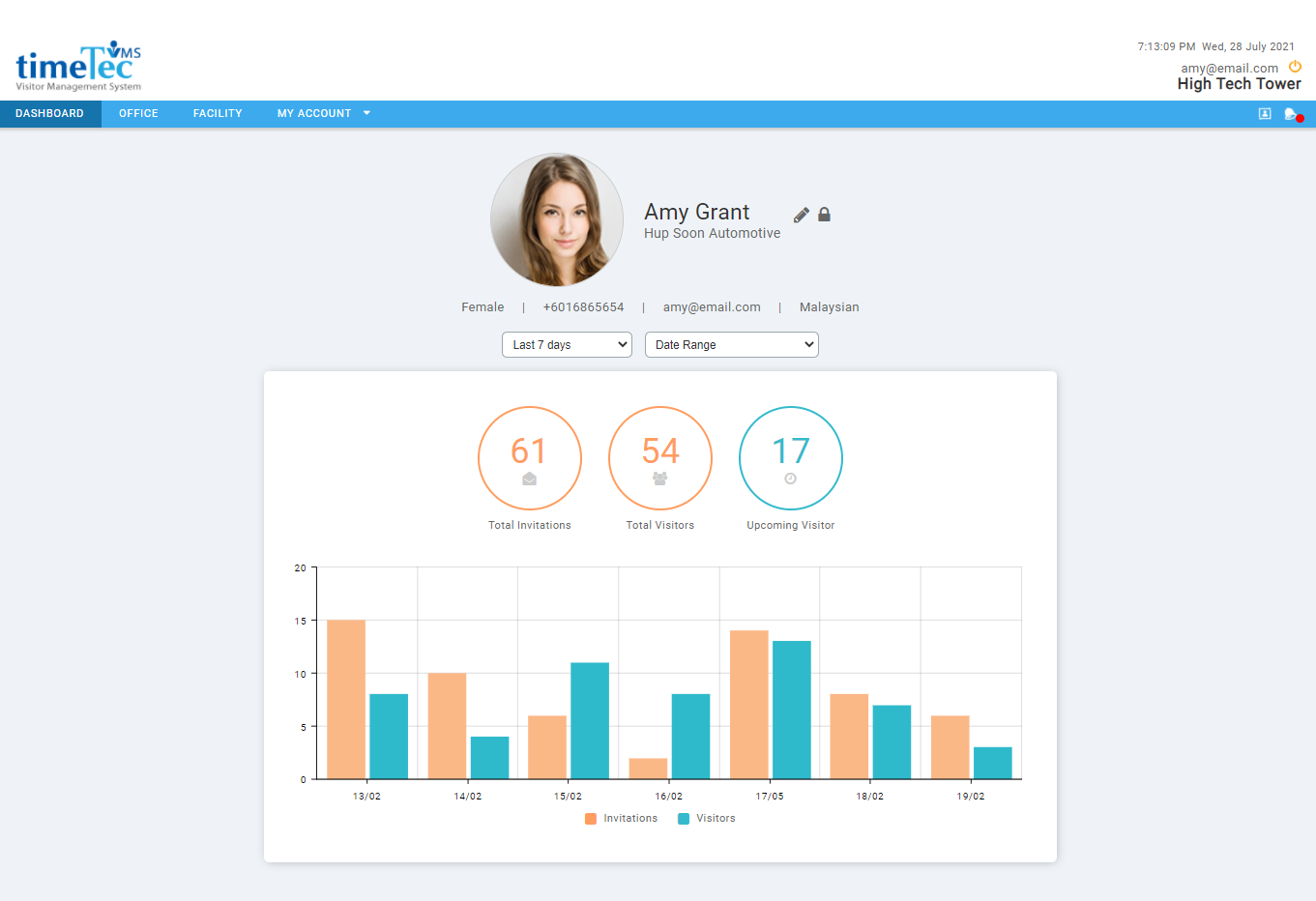 |
| Figure 2-2: Revamped profile page for host. |
| The number of visitation QR code characters have been shortened to ensure most QR code readers support the format. In addition, users may now pair the system with QR code readers from ZK Biosecurity/AWDMS to act as an access control device for visitors. Please make sure to use only numeric (maximum two characters) as Prefix for the visitation QR code when using the QR code reader as the access control device since many QR code readers support only numeric code. |
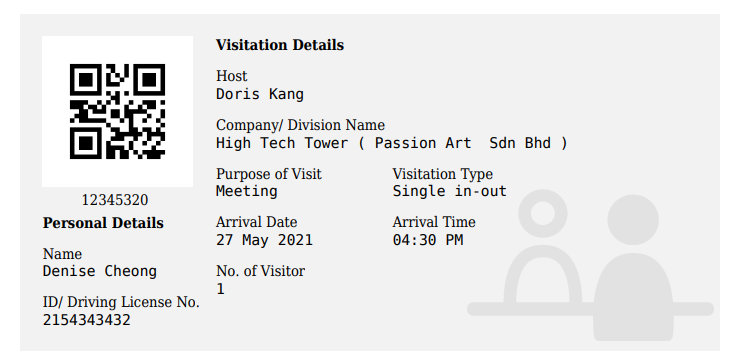 |
| Figure 3-1: Visitation ticket with shortened code. |
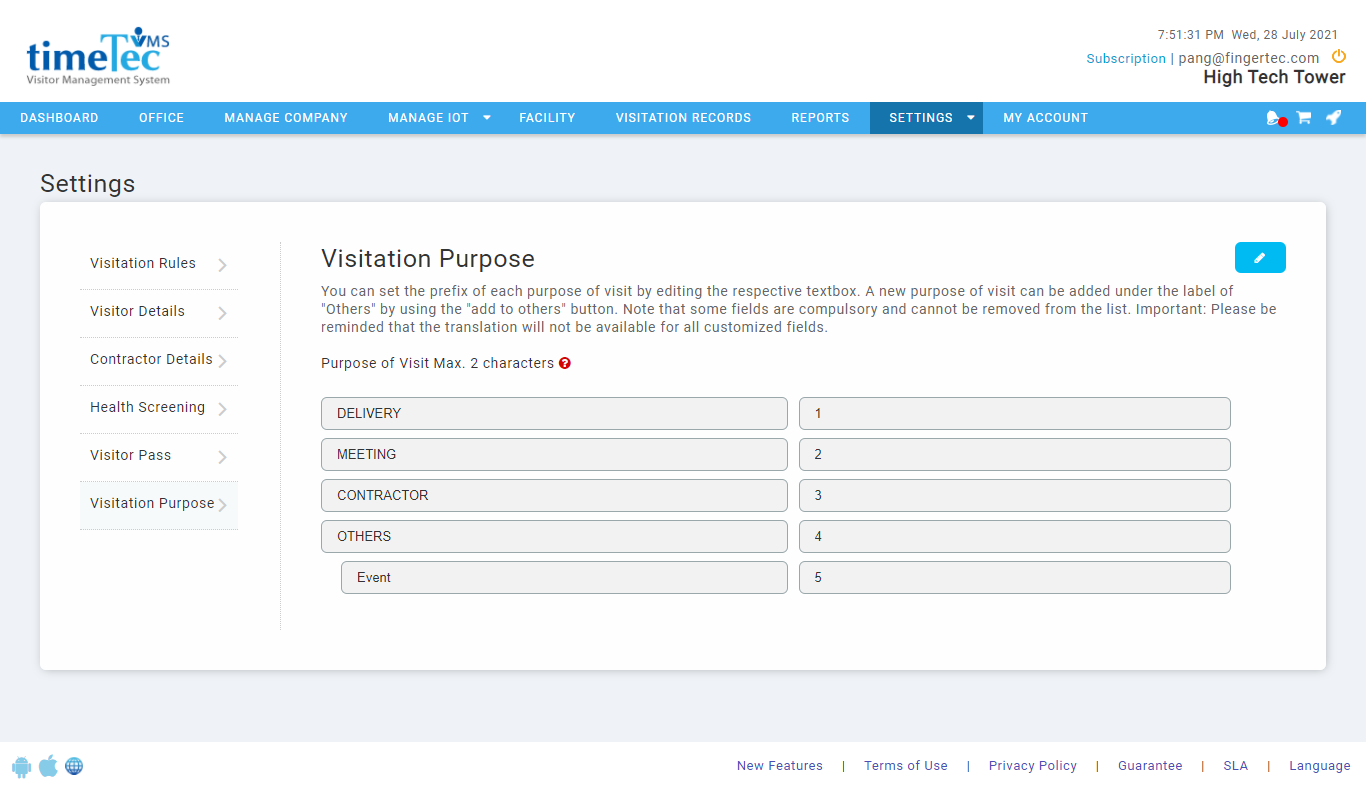 |
| Figure 3-2: Visitation purpose settings page. |
| Previous Issue: June 2021 |
| Note: If some of the screenshots or steps viewed here are different from the ones in the current system, this is due to our continuous effort to improve our system from time to time. Please notify us at info@timeteccloud.com, we will update it as soon as possible. |