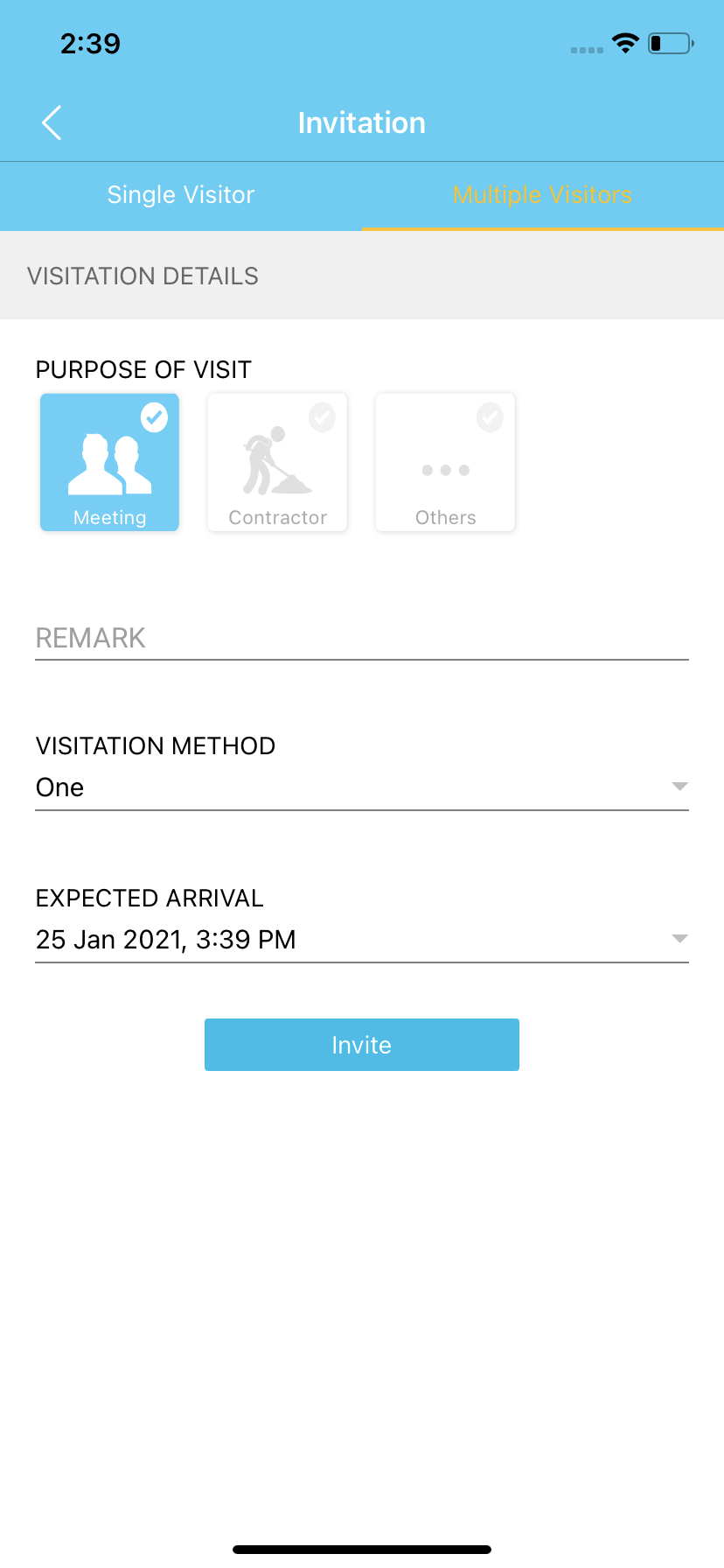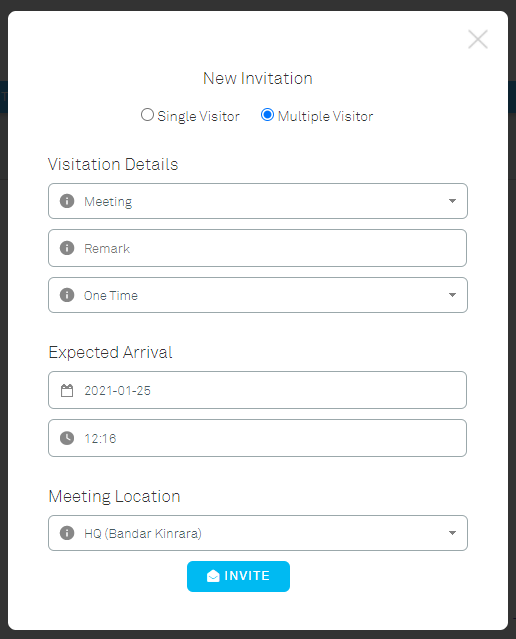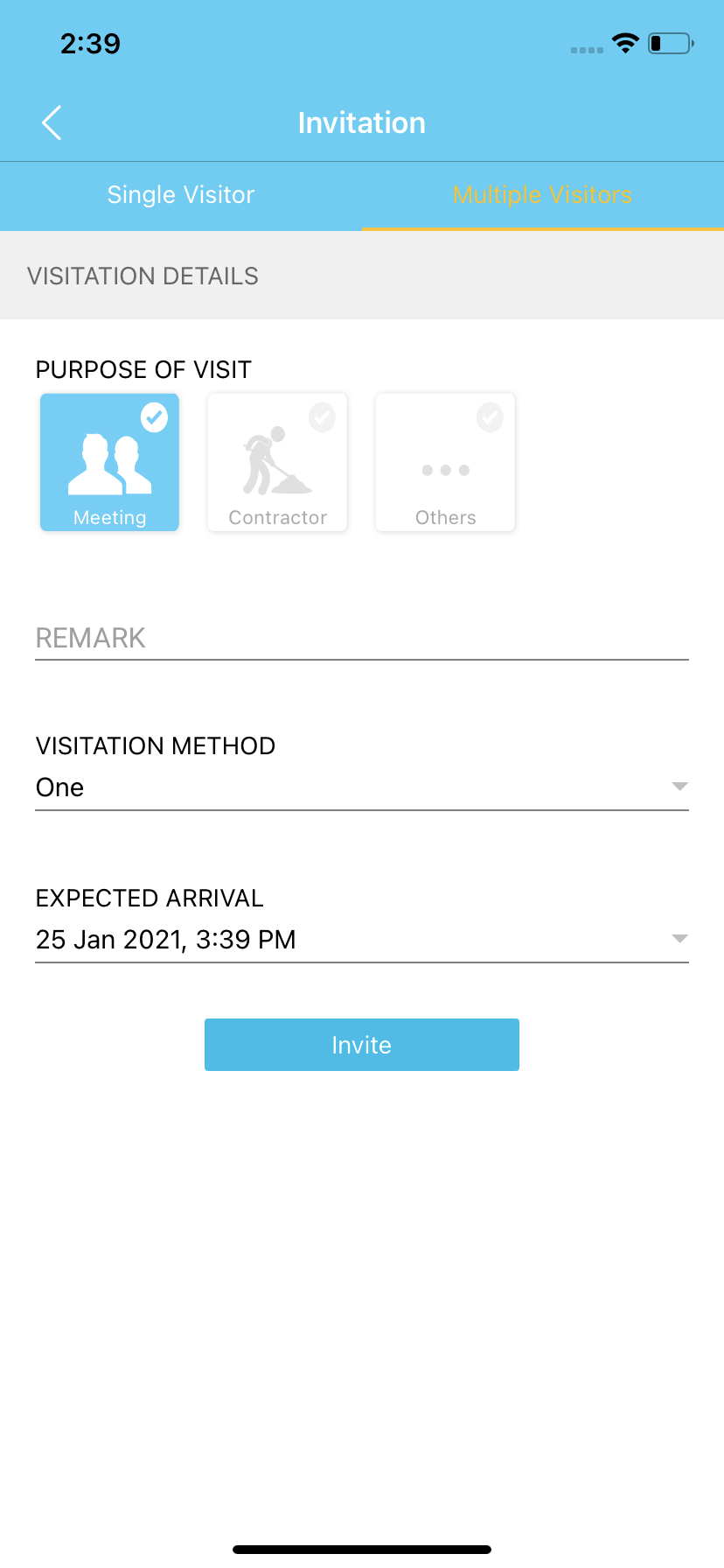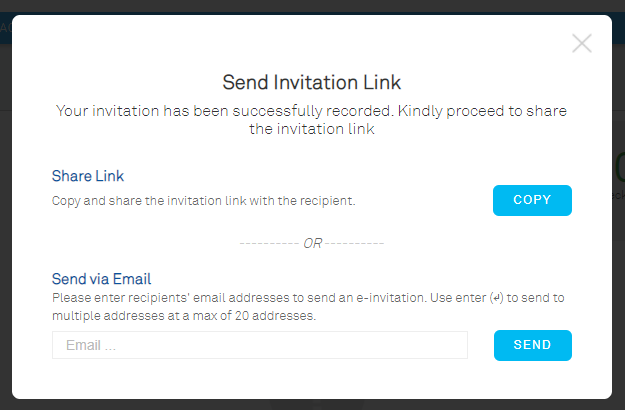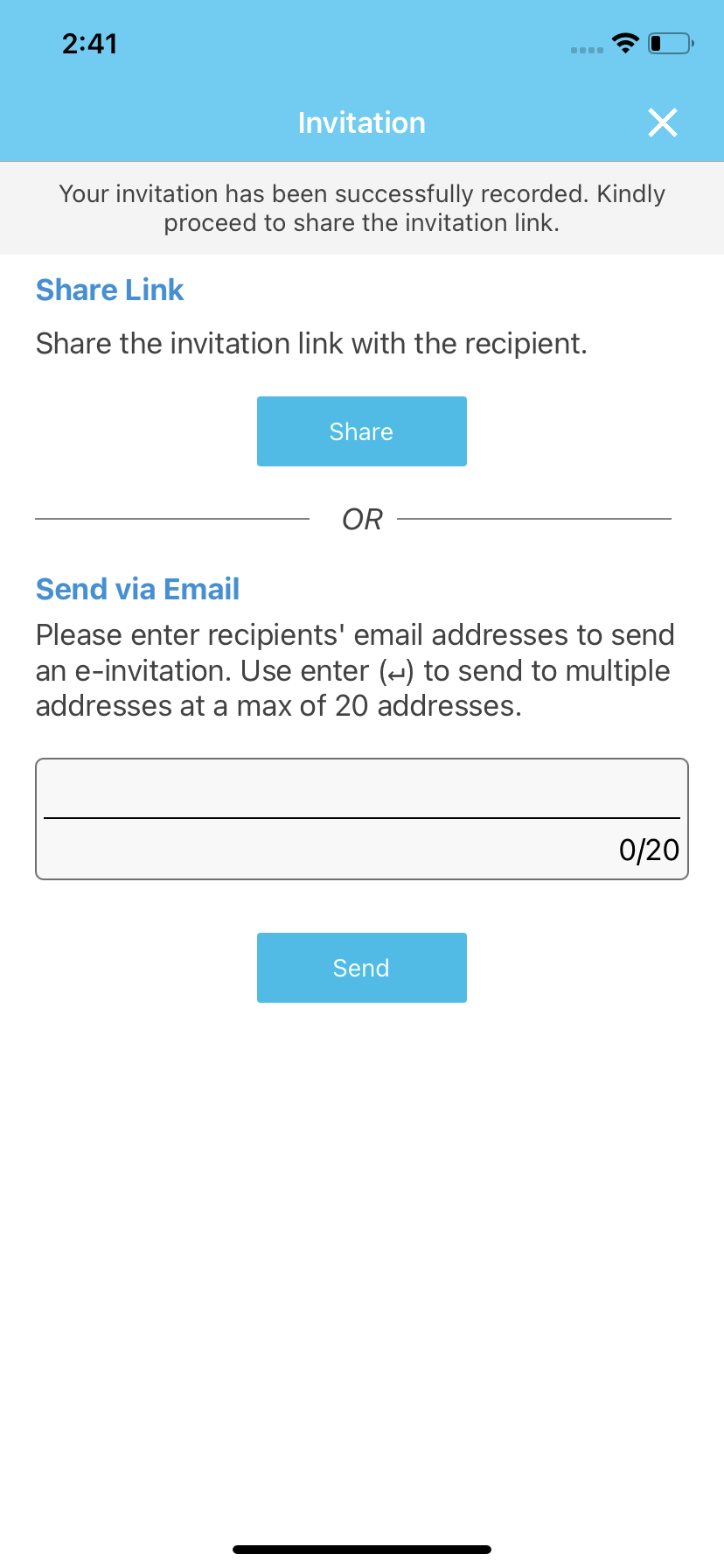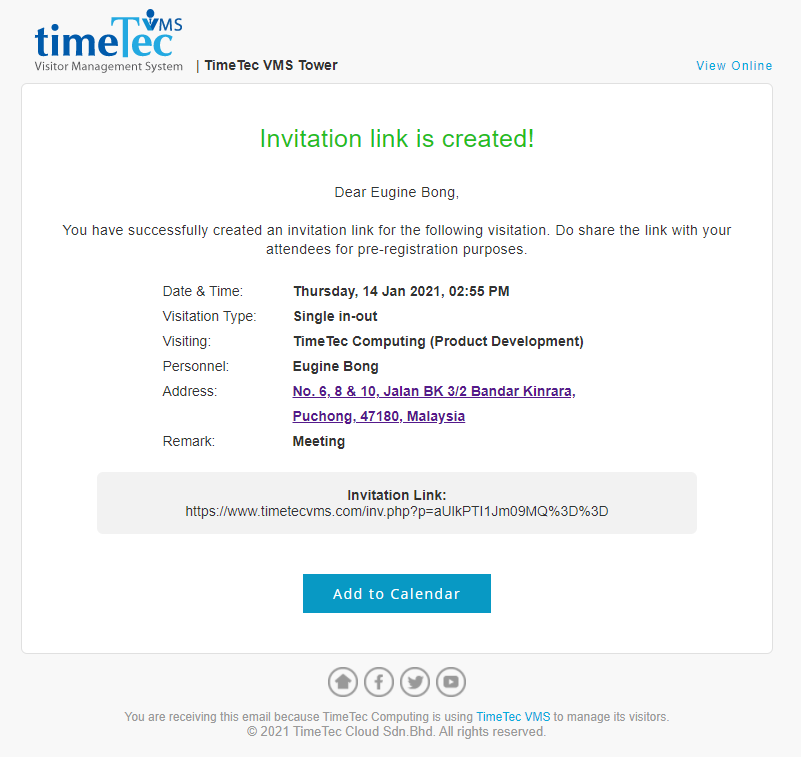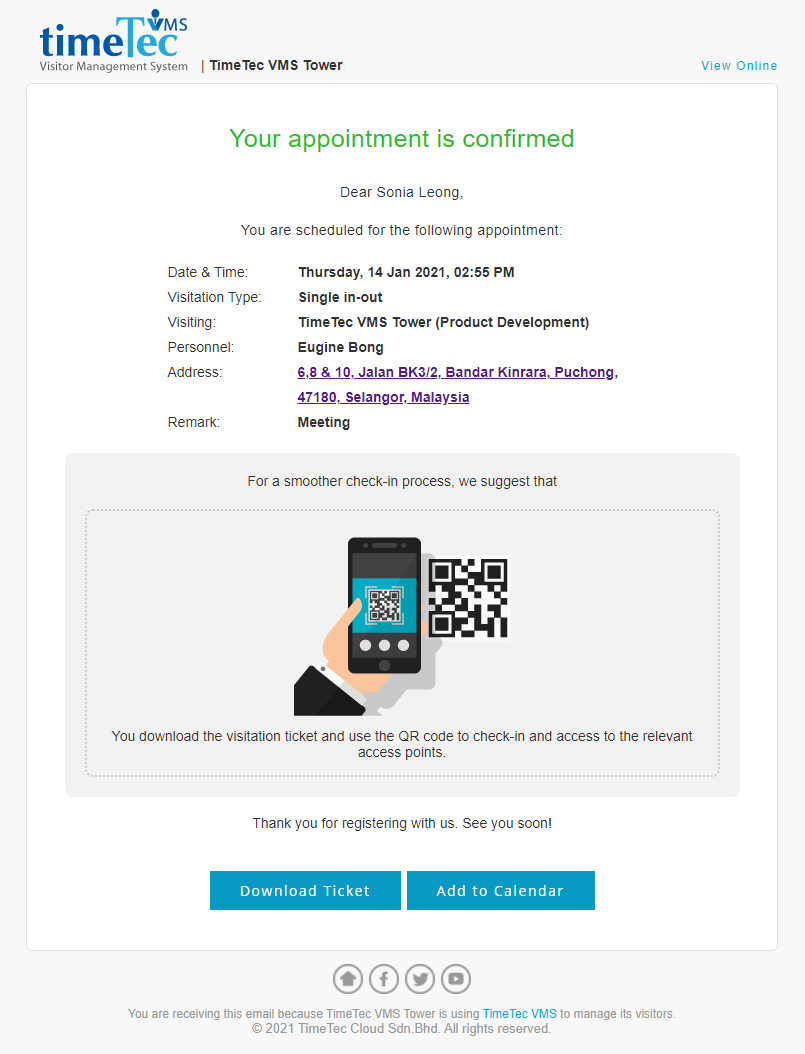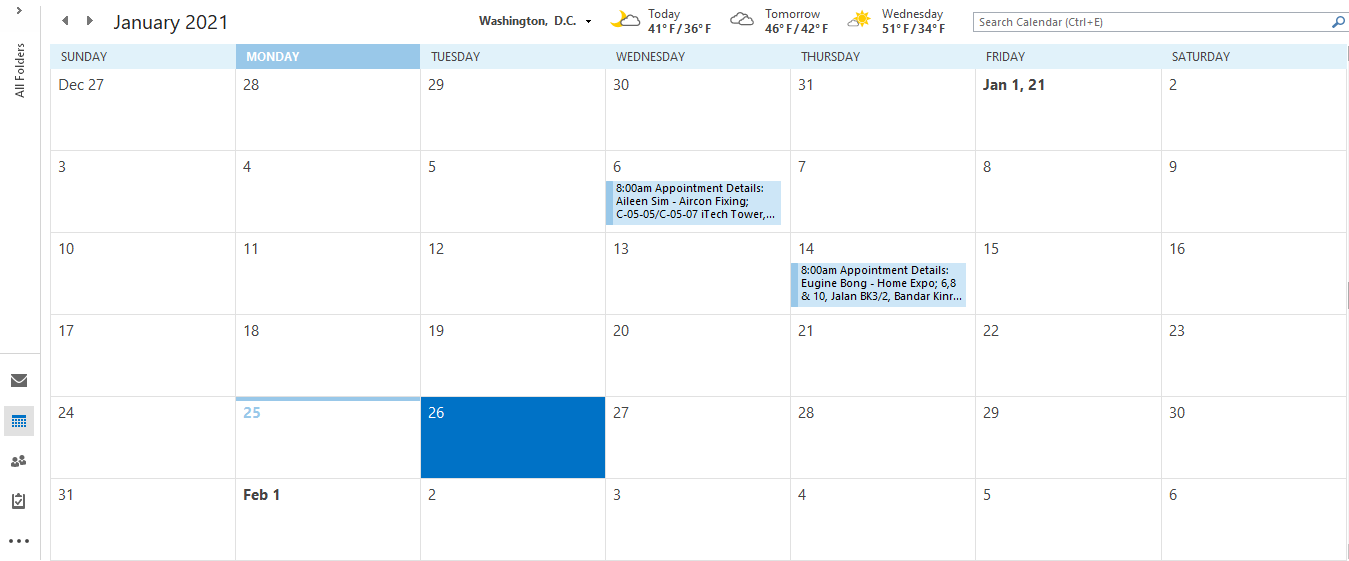1. Multiple Visitors Invitation
| The system now provides an option that allows the host to send invitations to multiple visitors in one go. When multiple visitor options are selected, the host needs to set the visitation details and omit the personal details part to proceed.
|
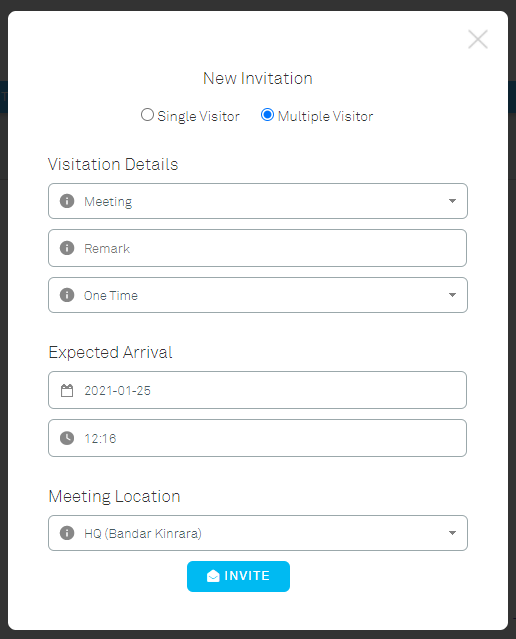 |
| Figure 1-1: Invitation Page for Multiple Visitor (Web) |
|
| Figure 1-2: Invitation Page for Multiple Visitor (App) |
2. Send Invitation via Email
| The system now allows hosts to send invitations via email. Once the host created the invitation, they can opt to send the invitation by sharing the link or by inserting the email address of the visitors to the field provided and the system will email the invitation to the visitors automatically. |
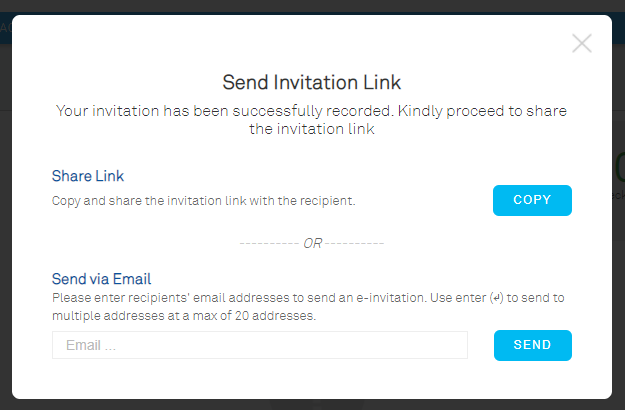 |
| Figure 2-1: Page to Send Invitation Link (Web) |
|
| Figure 2-2: Page to Send Invitation Link (App) |
3. Add Appointment to Calendar
| Once the visitation is created or confirmed, both host & visitor (if the email address provided) shall receive the confirmation mailer. The mailer is now attached with a “Add to Calendar” button, allowing hosts to mark the appointment to their personal calendar (Outlook calendar & Google Calendar etc.). |
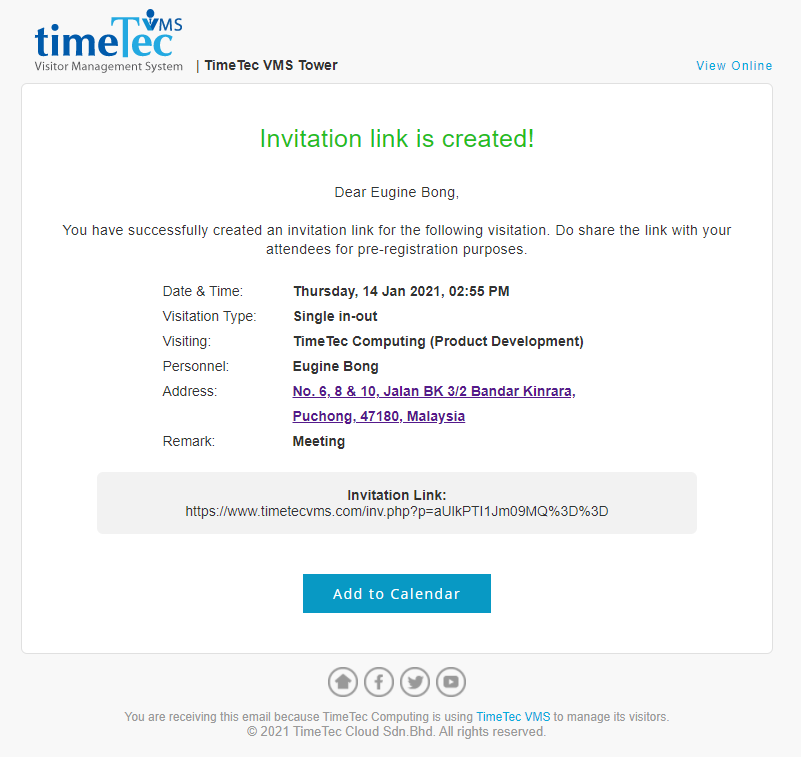 |
| Figure 3-1: Invitation Link Mailer for the Host |
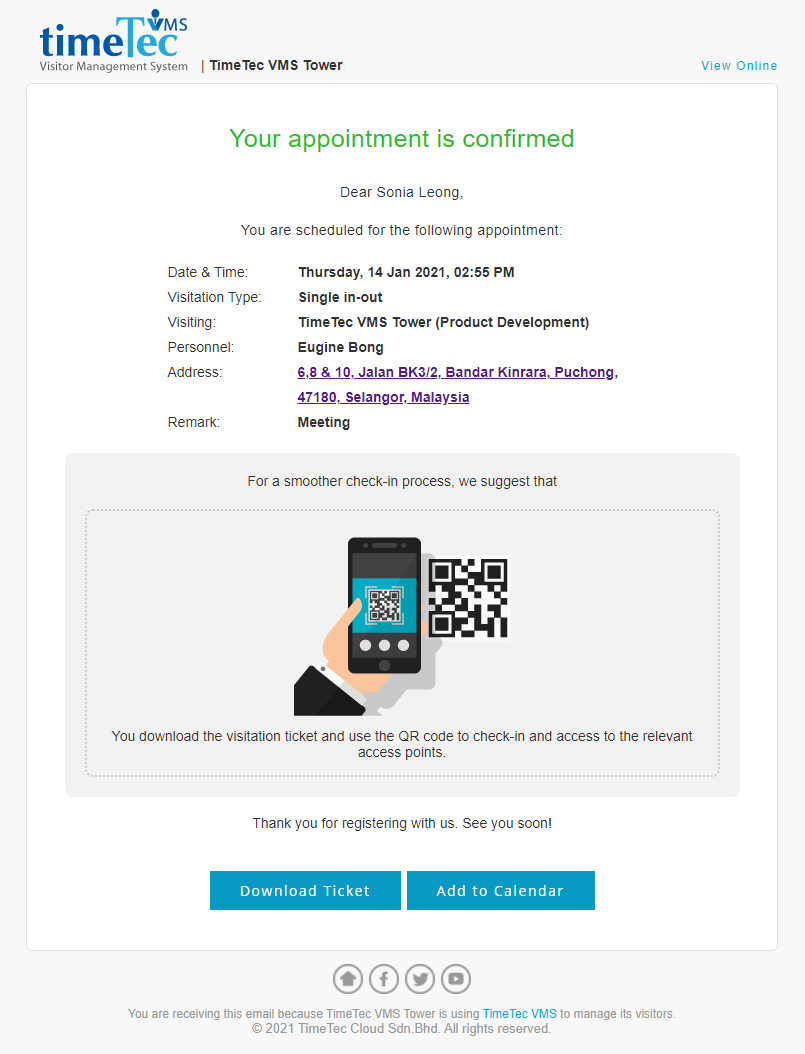 |
| Figure 3-2: Confirmation Mailer for the Visitor |
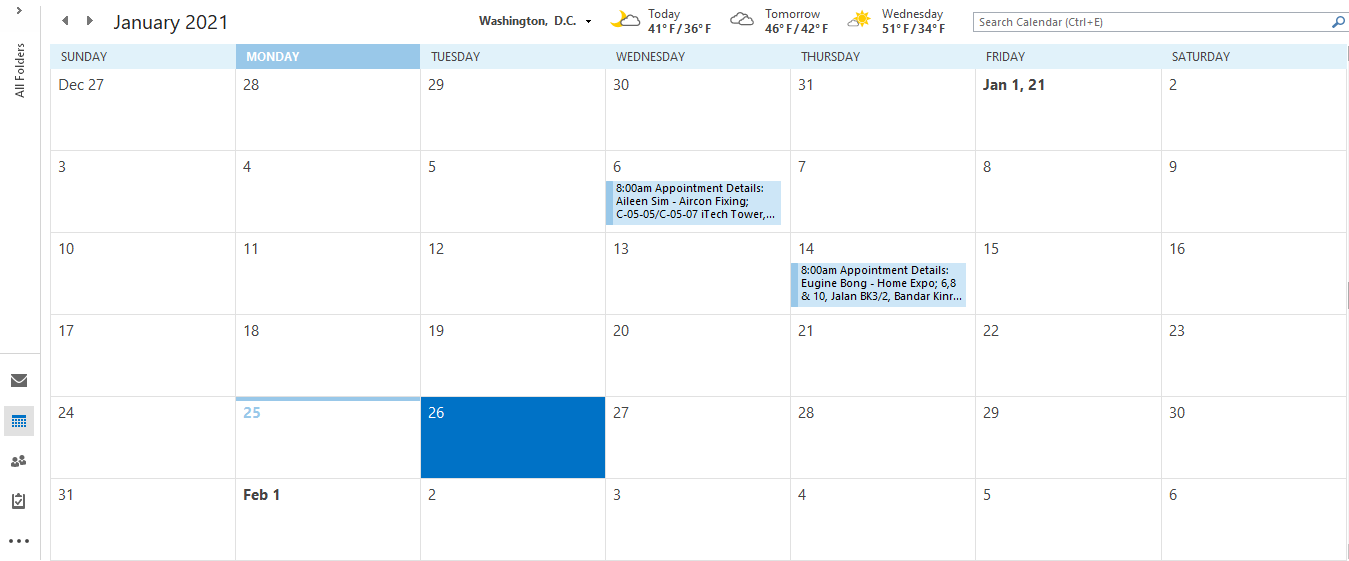 |
| Figure 3-3: Example of Personal Calendar with Appointment from VMS marked. |