|
|
| In April, we enhanced our Visitation module by adding a few new features; among them is a feature to export the visitation record to an excel file. Previously, the export feature was only available in the report module, allowing the admin to export reports to excel files. By introducing the same feature in the record, the companies may now extract visitation records such as visitor profile, blacklist, access, and health screening records to excel file for other purposes. The feature is available in the visitation module. By clicking on the xls icon available on the top right corner, the admin may proceed to export the record by following the step. |
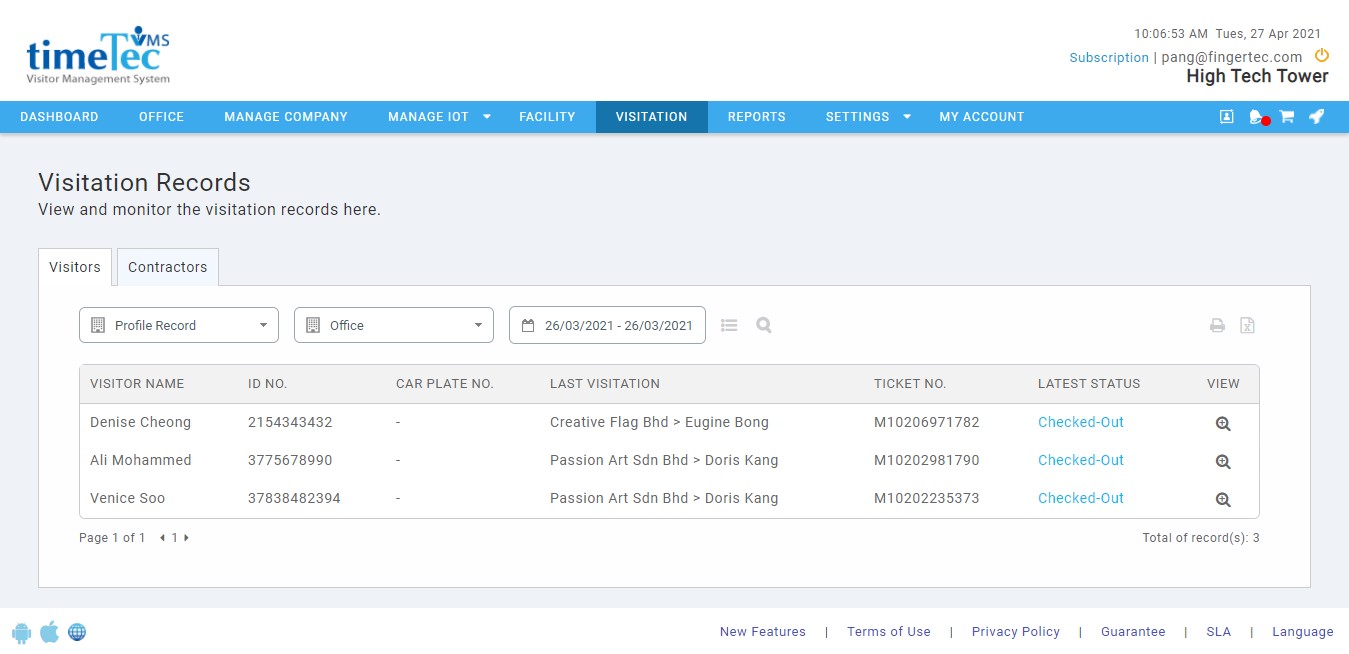 |
| Figure 1-1: Visitation Records Page |
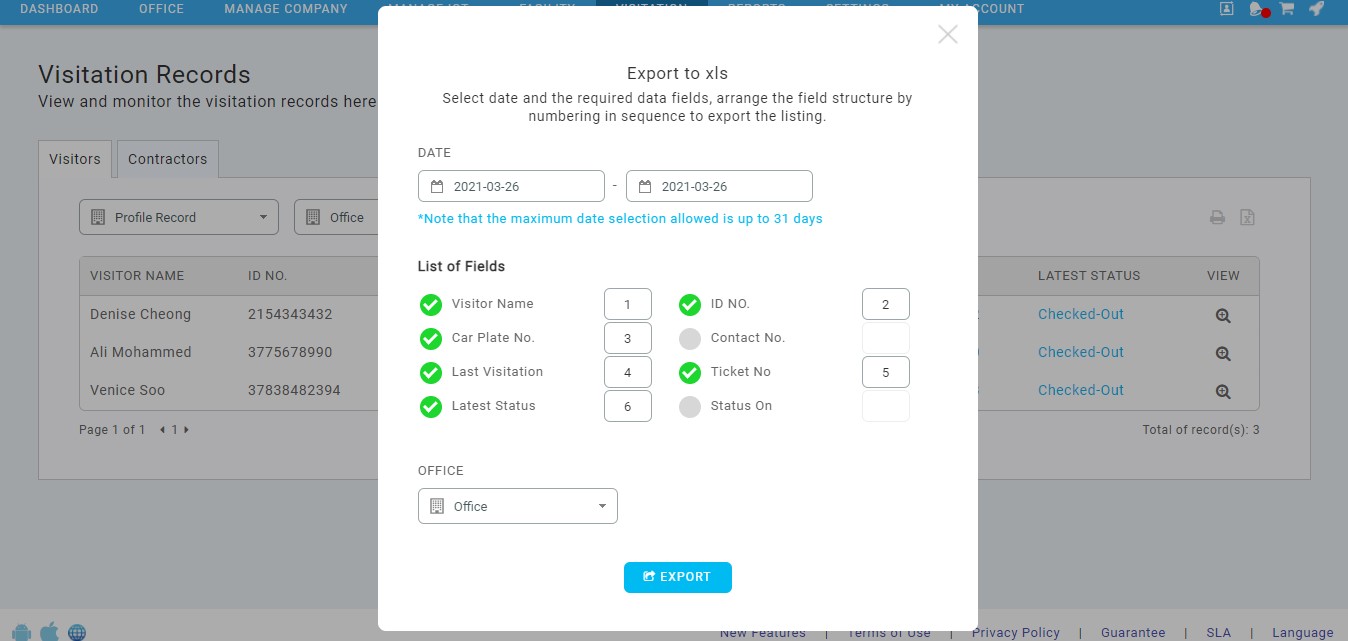 |
| Figure 1-2: Export to xls Settings Page |
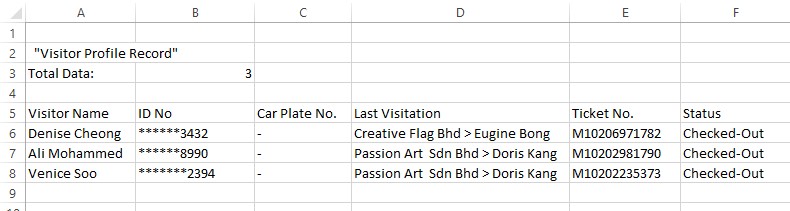 |
| Figure 1-3: Sample of Exported Data |
| Aside from the export feature, we also enhanced the visitation record module with a keyword search feature. The admin may now filter the listing based on the keyword entered for each column.
By clicking on the magnifying glass icon, textboxes shall appear under the column headers. The textbox acts as a filter, allowing the admin to enter any keyword to refine their search. |
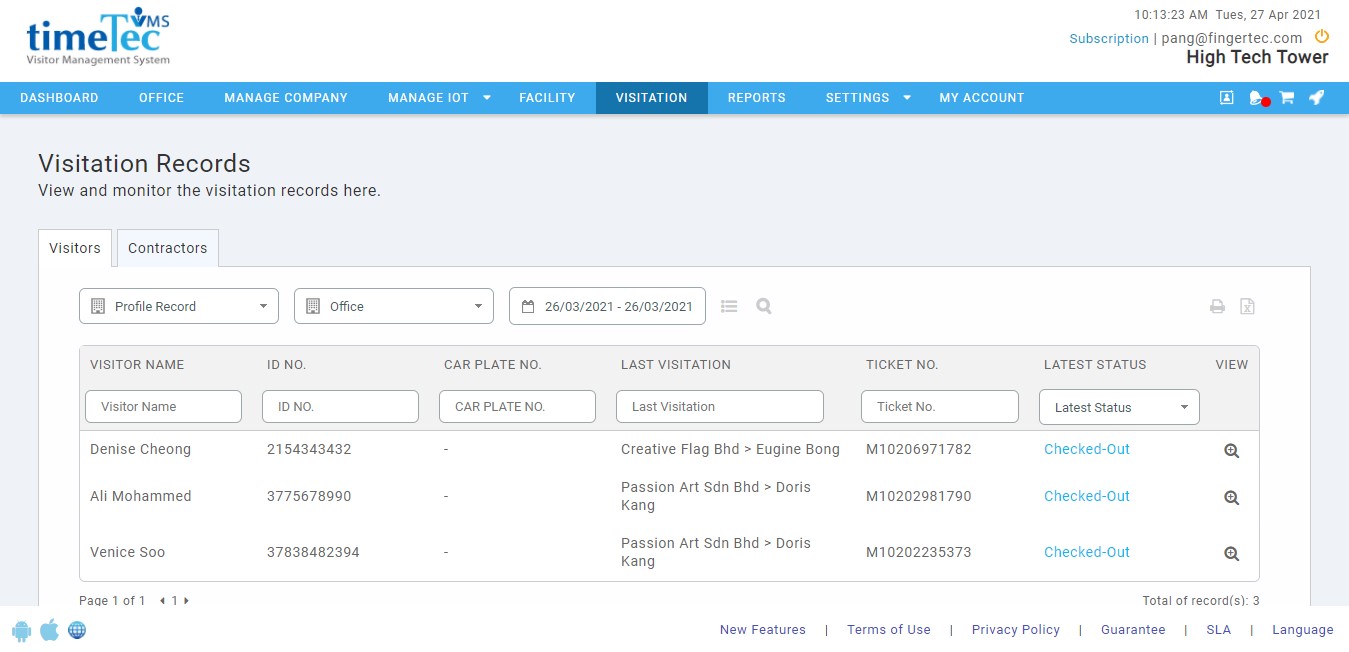 |
| Figure 2-1: Visitation Records with Keyword Search Feature Enabled. |
| In order to reduce the waiting time of the system while generating a pdf file of the visitation record with large data, the system now allows the admin to retrieve the record via email. When the system detects a user is trying to generate a record with more than 400 listings, the system will alert the user and give them the option to generate and retrieve it from their email instead. This allows the user to use the system without any interruption while the system generates the record and sends it to the user's email from the backend. The feature is now available in the Visitation Module and soon will be available in the Report Module as well. |
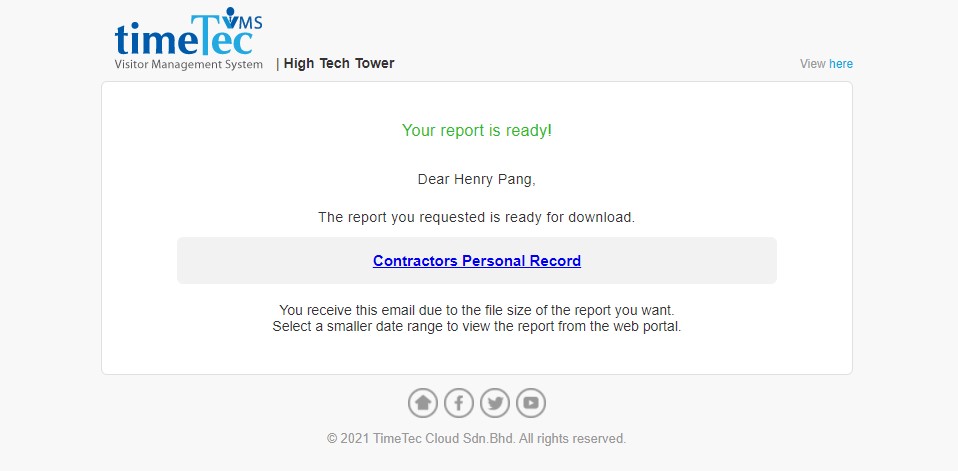 |
| Figure 3-1: Mailer to Retrieve the Visitation Record. |
| As for the Facility Module, a feature that allows admin to view the created facilities was added. The admin is now able to view and check the details of the facility added before allowing the users to book it. The feature is available in the Facility module. By clicking on the eye icon located next to the facility listing, the summary page of the facility shall display. |
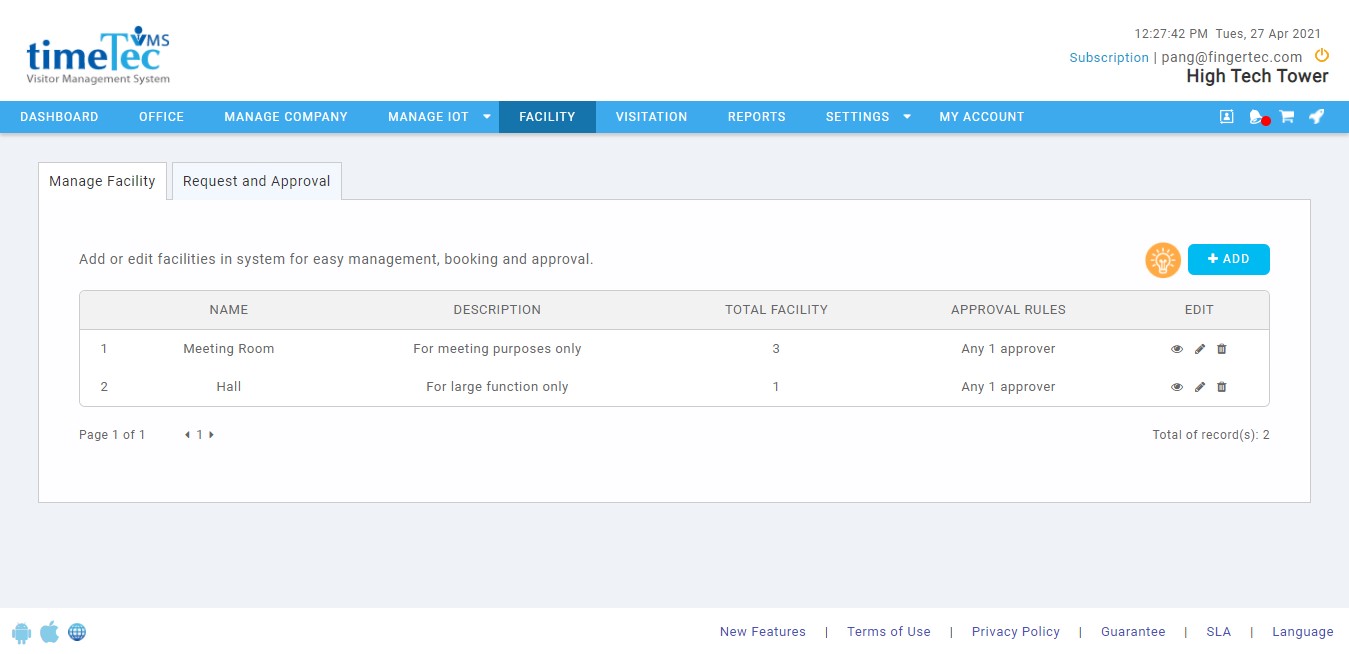 |
| Figure 4-1: Facility Module |
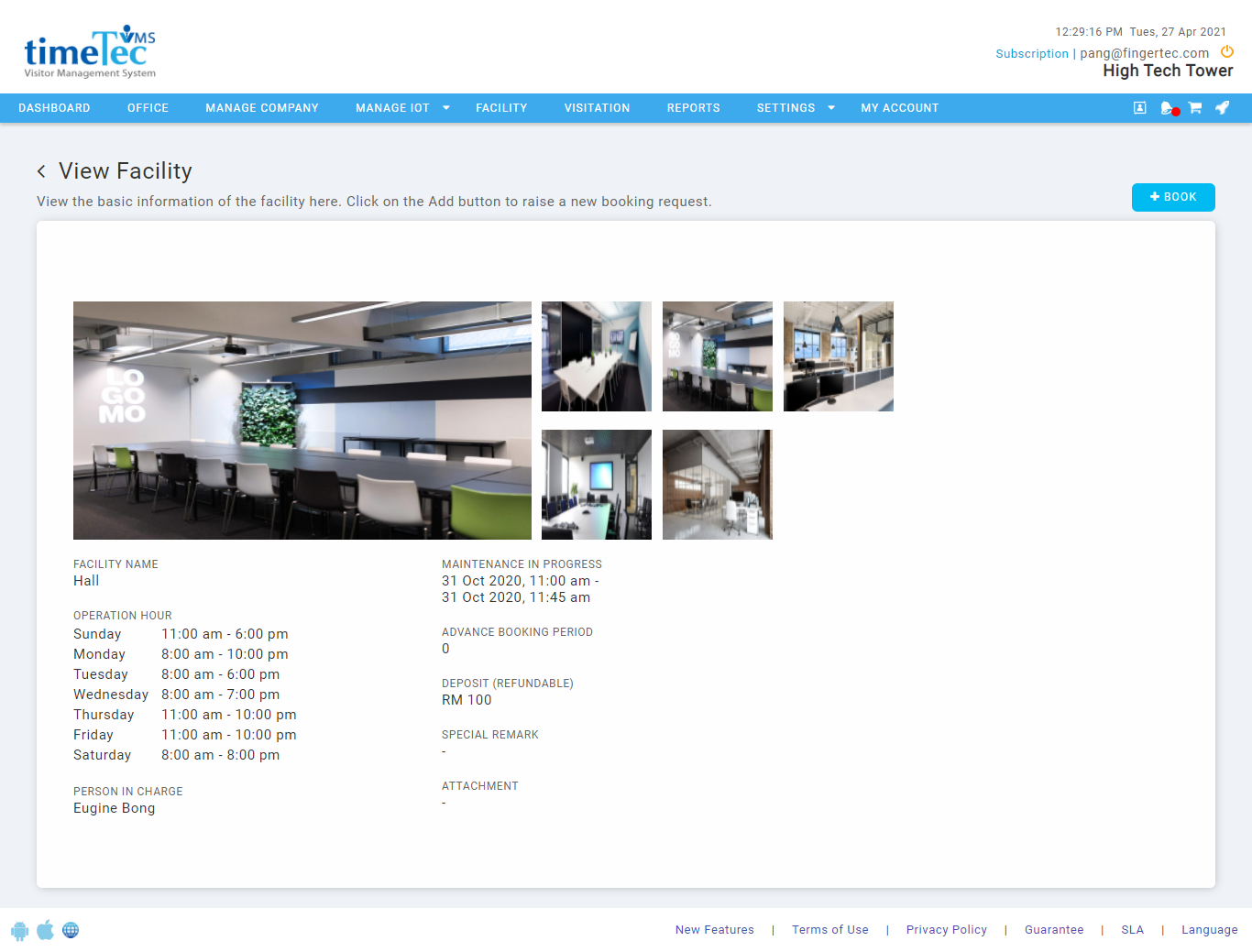 |
| Figure 4-2: View Facility Page |
| Previous Issue: March 2021 |
| Note: If some of the screenshots or steps viewed here are different from the ones in the current system, this is due to our continuous effort to improve our system from time to time. Please notify us at info@timeteccloud.com, we will update it as soon as possible. |